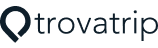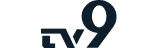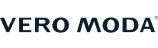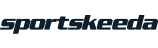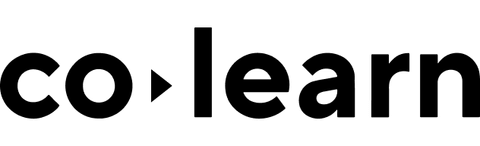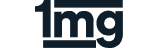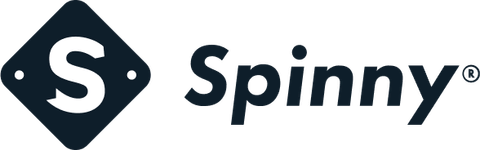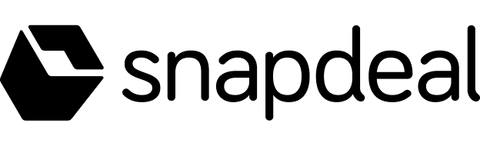Your image,
your way
Explore the full spectrum of our tools, designed to give you ultimate control over how you display, enhance, and transform your images.
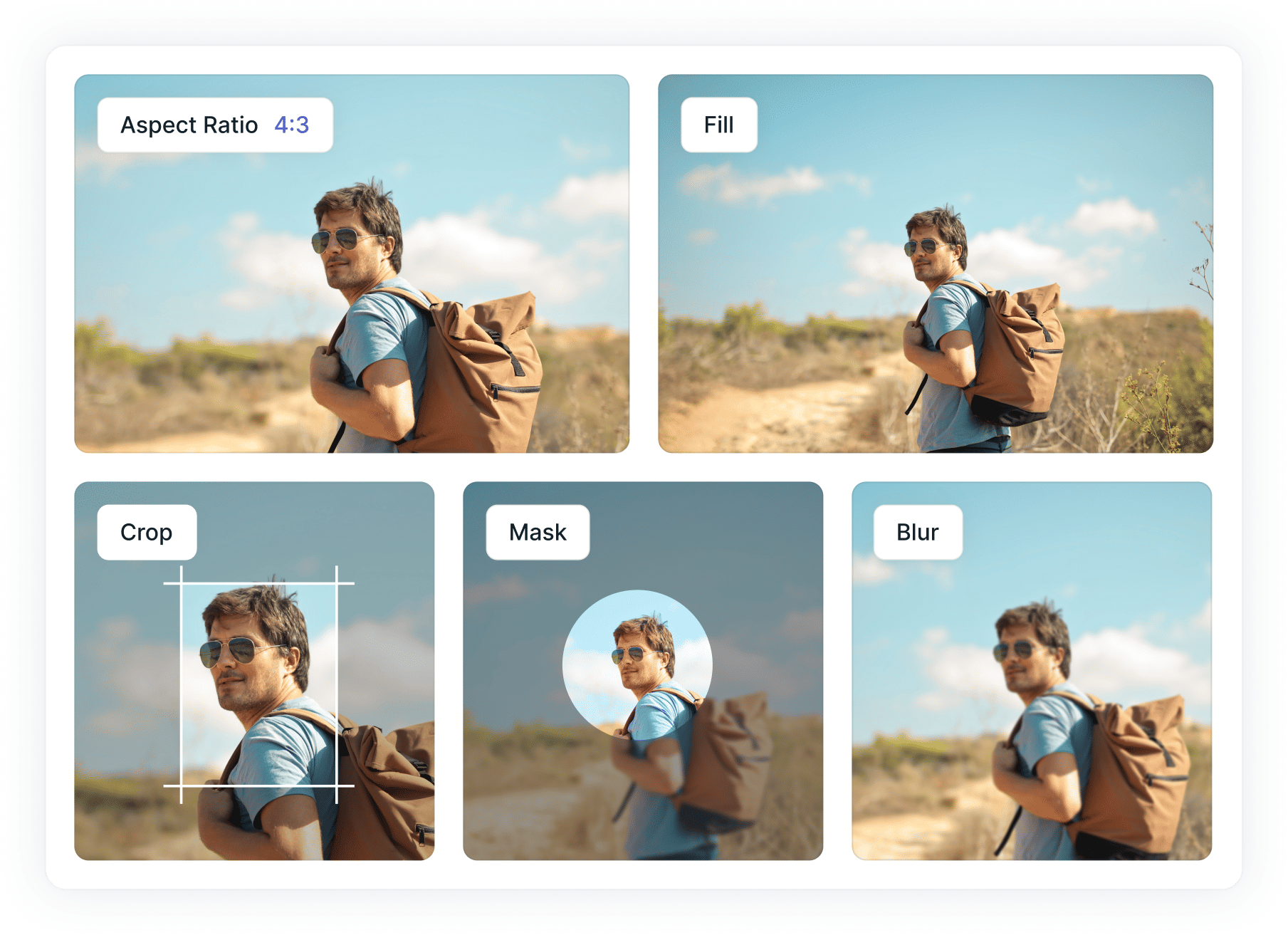
Trusted by leading brands worldwide
Perfect your image dimensions
Control all aspects of resizing, cropping, and the fit-to-crop behavior of your images.
Advanced cropping
The crop feature includes a faces parameter that detects all faces within an image, ensuring they are centered and remain the focal point in the cropped version. Additionally, smart crop, focuses on areas with the highest luminance frequency and skin tones, automatically centering people or key objects to ensure they remain in focus when images are cropped.
Resize
Resize, adjusts the image to fit within the boundaries defined by the width and height parameters. If the specified aspect ratio differs from the original, only one dimension will match the given value, while the other will be adjusted to maintain the original ratio, ensuring no distortion occurs.
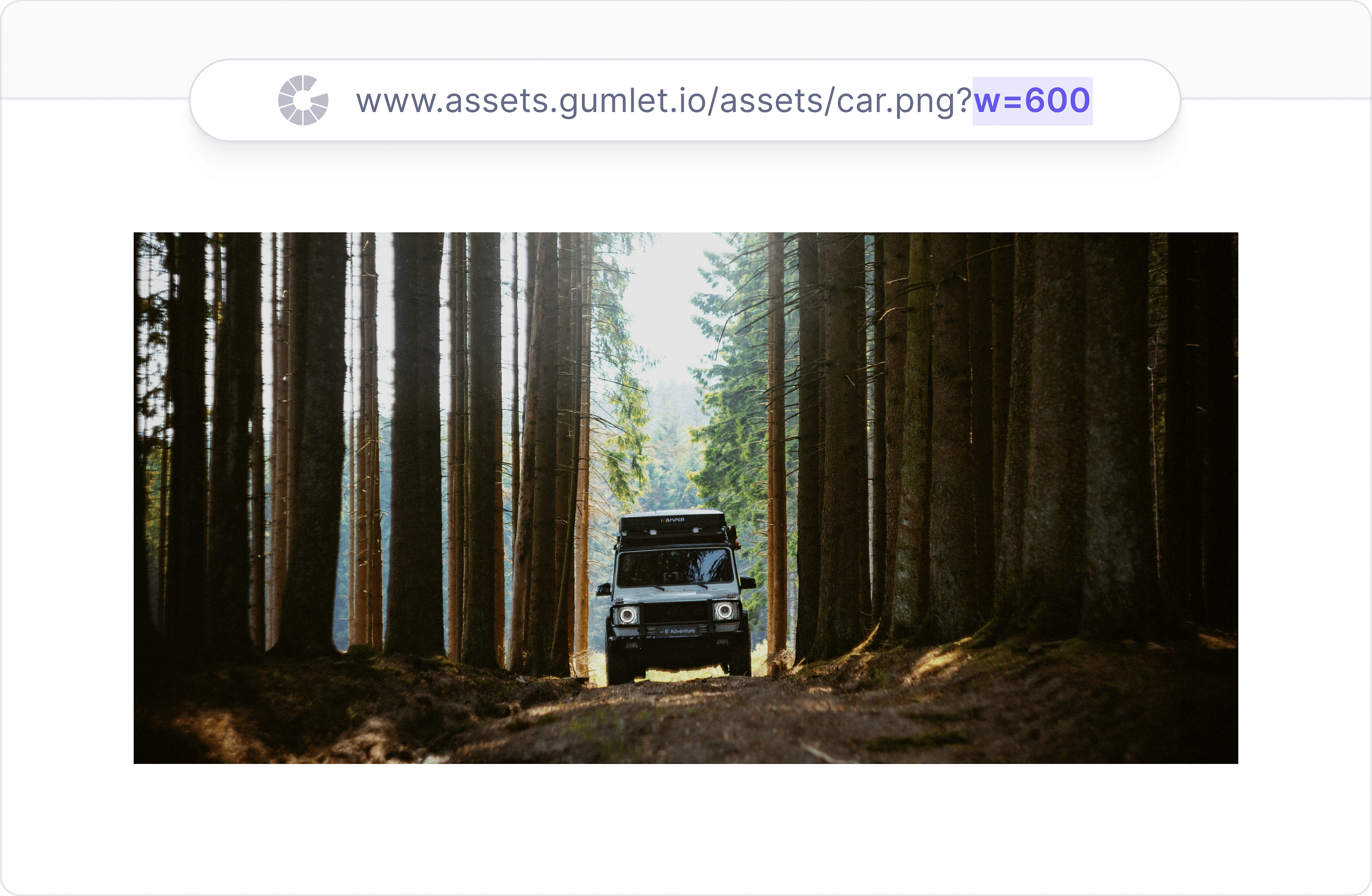
Aspect Ratio
The enlarge feature controls whether an image should be scaled up if its original dimensions are smaller than the specified size. By default, images won't be enlarged if you're using crop or stretch modes. However, in other modes, the image can be enlarged to fit the required dimensions.
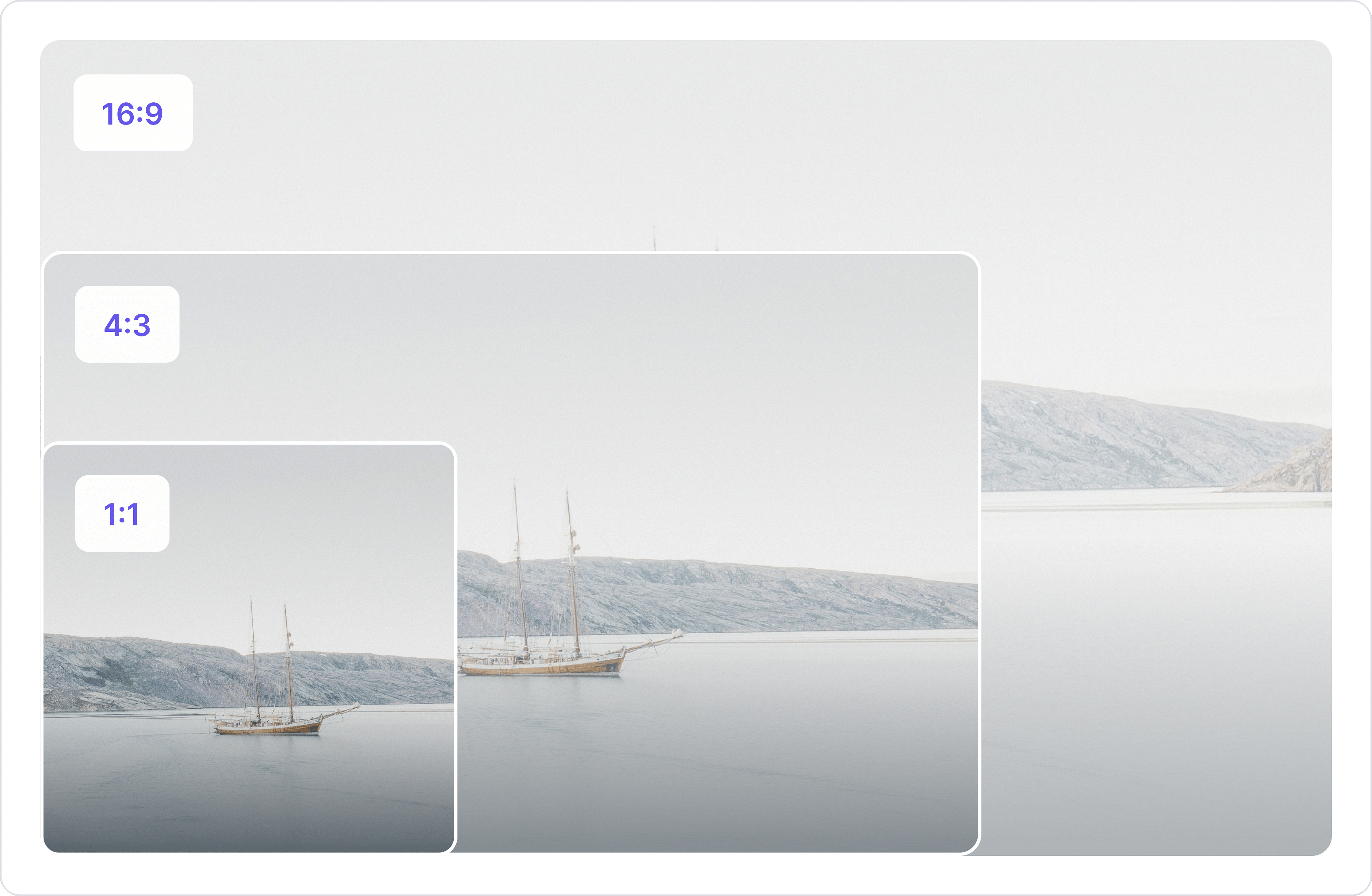
Fill and blur
Fill resizes images while maintaining their aspect ratio, embedding them into a background of the original size. Excess space is filled with a solid color, a blur, or the image's background color. Blur, softens image details by averaging neighboring pixel colors. This effect is useful to de-emphasize certain elements, create a sense of motion, or highlight focused areas.
Modify the appearance of your images to your preferences
Device Pixel Ratio
DPR helps optimize images for different device resolutions by allowing you to specify a multiplier that adjusts both the width and height of an image.
Sharp
Sharpen your image to make edges and details clearer. Adjust sharpness from 0 to 100. Convert the image to high-contrast black and white using the threshold feature.

Enlarge
The enlarge feature controls whether an image should be scaled up if its original dimensions are smaller than the specified size.

Mask
Mask your image using shapes like corners and ellipses. Corners round the edges, while Eclipse transforms the image into a circular or oval form with transparent areas in PNGs.
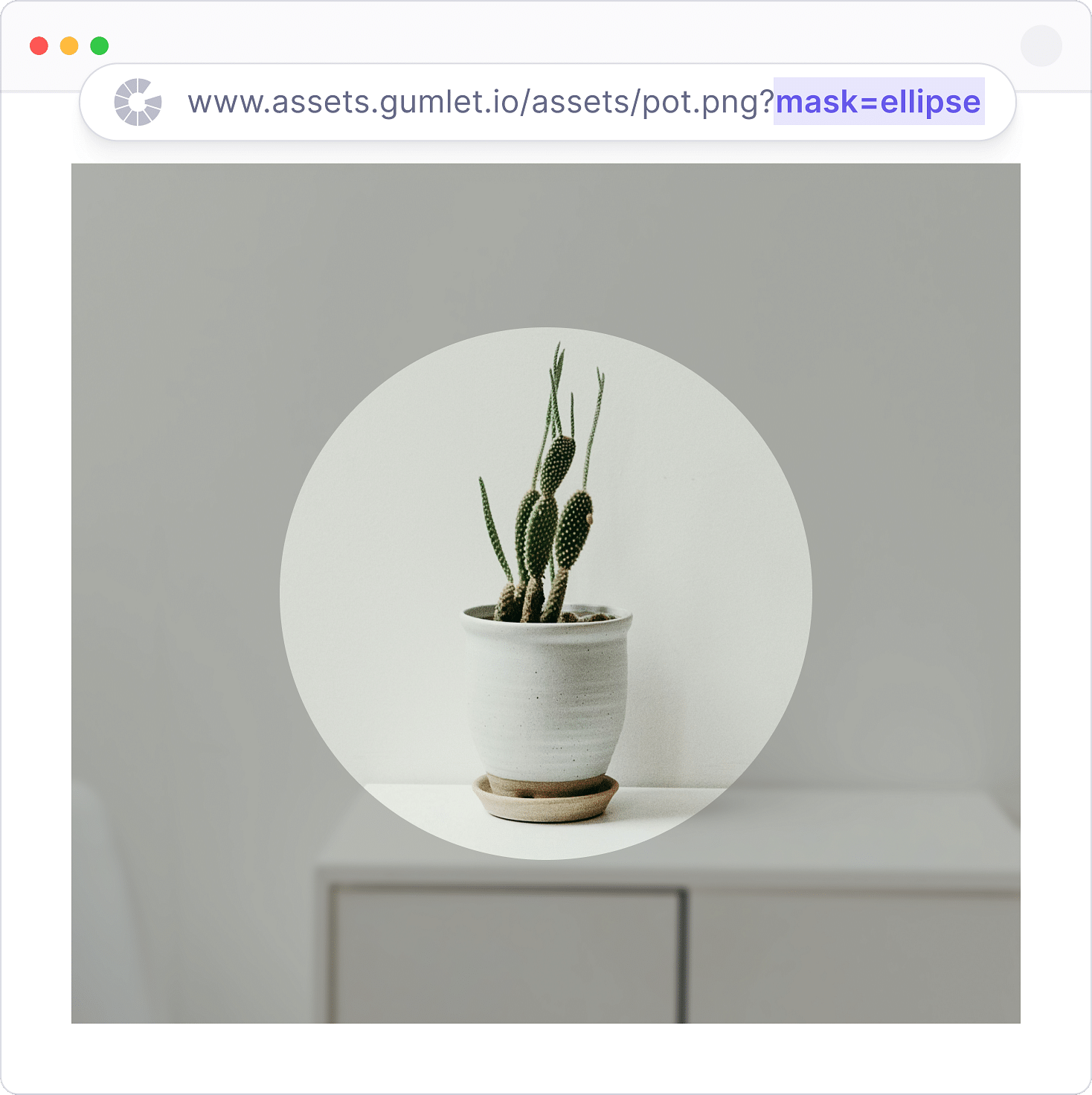
Opacity
Opacity controls an image's transparency, with values from 0 (fully transparent) to 100 (fully opaque). For JPEGs, the image defaults to a white background unless specified otherwise using the background parameter. You can also adjust the orientation using the rotate or flip parameters.
Image overlay
This feature allows you to overlay one image on top of another by inputting an image URL. By default, the overlaid image will be centered, but you can adjust its position using additional parameters.
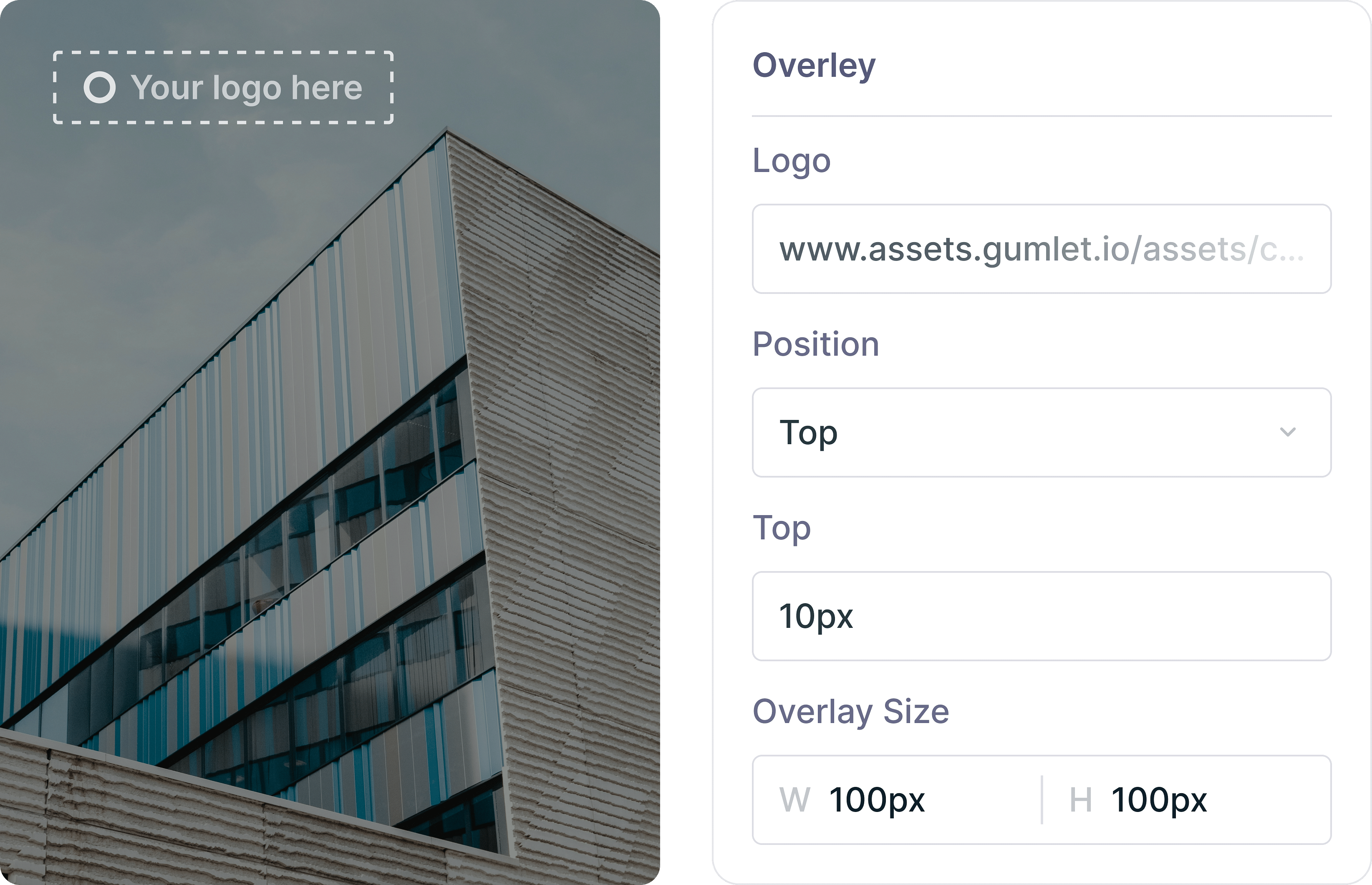
Text overlay
Overlay text on an image, by accepting UTF-8 text strings as input. This setting can be adjusted with additional parameters to modify the placement of the text overlay.

A complete image solution.
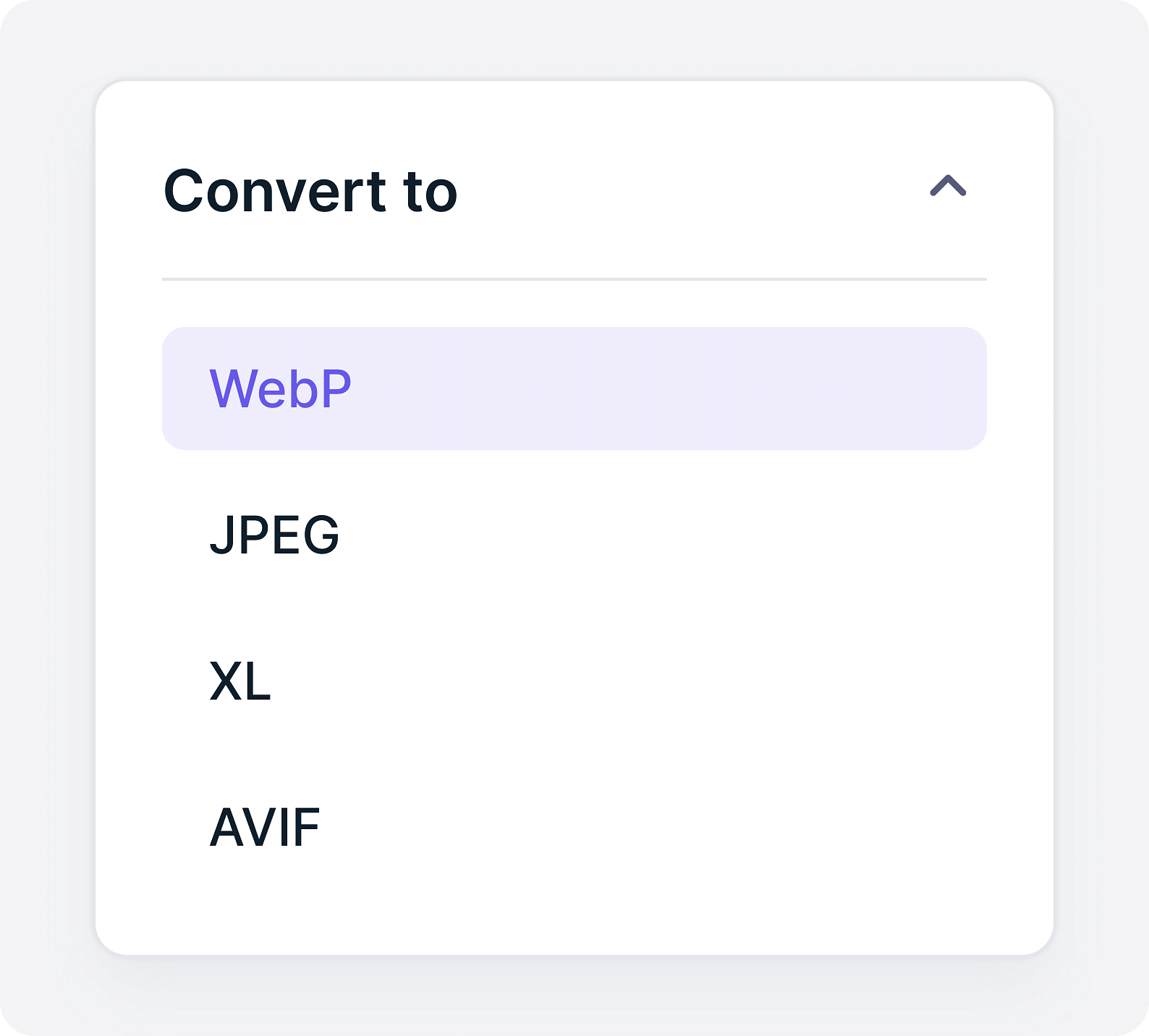
Auto format conversion
Automatically detects users devices and delivers the latest image formats to each device.
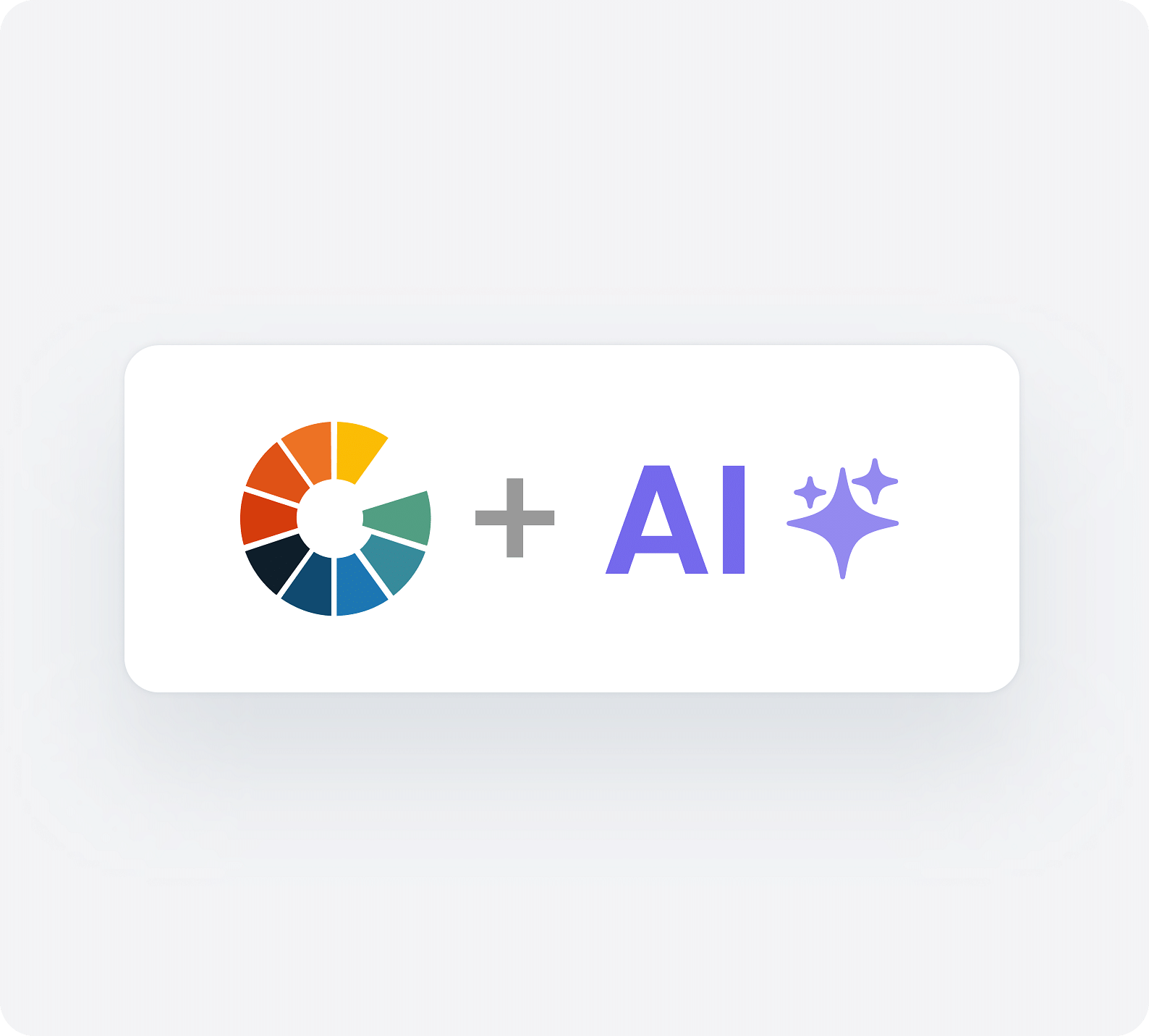
AI image glow up
AI-powered tools for smart cropping, face detection, background removal, and image upscale.

Image compression
Reduce bandwidth and CDN costs with highest possible compression without loss in image quality.

Responsive resize
Automatically deliver the right image resolution to every device to perfectly fit every screen.
Explore Pricing
Find the perfect plan to match your needs and elevate your experience today.