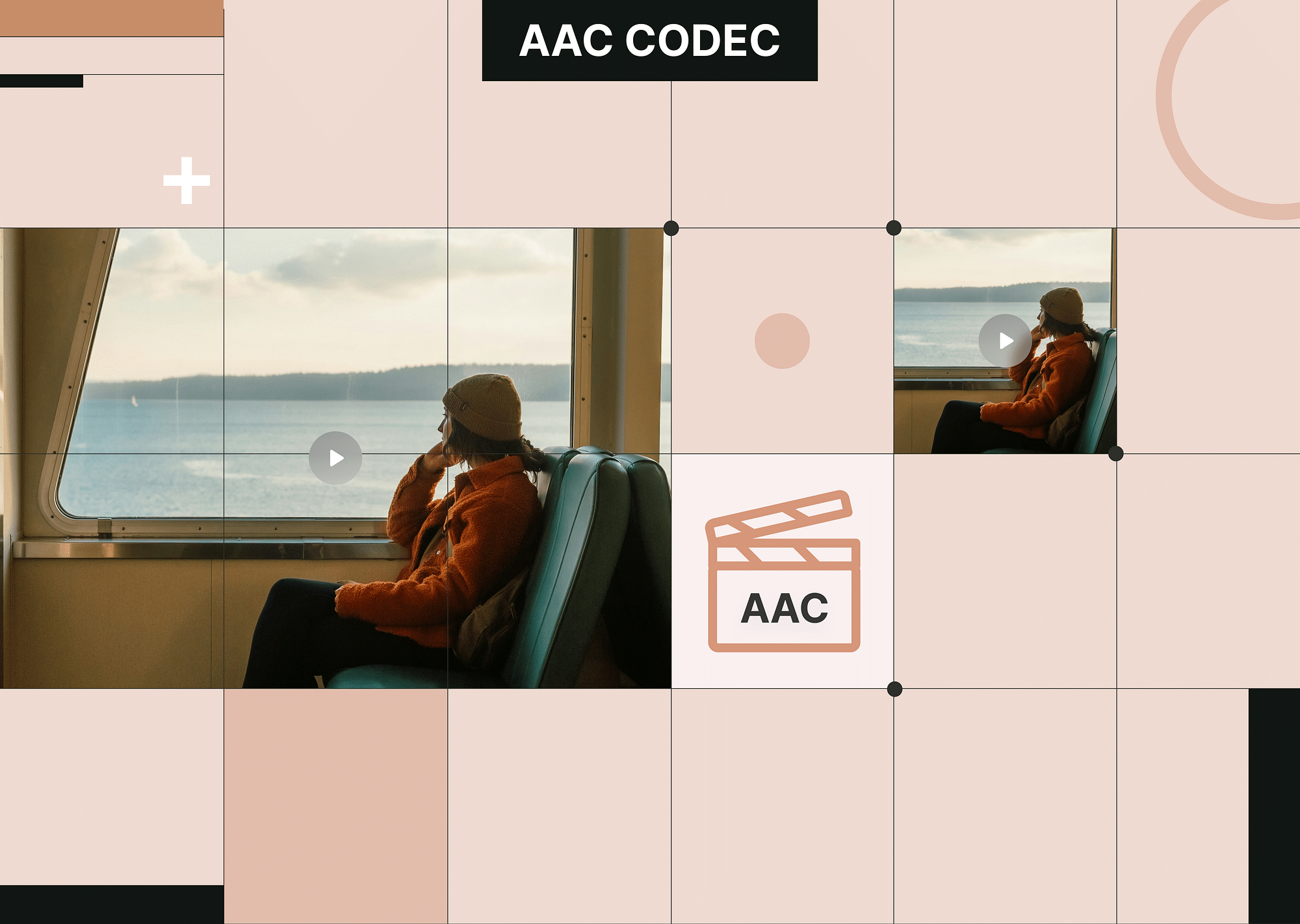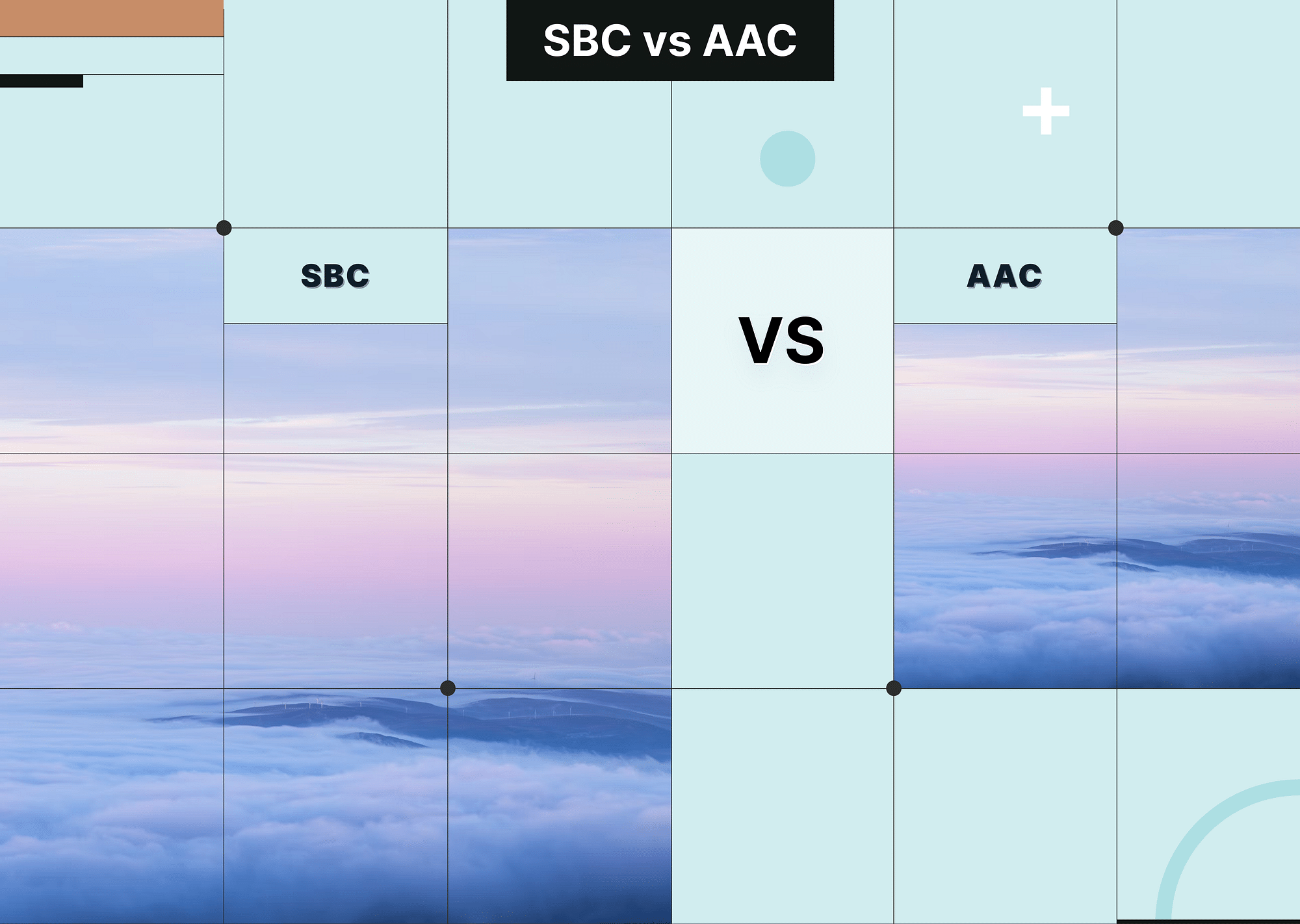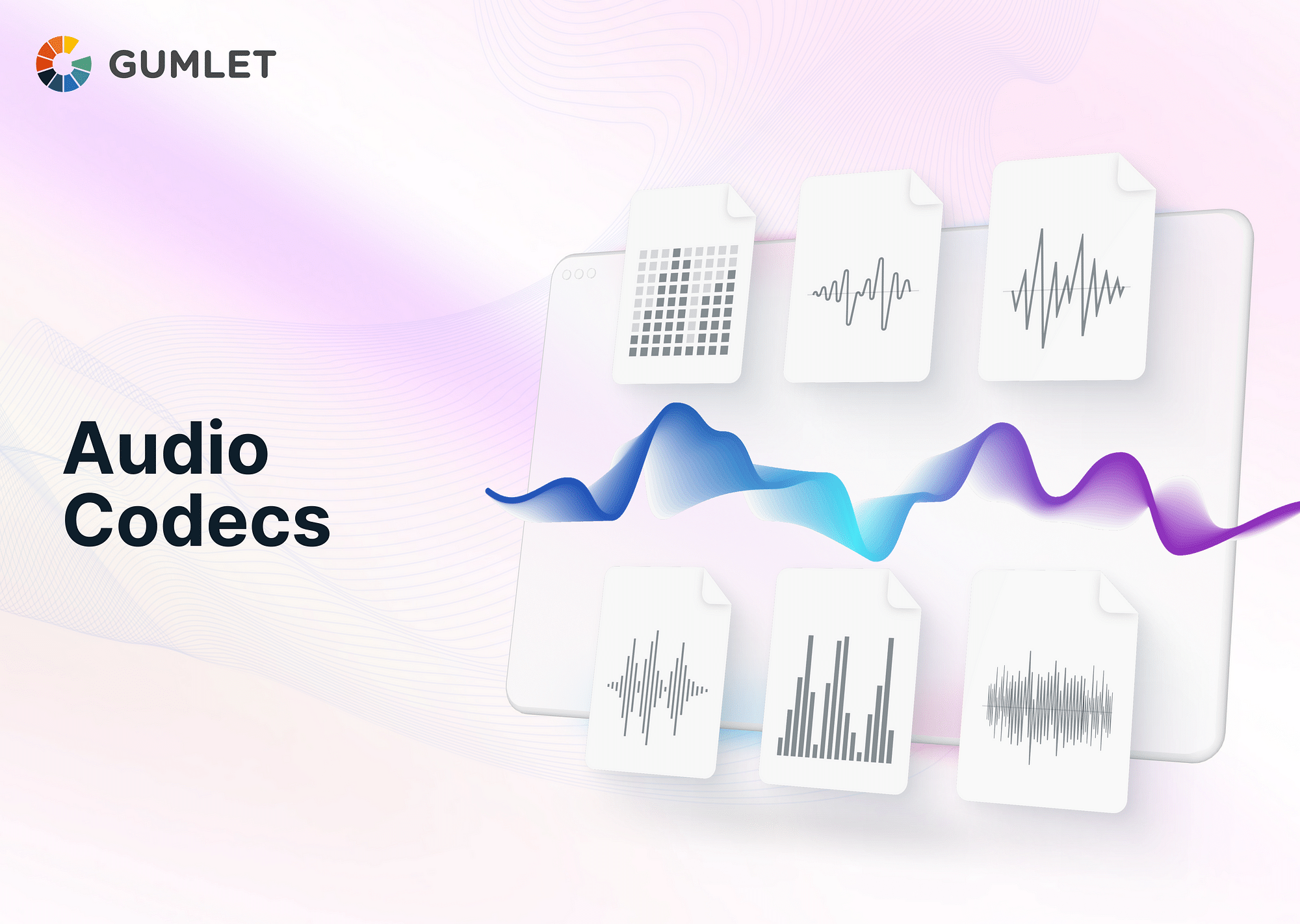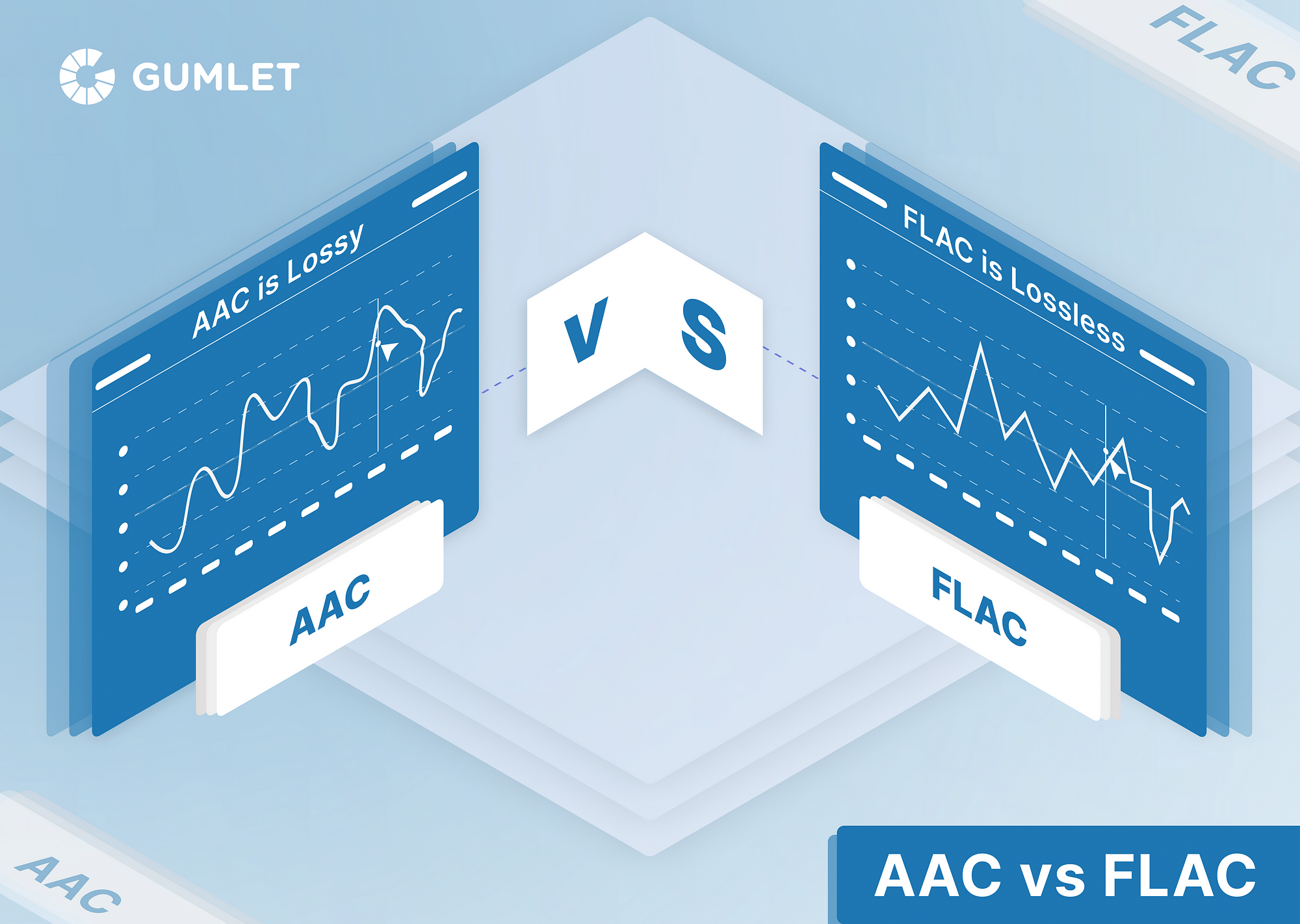AAC Codec is a top choice for compressing audio files efficiently while simultaneously maintaining top-drawer sound quality. Since its standardization in 1997, AAC has become popular across a slew of platforms, from streaming channels to radio stations and personal devices. In this guide, we'll delve into everything you need to know about AAC in 2024—including why AAC is preferred over MP3, its benefits, and how it’s used today.
What is AAC Codec?
AAC Codec—or Advanced Audio Coding—is a commonly used lossy digital audio compression that was created to be superior to MP3. It became a standard in 1997, and today, a wide range of radio stations, smartphones, gaming consoles, and eReaders leverage AAC. Why? Because it provides top sound quality despite smaller file sizes. One of the most common modes of AAC is HE-AAC (High-Efficiency Advanced Audio Coding), which uses advanced techniques (i.e., frequency prediction and temporal prediction) to compress audio efficiently.
AAC Overview Table
Here's a quick overview of the AAC Codec:
| Aspect | Details |
| Developed By | Developed by Bell, Fraunhofer, Dolby, Sony, Nokia, LG Electronics, NEC, NTT Docomo, and Panasonic |
| File Extension | MPEG/3GPP: .m4a, .mp4, .3gp Apple: .m4a, .m4b, .m4p, .m4r, .m4v ADTS Stream: .aac |
| Initial Release | Launched in December 1997 (26 years ago) |
| Standard | Complies with ISO/IEC 13818-7 and ISO/IEC 14 |
| Bitrate | Up to 320kbps |
| Format Type | Lossy audio compression |
| Open Format | Yes |
| Free Format | Not free |
| Compatibility | Capable of supporting up to 48 audio channels |
| Compression | More efficient than many other audio formats |
| Encoding Modes | Supports both variable bit rate (VBR) and constant bit rate (CBR) encoding |
How to open .aac file?
AAC is a widely used audio format that can be played by most media players, such as Windows Media Player and iTunes. If these don't work, you can use third-party players such as VLC Media Player, AIMP, Winamp, and KMPlayer. Here's how to open an AAC file in iTunes on a Windows computer:
- Start the iTunes application on your computer.
- Click on "File" in the top left corner of the window. From the drop-down menu, select "Add File to Library."
- In the File Explorer window that opens, navigate to and select your AAC file, then click "Open." This will add the file to your iTunes Library.
- On the left sidebar, go to "Songs" to find the AAC file you added. Double-click the file to start playing it.
Benefits of AAC codec
- AAC gives you better sound quality than other codecs like MP3, even at lower bitrates.
- Whether you're on an Apple product, a popular media player, or an online platform, AAC is widely supported and highly versatile.
- You will notice improved battery life if you use AAC on your portable devices. AAC's efficient compression uses less power to play audio files.
- AAC supports a broader range of sample rates (8 to 96 kHz), giving you more flexibility than MP3 (16 to 48 kHz).
- AAC can handle up to 48 audio channels, while MP3 is limited to 2 channels
- AAC manages higher audio frequencies (above 16 kHz) more effectively,
- AAC employs advanced tools like Temporal Noise Shaping (TNS) and Perceptual Noise Substitution (PNS)
Applications of AAC Codec
Here are the top applications of AAC codecs:
- It is the default format for iTunes and Apple devices. When you purchase music from the iTunes Store or download songs to your Apple device, they are typically in AAC format
- AAC is also used by streaming services like Apple Music and Spotify to
- YouTube frequently uses AAC as the audio codec for its videos.
- AAC is commonly used in digital broadcasting, including digital radio formats like DAB+.
- Blu-ray discs use AAC to provide high-fidelity audio in movies.
- Plenty of mobile phones and portable media players support AAC; it is used in video, gaming consoles, and mobile games.
AAC vs MP3: Which is better?
Here's a comparative analysis of AAC vs MP3 audio formats:
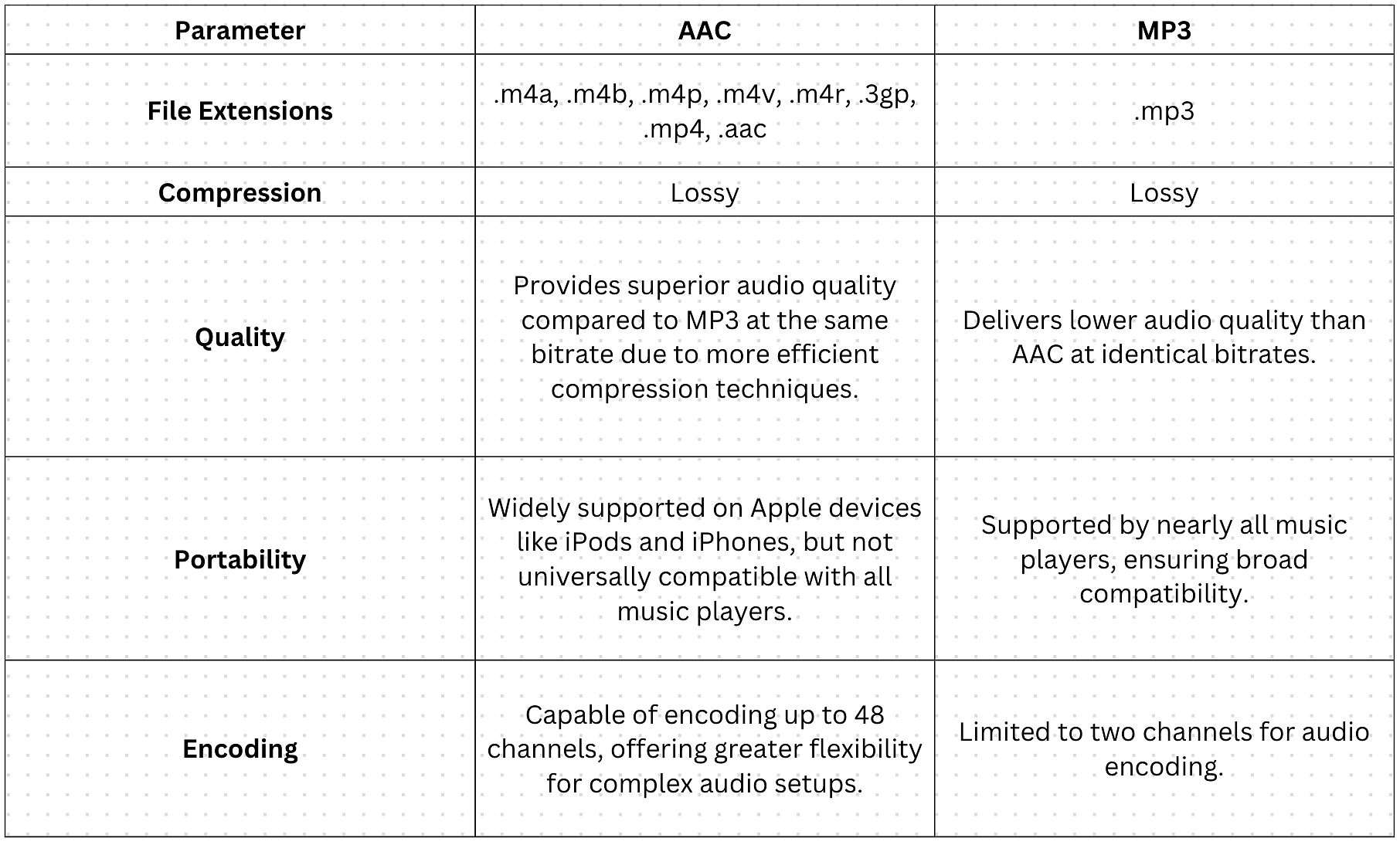
File Extensions
AAC files come with extensions like .m4a, .m4b, .mp4, .aac, etc., indicating the versatility of the format across different uses and devices. This flexibility is useful for everything from music and audiobooks to video files. MP3 files, on the other hand, use the single .mp3 extension, which has helped MP3 maintain broad compatibility across almost all devices.
Compression
Both AAC and MP3 use lossy compression to shrink file sizes by removing some audio data. However, AAC generally provides better audio quality at the same file size as MP3. This means you get clearer sound with AAC without needing larger files. Granted, MP3 also compresses audio effectively. However, it barely matches AAC’s quality levels, especially where lower bitrates are concerned.
Compatibility
AAC is widely used across Apple devices like iPods and iPhones, making it a good option for users within the Apple ecosystem. However, it doesn't enjoy the universal support of MP3, which has been around longer and is compatible with nearly all music players and devices—old and new. Not to mention, AAC codec latency tends to be higher, which can be a drawback for applications requiring real-time audio, such as gaming.
Sound Quality
AAC usually offers better sound quality than MP3, especially at lower bitrates, where MP3 can sound a bit muddled. AAC’s advanced compression algorithms help maintain clearer and more accurate sound. While MP3 still delivers good audio at higher bitrates, it may not be as sharp or detailed as AAC.
Encoding
AAC can handle up to 48 audio channels, and is suitable for complex audio setups, including surround sound. It also offers more flexibility for developers to use various encoding methods to optimize compression. MP3 typically supports only two channels and has less efficient encoding. AAC uses advanced techniques like a pure Modified Discrete Cosine Transform (MDCT) and larger block sizes, which improve encoding efficiency and accuracy, especially for detailed audio. MP3’s hybrid coding and smaller block sizes limit its efficiency and precision.
Which is Better?
AAC sound quality is superior to MP3. Due to its advanced compression algorithms, it typically delivers clearer sound at the same bitrate. This advantage becomes even more pronounced at lower bitrates—for instance, 128 kbps—where AAC manages to deliver better audio quality with less noticeable distortion. MP3 files at this bitrate typically sound muddy or unclear.
However, as you increase the bitrate—say, to 320 kbps—the differences between AAC and MP3 become less significant. At these higher bitrates, most listeners might hardly perceive a difference. The bottom line is, AAC format is your go-to option at lower bitrates and complex audio environments whereas MP3 is a solid choice if smaller file sizes and universal compatibility are priorities.
How to convert an AAC file?
Converting an AAC file can be done using various tools:
- UniConverter 13: UniConverter 13 is a top-rated AAC to MP3 converter. It offers 90X faster conversion speeds and supports over 150 audio and video formats. This versatile tool also allows batch conversions and maintains the original file quality. Additionally, users can edit their output files before converting to ensure high-quality results.
- CloudConvert: CloudConvert is an online platform that allows the conversion of more than 200 file formats, including audio, video, documents, and so on. It’s free to use but also has paid plans based on conversion minutes. Besides conversion, it can compress files and create website screenshots.
- Movavi Video Converter: Movavi Video Converter allows quick and free online conversion of AAC files to MP3. For larger files, you can use Movavi’s desktop version. It’s a straightforward and efficient tool, ideal for those needing fast and reliable file conversions.
AAC to MP3
Here's how you can convert AAC to MP3:
- To begin with, download and install Movavi Video Converter or any other converter software. Follow the instructions during installation.
- Open the program and click 'Add Media,' then 'Add Audio.' Select your AAC files. You can add multiple files at once.
- Go to the 'Audio' tab at the bottom. Click the MP3 icon and pick your desired bitrate. Lower bitrates reduce sound quality but also make the files smaller.
- Click 'Save to' and choose where you want to save the MP3 files.
- Then, click 'Convert.' The program will convert your AAC files to MP3, and the folder with the new files will open automatically.
AAC to WAV
Here's how to convert AAC to WAV:
- First, go ahead and install Movavi Video Converter or any other converter on your PC.
- Drag and drop your AAC files into the program's window. Movavi can handle large batches of files at once.
- In the Formats menu, select WAV. You can also adjust settings like bitrate and resolution. Look for the SuperSpeed label for fast conversion without quality loss.
- Click the Save button to choose your output folder. Then, click Convert. Your new WAV files will be saved in the chosen folder.
FAQs
Is AAC lossless?
No, Advanced Audio Coding (AAC) is known to be a lossy compressed format used for digital audio compression. This means that some of the audio info gets lost during compression, resulting in a slight dip in audio quality.
Does AAC have latency?
Yes, AAC is known for having high latency. This makes it less suitable for gaming and other real-time audio applications.
What is the best bitrate for AAC?
AAC can handle 24-bit/44.1kHz audio files; it offers an optimal bitrate of up to 320kbps for achieving high-quality sound.
What compression does AAC use?
AAC employs lossy compression for digital audio, reducing file sizes by eliminating audio data while retaining high-level sound quality.
Does AAC have good sound quality?
AAC delivers superior sound quality and is often more transparent than other formats at the same bitrate. It supports roughly 48 channels, which makes it ideal for complex audio environments, compared to MP3, which only supports up to 5.1 channels.