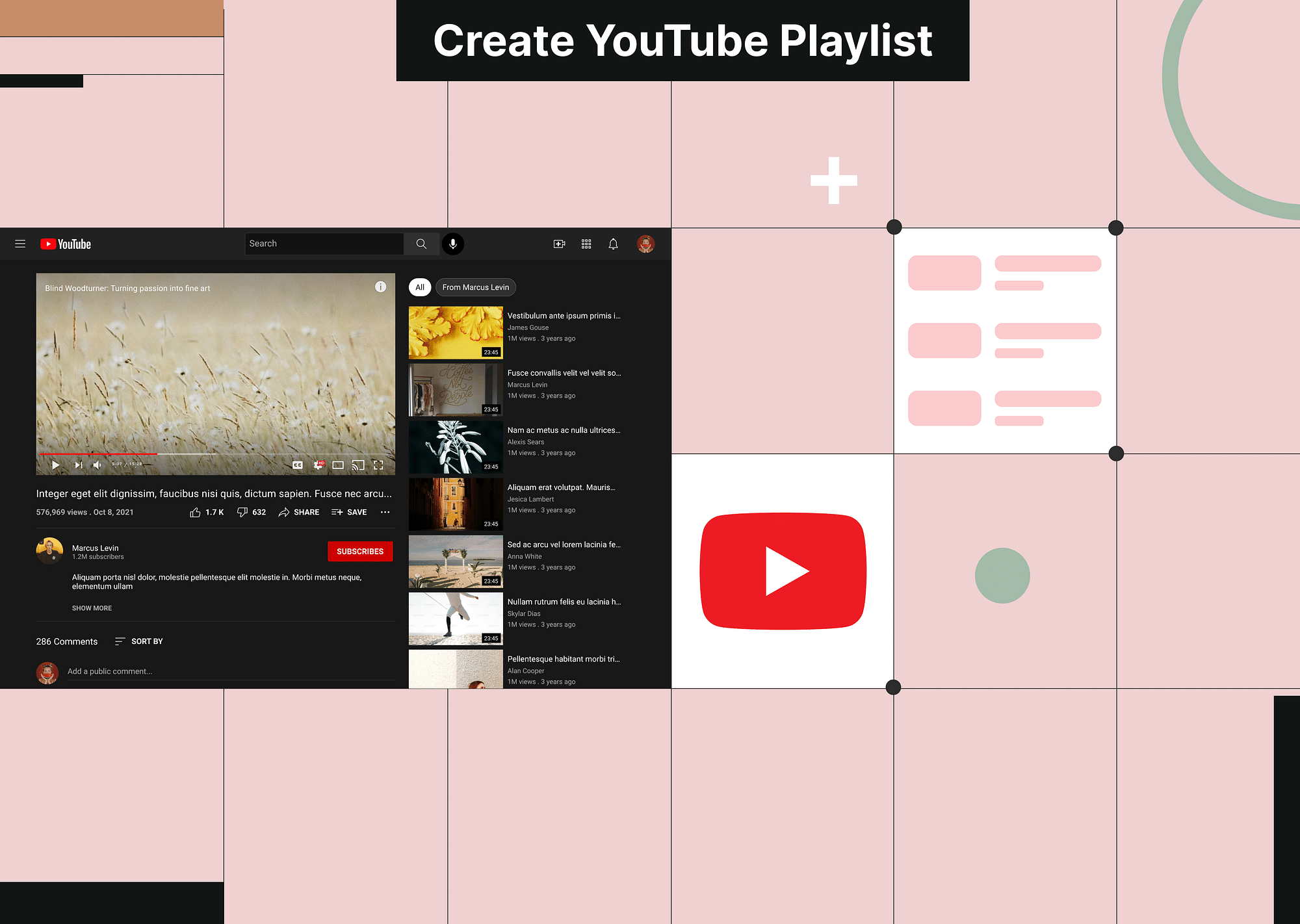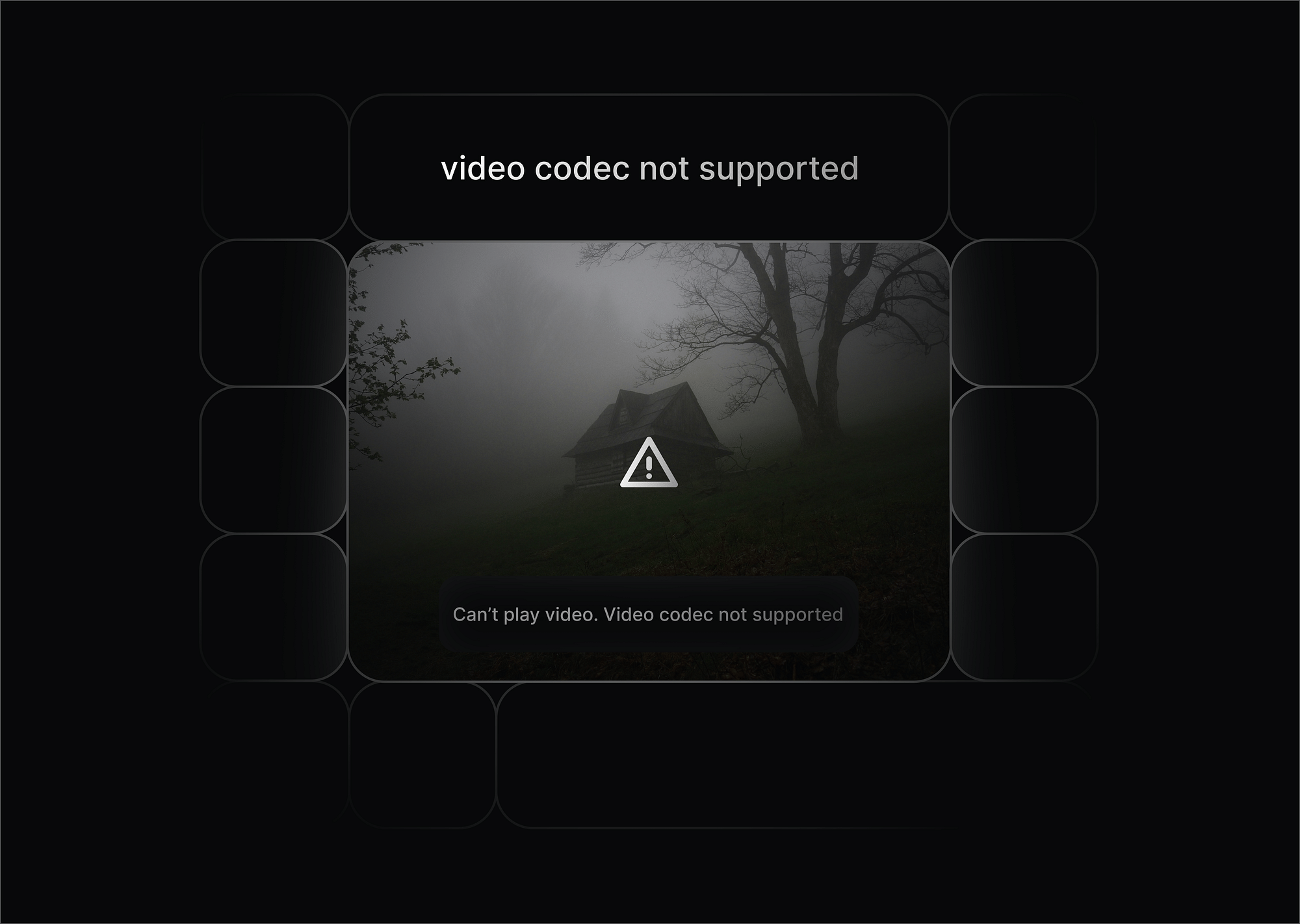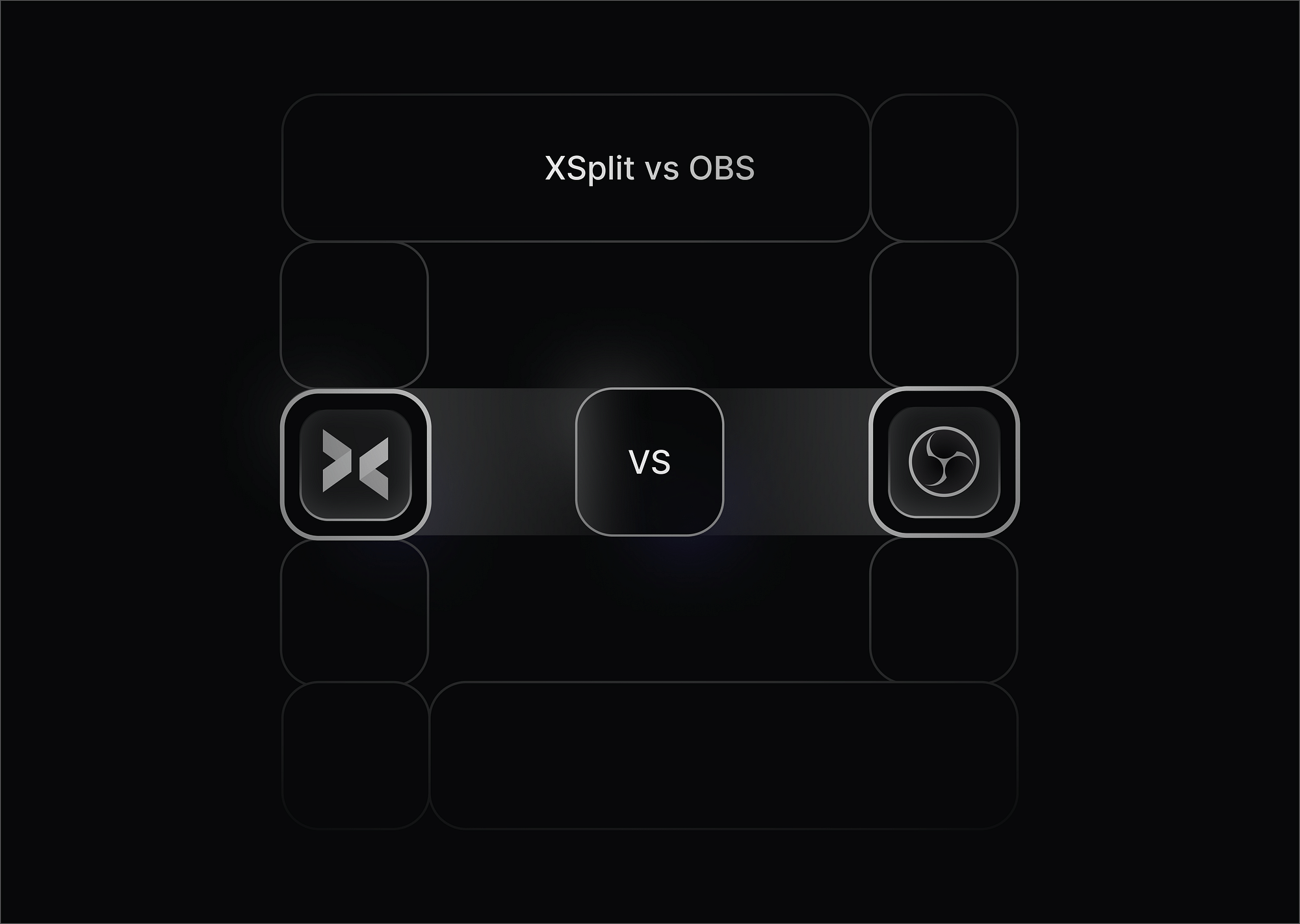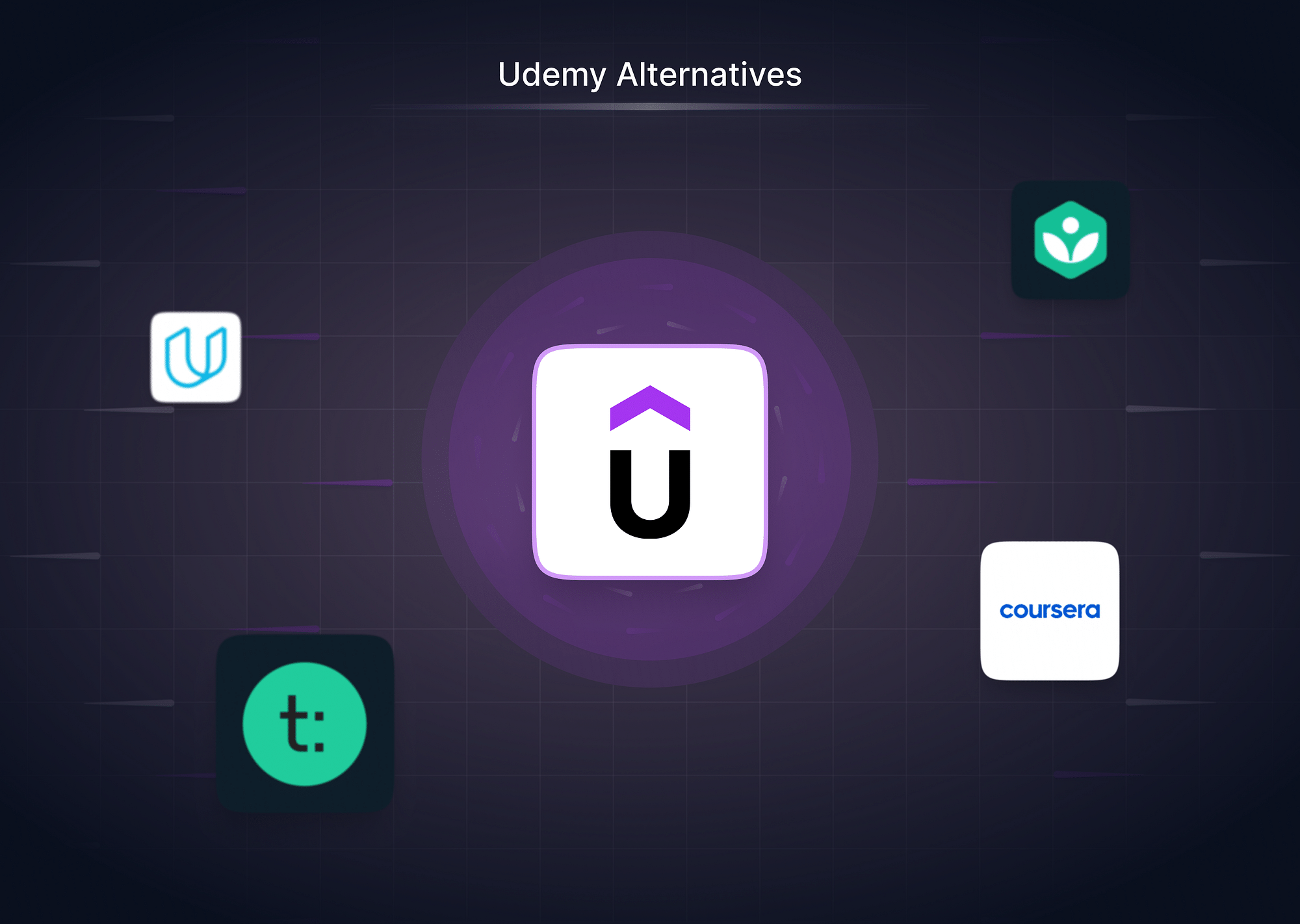Creating a YouTube playlist in 2024 is a straightforward process that allows you to organize your favorite videos into a curated collection. Whether you're a casual viewer or a content creator, playlists can enhance your YouTube experience by making it easier to find and share videos. This guide will walk you through the steps of creating, managing, and editing a YouTube playlist, as well as explain the benefits of using playlists on YouTube.
How to Create a YouTube Playlist on YouTube?
Creating a YouTube playlist is simple and can be done in a few easy steps:
- Log in to Your YouTube Account: To create a playlist, you must be logged into your YouTube account.
- Find the Video: Locate the video you want to add to your playlist. Click on the "Save" button below the video.
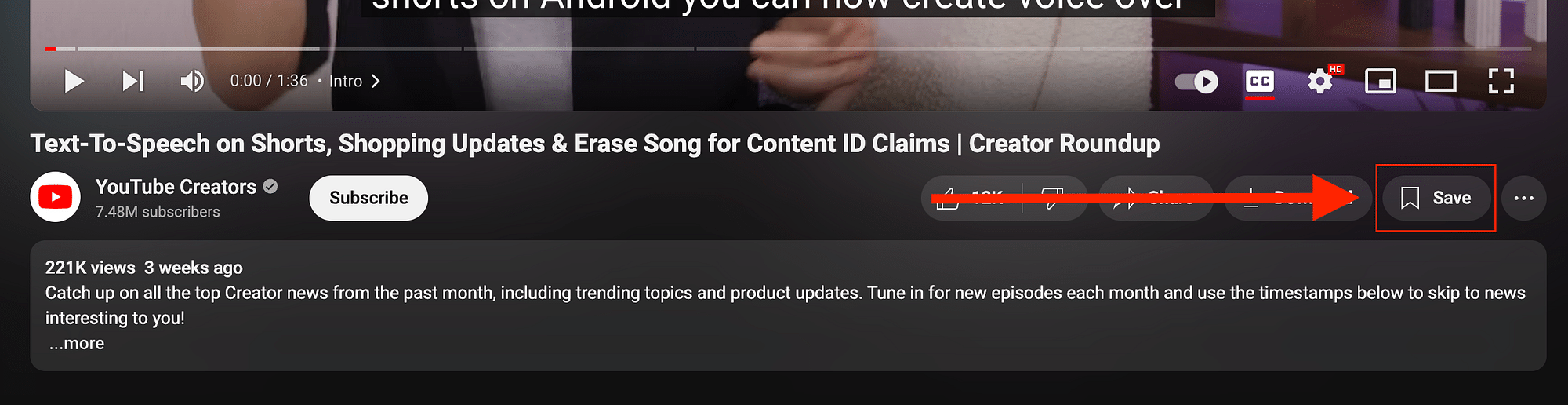
- Select "Create new playlist" from the dropdown menu.
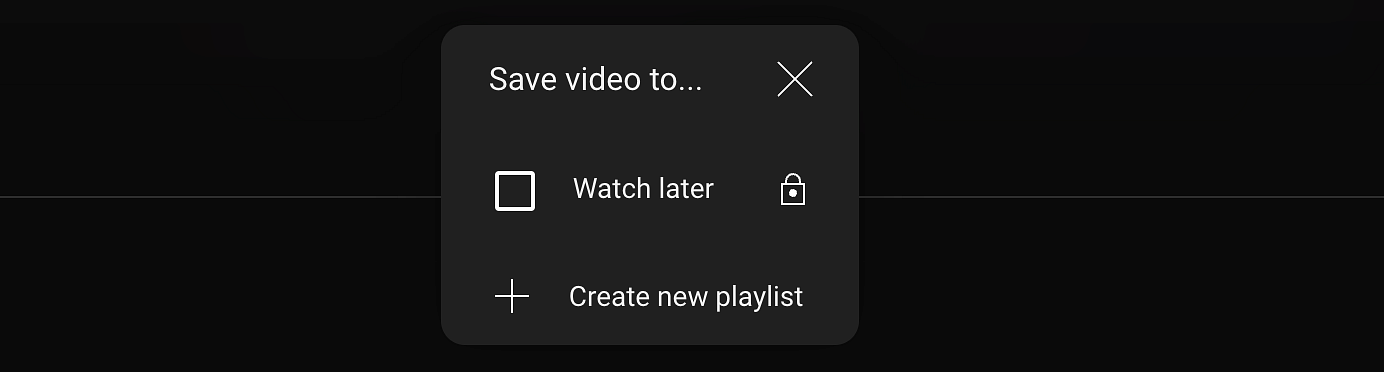
- Name Your Playlist: Enter a name for your new playlist. You can also set the privacy settings to Public, Unlisted, or Private.
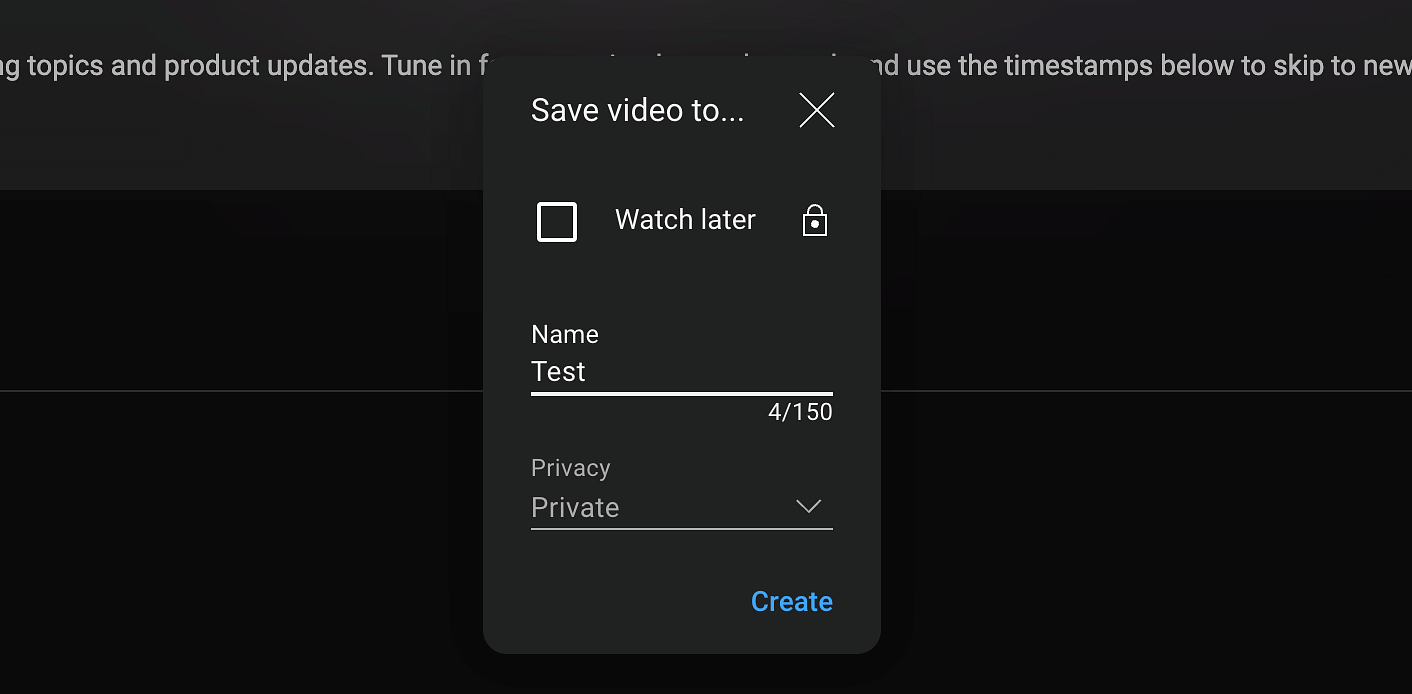
- Click Create: Once you've named your playlist and set the privacy, click "Create."
Congratulations! You've just created a YouTube playlist. You can now add more videos to this playlist by repeating the steps above.
Managing/Editing a YouTube Playlist
Managing and editing your YouTube playlist ensures it stays organized and relevant. Here’s how you can edit your playlist:
- Access Your Playlists: Go to the YouTube homepage, click on your profile icon, and select "Your channel." From there, click on "Playlists."
- Edit Playlist Details: Click on the "Edit" button (a pencil icon) next to the playlist title. You can change the playlist name, description, reorder videos, and modify privacy settings.
- Add or Remove Videos: If you wish to add videos here directly, you can click on the "Add videos" button. To remove a video, click on the three dots next to the video and select "Remove from playlist."
How to Hide Videos in a YouTube Playlist?
Hiding videos in a YouTube playlist is useful if you want to keep certain videos private without deleting them. Here's how to do it:
- Access Your Playlist: Navigate to your playlist as described above.
- Edit Video Visibility: Click on the three dots next to the video you want to hide.
- Set to Private: Select "Set as private" from the dropdown menu. This will make the video visible only to you.
How to Reorder Videos in a YouTube Playlist?
Reordering videos in your playlist helps you customize the viewing experience:
- Access Your Playlist: Go to your playlist as described above.
- Drag and Drop: Click and hold the video you want to move, then drag it to the desired position within the playlist.
How to Filter a Playlist by Video Type?
In YouTube, you can’t directly filter your playlist by video type. However, you can filter your playlists based on different criteria, which makes it easier to find particular playlists when you need them.
How to Delete a YouTube Playlist?
If you no longer need a playlist, deleting it is simple:
- Access Your Playlist: Go to your playlist.
- Delete Playlist: Click on the three dots next to the playlist title and select "Delete playlist."
- Confirm Deletion: Confirm that you want to delete the playlist. Note that this action is irreversible.
Benefits of YouTube Playlists
YouTube playlists offer numerous benefits:
- Organized Content: Playlists help you categorize your favorite videos for easy access.
- Enhanced Viewing Experience: You can create a seamless viewing experience by arranging videos in a specific order.
- Increased Engagement: For content creators, playlists can increase viewer retention and engagement by guiding viewers to watch more of your content.
- Easy Sharing: Playlists can be easily shared with others, making it convenient to distribute a collection of videos.
Conclusion
Creating and managing a YouTube playlist is a great way to organize your video content and enhance your viewing experience. Whether you want to create a new YouTube playlist, edit an existing one, or understand the benefits of using playlists, this guide has covered all the essentials.
By following the steps and tips discussed in the article above, you can create and manage your YouTube playlists effectively, making the most out of your YouTube experience.
FAQs
Do You Need a YouTube Account to Make a Playlist?
Yes, you need a YouTube account to create a playlist. Without an account, you won't be able to save videos into a playlist.
How Do I Share an Unlisted Playlist on YouTube?
To share an unlisted playlist:
- Go to Your Playlist: Access your playlist.
- Click Share: Click the "Share" button.
- Copy Link: Copy the playlist URL and share it with others. Only people with the link can view an unlisted playlist.
How to Get a YouTube Playlist URL?
To get a YouTube playlist URL:
- Go to Your Playlist: Navigate to your playlist.
- Click Share: Click the "Share" button.
- Copy Link: Copy the URL provided.
How Many Videos Can You Have in a YouTube Playlist?
You can have up to 5,000 videos in a YouTube playlist. This limit ensures that playlists remain manageable and perform well.