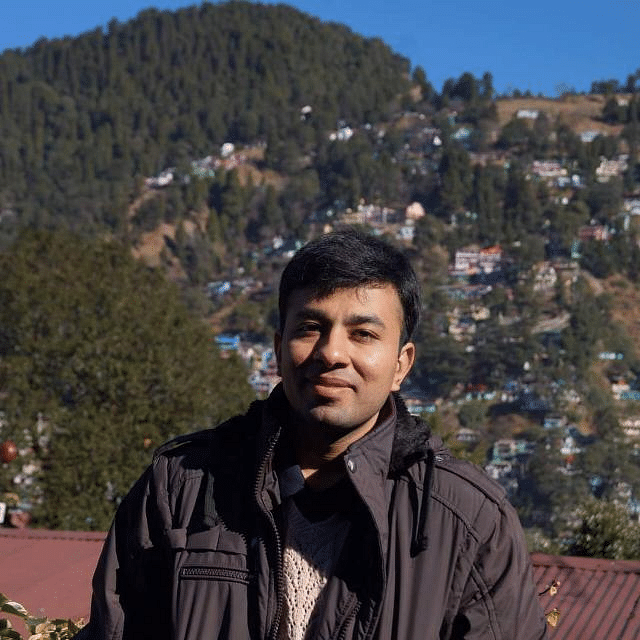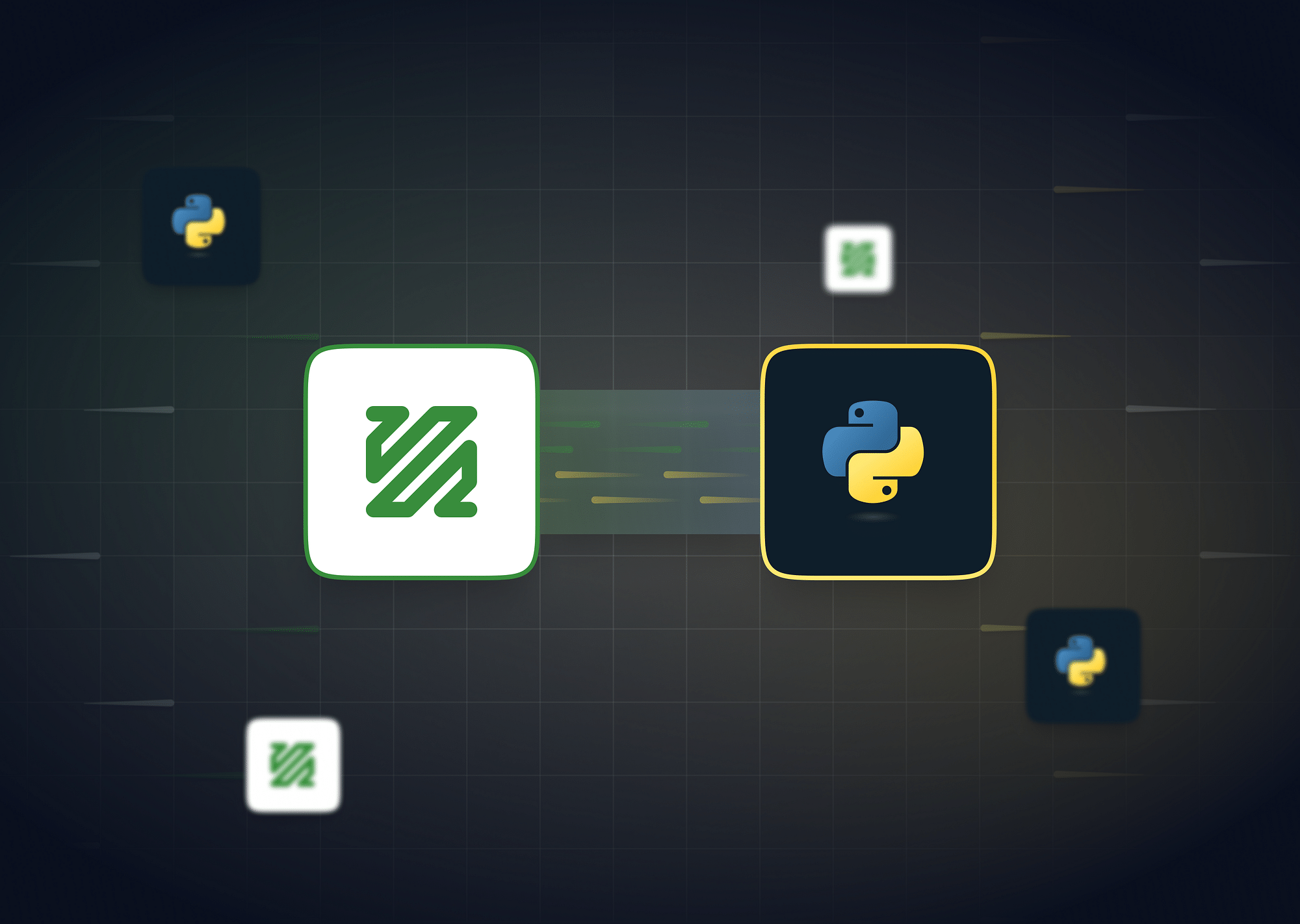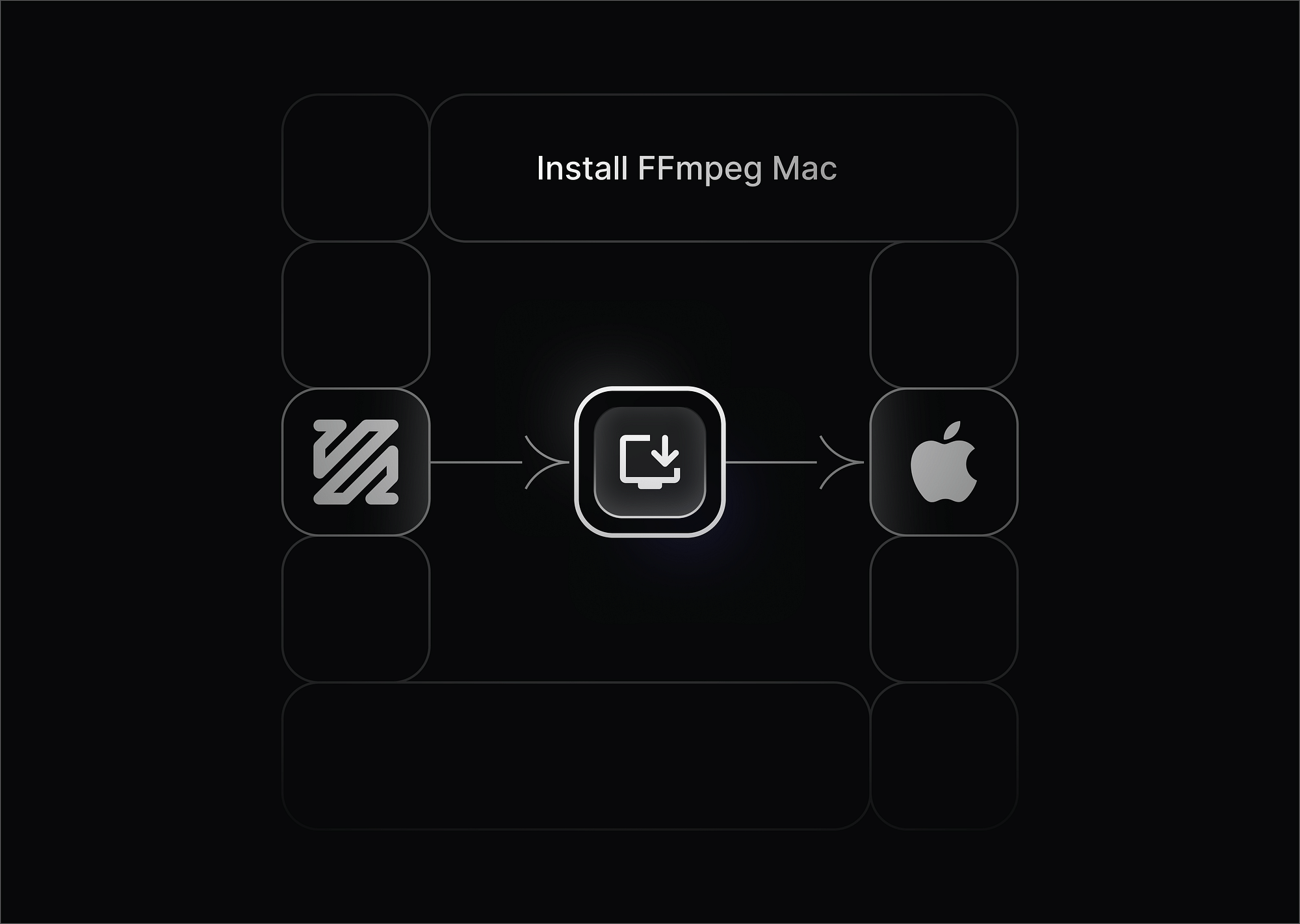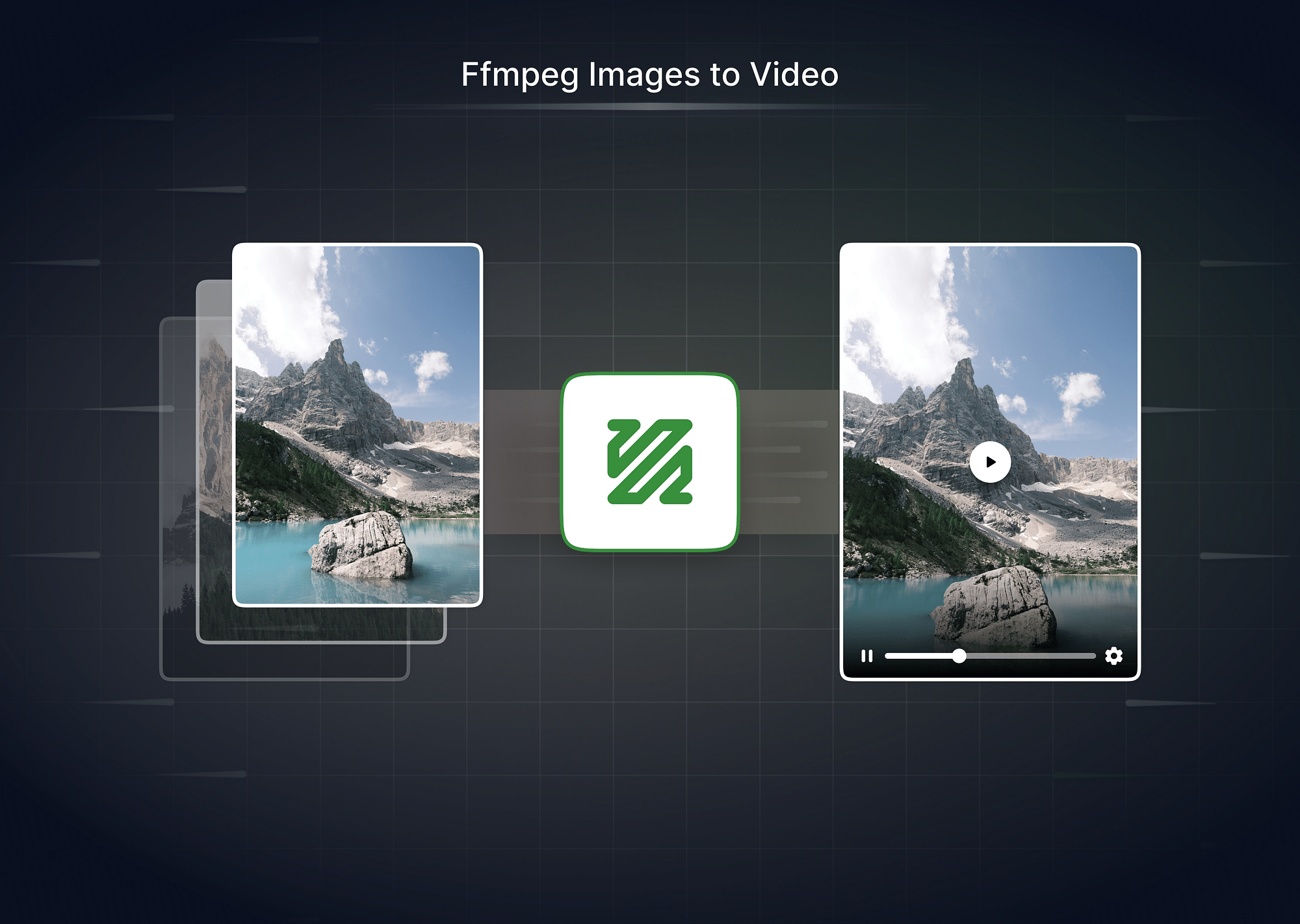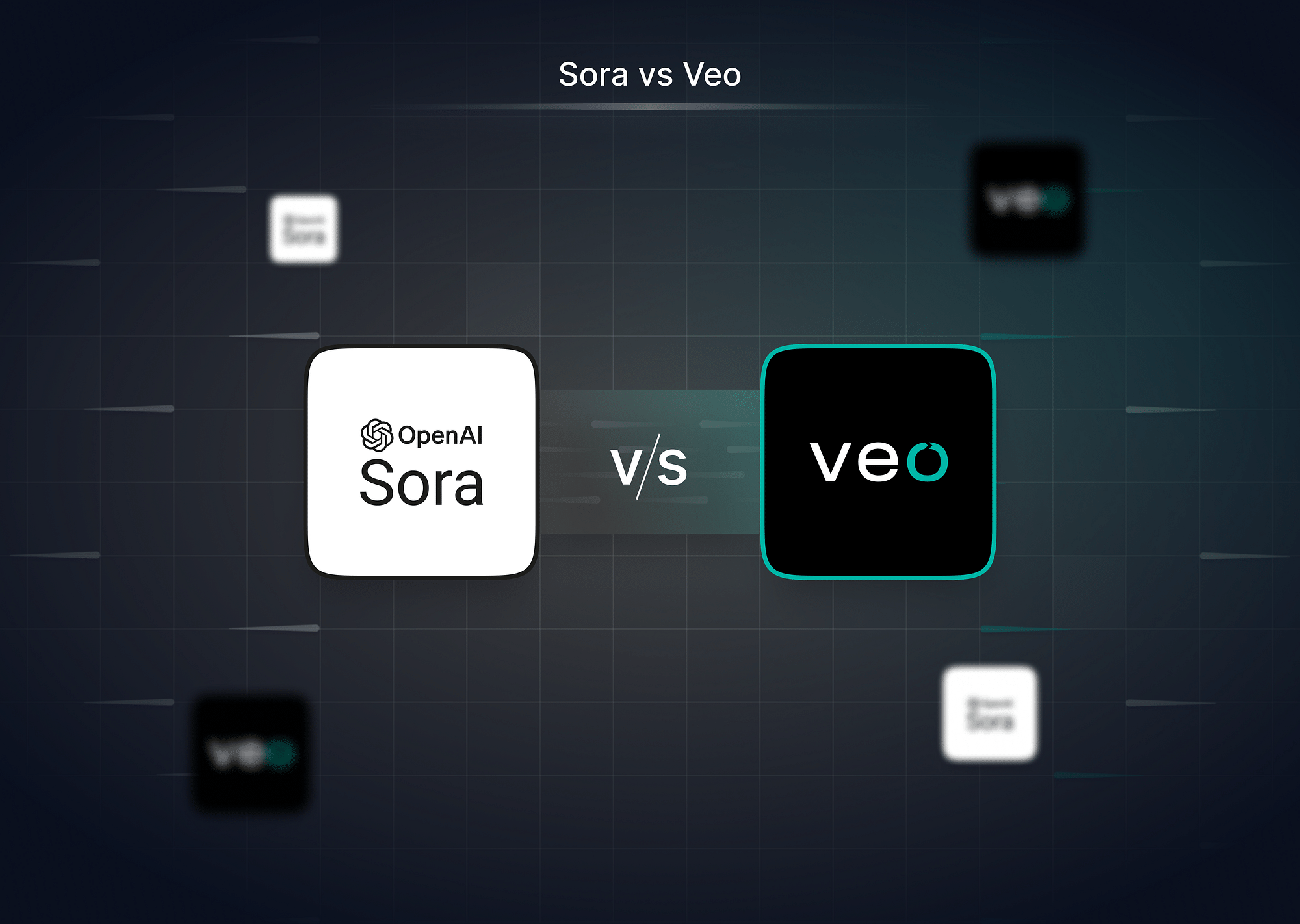FFmpeg is a powerful multimedia framework that allows developers to decode, encode, transcode, and manipulate video and audio files. When combined with Python, it becomes an even more versatile tool, enabling easy automation of media processing tasks. In this guide, we’ll explore how to use FFmpeg with Python in 2024, covering everything from installation to various use cases such as video conversion, audio extraction, and live streaming.
Why Use FFmpeg with Python?
FFmpeg is an extremely versatile tool for handling multimedia files, providing functionality for video and audio conversion, streaming, recording, and much more. While FFmpeg on its own is a powerful command-line utility, integrating it with Python opens up new possibilities, making it a more accessible and flexible solution for developers. By leveraging Python, you can automate processes, handle large-scale media manipulation tasks, and incorporate FFmpeg’s functionality into broader software projects.
Benefits of Using FFmpeg with Python
Here are several reasons why using FFmpeg with Python can be highly advantageous:
- Automation of Media Conversions and Manipulations: Running FFmpeg commands directly from Python enables the automation of repetitive tasks such as video format conversions, resizing, or extracting audio from video files. This is particularly useful in scenarios where you need to process multiple files or perform batch operations. You can write Python scripts to dynamically create FFmpeg commands for different files, adding flexibility and reducing manual effort.
- Simplified Batch Processing: Using Python’s robust ecosystem, you can automate batch processing of media files. For instance, you can write Python scripts to iterate through directories, applying FFmpeg commands to each file in bulk. By using libraries such as pydub or moviepy, which provide high-level abstractions over FFmpeg’s core functionality, you can simplify these tasks significantly.
- Integration into Python Applications and Pipelines: Python is widely used for building complex applications, ranging from web services to data processing pipelines. By using the ffmpeg python library, you can seamlessly integrate multimedia processing into larger Python-based systems. This is beneficial for projects involving media-heavy workflows such as video editing platforms, audio processing applications, or content streaming services. With Python’s ability to handle different tasks (e.g., data processing, file handling, web development), integrating FFmpeg makes media handling a breeze.
- Cross-Platform Compatibility: FFmpeg works across multiple platforms (Windows, macOS, Linux), and when used with Python, you can write scripts that work consistently across these environments. Python’s cross-platform nature ensures that your media processing scripts will function on any system where both FFmpeg and Python are available. Whether you’re developing for desktop applications or deploying scripts on cloud-based servers, the combination of FFmpeg and Python ensures platform-agnostic execution.
- Ease of Use with High-Level Libraries: While FFmpeg commands can be complex, Python simplifies their use through high-level libraries such as pydub and moviepy. These libraries provide a Pythonic interface to interact with FFmpeg’s powerful features, allowing developers to manipulate video and audio files with simple function calls rather than raw commands. For example, instead of manually writing a command to trim or convert an audio file, you can do it in just a few lines of Python code, making the process much more intuitive.
- Enhanced Flexibility and Control: Python allows you to combine FFmpeg’s features with the power of Python’s programming capabilities. For instance, you can manipulate media files based on specific conditions, use loops to process multiple files, or integrate error handling to manage failures during media processing. By controlling FFmpeg with Python, you have the flexibility to build custom media workflows tailored to specific use cases.
- Real-time Media Processing: Python, with the help of FFmpeg, can enable real-time media manipulation, such as live streaming or real-time video editing. This is especially useful for applications like video conferencing tools, live video broadcast platforms, or interactive media systems. By utilizing the ffmpeg python bindings, developers can create Python-based solutions capable of handling these real-time tasks.
How to Setup FFmpeg with Python?
To fully utilize FFmpeg with Python, you need to ensure that FFmpeg is properly installed and configured on your system. This setup will enable Python libraries like pydub or moviepy to access FFmpeg’s powerful features for media processing tasks. Below is a step-by-step guide on how to install FFmpeg and configure it for Python.
Installing FFmpeg on Your System
Since FFmpeg is the foundation for the Python libraries we’ll be using, the first step is to install it on your system. Follow the instructions based on your operating system:
Windows
- Download the latest version of FFmpeg from the official FFmpeg website.
- Extract the downloaded ZIP file.
- Copy the bin folder from the extracted files.
- Add the path of the bin folder to your system’s PATH environment variable:
- Right-click on "This PC" or "My Computer" and select "Properties."
- Click "Advanced system settings."
- Click "Environment Variables" and under "System Variables," find the "Path" variable, click "Edit," and add the FFmpeg bin directory path.
- Open a Command Prompt window and type ffmpeg to verify the installation. If installed correctly, it should display FFmpeg’s version and available commands.
macOS
On macOS, installing FFmpeg is straightforward with Homebrew, a popular package manager. If you don’t have Homebrew installed, first install it by running this command in Terminal:
/bin/bash -c "$(curl -fsSL https://raw.githubusercontent.com/Homebrew/install/HEAD/install.sh)"After installing Homebrew, run the following command to install FFmpeg:
brew install ffmpegOnce the installation is complete, you can verify it by running:
ffmpeg -versionLinux
Most Linux distributions offer FFmpeg in their official repositories. You can install it using your package manager. For example, on Ubuntu or Debian-based systems, you can run:
sudo apt update
sudo apt install ffmpeg
For Fedora-based systems, use:
sudo dnf install ffmpeg
After installation, run the following command to check the installed version:
ffmpeg -versionInstalling the Pydub Python Library for Interacting with FFmpeg
To simplify audio manipulation tasks in Python, the pydub library is a fantastic tool. It wraps FFmpeg commands and offers a user-friendly Python interface for common audio processing tasks like trimming, converting, and joining audio files.
To install the pydub library, run the following command in your terminal or command prompt:
pip install pydubOnce installed, pydub will automatically use FFmpeg for processing audio files, but you need to make sure that FFmpeg is installed and added to your system’s PATH (as described above).
After installation, you can start using pydub to manipulate audio files without having to write complex FFmpeg commands. For example, here's a simple snippet that loads and manipulates an audio file using pydub:
from pydub import AudioSegment
# Load an audio file
audio = AudioSegment.from_file("input.mp3")
# Trim the first 30 seconds of the audio
trimmed_audio = audio[:30000]
# Save the result
trimmed_audio.export("output.mp3", format="mp3")Additional Python Libraries for FFmpeg Integration
While pydub is ideal for audio manipulation, you may also want to explore other libraries like ffmpeg-python and moviepy for working with video and advanced multimedia tasks.
- To install ffmpeg-python (a Python wrapper for FFmpeg commands), run:
pip install ffmpeg-python- To install moviepy for video editing, run:pip install moviepy
Once these libraries are installed alongside FFmpeg, you’ll have a powerful toolset at your disposal to handle all kinds of multimedia tasks directly from Python.
Successfully completing these steps allows you to efficiently use FFmpeg with your Python projects!
How to Use FFmpeg with Python?
There are multiple ways to use FFmpeg with Python, each suited to different levels of complexity and control. Whether you need low-level access to FFmpeg’s raw commands or prefer a simplified, high-level API for media manipulation, Python provides several options to integrate FFmpeg into your workflows. Below, we’ll explore the most common methods, from directly running FFmpeg commands using Python’s subprocess module to leveraging powerful Python libraries like pydub, moviepy, and ffmpeg-python for more abstracted multimedia tasks.
Executing FFmpeg Commands Directly from Python Using Subprocess
One of the most flexible ways to interact with FFmpeg in Python is by using the subprocess module, which allows you to execute FFmpeg commands as if you were running them in a terminal. This approach provides full access to all FFmpeg options and flags but requires familiarity with the FFmpeg command-line syntax.
Here’s how you can convert an MP4 video file to an MP3 audio file using subprocess:
import subprocess
# Convert an MP4 file to MP3
subprocess.run(['ffmpeg', '-i', 'input.mp4', 'output.mp3'])In this python ffmpeg example, the subprocess.run() function is used to execute the FFmpeg command directly. You can replace the command with any other FFmpeg command to perform different tasks, such as changing video resolution, extracting audio, or trimming a video.
Advantages of Using Subprocess
- Full control: You have complete control over the FFmpeg commands you run, allowing you to access the entire range of FFmpeg’s functionalities.
- Direct access to FFmpeg: By executing raw FFmpeg commands, you don’t have to rely on any additional libraries, ensuring maximum flexibility.
However, this method requires familiarity with FFmpeg’s syntax and can be cumbersome for more complex tasks. That's where higher-level libraries come in.
Using Pydub for Higher-Level Audio Manipulation
If your primary use case involves audio manipulation, pydub is a Python library that simplifies working with audio files through FFmpeg. With pydub, you don’t need to deal with raw FFmpeg commands, as it abstracts most of the complexity while still leveraging FFmpeg’s capabilities in the background.
Here’s an example of how to use pydub to trim an audio file:
from pydub import AudioSegment
# Load an MP3 file
audio = AudioSegment.from_file("input.mp3")
# Trim the audio (first 30 seconds)
audio = audio[:30000]
# Save the result
audio.export("output.mp3", format="mp3")In this example, the pydub library reads an MP3 file, trims it to the first 30 seconds, and then exports the trimmed audio back as an MP3 file. Behind the scenes, pydub uses FFmpeg to handle the actual conversion and manipulation, but you don’t need to manually write FFmpeg commands, making it easier to work with.
Advantages of Using Pydub
- Ease of use: With pydub, you can manipulate audio files without writing raw FFmpeg commands, simplifying tasks like trimming, splitting, or converting audio.
- Less error-prone: Since pydub abstracts FFmpeg’s complexity, you are less likely to make mistakes when working with media files.
Other Python Libraries for FFmpeg Integration
While pydub is great for audio, Python offers other powerful libraries that make it easier to work with FFmpeg for various multimedia tasks. Below are some of the most popular libraries for video and media processing:
MoviePy
MoviePy is a versatile Python library used for video editing, cutting, merging, and applying transitions. It is built on top of FFmpeg and provides a high-level interface for working with video files. With moviepy, you can edit videos, add effects, and export them in various formats, all within Python.
Here’s an example of using moviepy to cut a video:
from moviepy.editor import VideoFileClip
# Load a video file
clip = VideoFileClip("input.mp4")
# Cut the first 10 seconds of the video
cut_clip = clip.subclip(0, 10)
# Save the result
cut_clip.write_videofile("output.mp4")With moviepy, you can manipulate videos easily without writing complex FFmpeg commands.
To install moviepy, run:
pip install moviepyFFmpeg-Python
Another option is ffmpeg-python, a Python wrapper for FFmpeg that allows you to build FFmpeg commands programmatically. It offers more control than pydub while still abstracting much of the command-line complexity.
Here’s how to convert an MP4 to MP3 using ffmpeg-python:
import ffmpeg
# Convert MP4 to MP3
ffmpeg.input('input.mp4').output('output.mp3').run()This example demonstrates how ffmpeg-python builds the FFmpeg command behind the scenes and runs it, providing a simpler and more Pythonic interface.
To install ffmpeg-python, run:
pip install ffmpeg-pythonAdvantages of Using High-Level Libraries
- Simplified syntax: Libraries like moviepy and ffmpeg-python provide a user-friendly syntax for performing complex multimedia tasks without needing deep knowledge of FFmpeg’s command-line interface.
- Wide range of functionality: These libraries allow you to perform advanced video and audio manipulations, from trimming and merging to adding transitions and effects.
FFmpeg Commands for Python
FFmpeg offers a wide range of capabilities for handling multimedia files, and when combined with Python, these capabilities become even more powerful. In this section, we’ll explore several use cases, providing python ffmpeg examples for video conversion, audio extraction, manipulation, video editing, live streaming, and image processing. By using FFmpeg commands directly from Python or leveraging higher-level Python libraries, you can perform complex multimedia tasks efficiently.
Video Conversion
Video conversion is one of the most common tasks that can be easily achieved with FFmpeg. Whether you want to convert between formats, adjust the resolution, or change codecs, FFmpeg provides the flexibility to handle these tasks.
Convert MP4 to AVI
Here’s how to convert an MP4 file to AVI format using Python’s subprocess module:
import subprocess
# Convert MP4 to AVI
subprocess.run(['ffmpeg', '-i', 'input.mp4', 'output.avi'])This command converts an MP4 video into AVI format. You can easily modify it to support other formats like MKV, MOV, or WMV.
Change Video Resolution
You can also use FFmpeg to change the resolution of a video. The following command scales the input video to 1280x720 resolution:
subprocess.run(['ffmpeg', '-i', 'input.mp4', '-vf', 'scale=1280:720', 'output.mp4'])This is especially useful when you need to adjust the resolution for different devices or platforms.
Example: Convert MKV to MP4
Another common use case is converting an MKV video to MP4:
subprocess.run(['ffmpeg', '-i', 'input.mkv', 'output.mp4'])For more information on video conversions, check out this StackOverflow thread.
Audio Extraction from Video
If you want to extract the audio from a video file, FFmpeg makes it incredibly simple. Here’s how to extract the audio from an MP4 video and save it as an MP3:
subprocess.run(['ffmpeg', '-i', 'input.mp4', '-q:a', '0', '-map', 'a', 'output.mp3'])This command extracts the audio from the input video (input.mp4) and outputs it as an MP3 file. You can change the output format (e.g., WAV, AAC) as needed by modifying the file extension.
Audio Manipulation
Manipulating audio files is another area where FFmpeg shines. With the help of Python libraries like pydub, you can perform tasks such as trimming, joining, and applying effects to audio files.
Trim an Audio File
Here’s how to trim the first 60 seconds of an MP3 file using pydub:
from pydub import AudioSegment
# Load the audio file
audio = AudioSegment.from_file("input.mp3")
# Trim the first 60 seconds
trimmed_audio = audio[:60000]
# Save the result
trimmed_audio.export("output.mp3", format="mp3")This example loads an MP3 file, trims the first 60 seconds, and exports the result as a new MP3 file. You can easily adjust the time or add effects like fade-in and fade-out using pydub.
Join Multiple Audio Files
Joining two audio files can also be achieved using pydub:
from pydub import AudioSegment
# Load two audio files
audio1 = AudioSegment.from_file("audio1.mp3")
audio2 = AudioSegment.from_file("audio2.mp3")
# Concatenate the two files
combined_audio = audio1 + audio2
# Save the combined audio
combined_audio.export("combined.mp3", format="mp3")This code concatenates two audio files and saves them as a single MP3 file.
Video Editing
FFmpeg is not just for conversion or extraction; it’s also a powerful tool for video editing. Using Python libraries like moviepy, you can perform editing tasks like cutting, merging, and adding transitions to videos.
Cutting a Video Clip
Here’s how to cut the first 10 seconds of a video using moviepy:
from moviepy.editor import VideoFileClip
# Load a video file
clip = VideoFileClip("input.mp4")
# Cut the first 10 seconds
cut_clip = clip.subclip(0, 10)
# Save the result
cut_clip.write_videofile("output.mp4")In this example, the video is cut to only include the first 10 seconds. You can adjust the time range as needed.
Merging Videos
To merge two video clips, you can use moviepy like this:
from moviepy.editor import concatenate_videoclips, VideoFileClip
# Load two video files
clip1 = VideoFileClip("video1.mp4")
clip2 = VideoFileClip("video2.mp4")
# Concatenate the videos
final_clip = concatenate_videoclips([clip1, clip2])
# Save the merged video
final_clip.write_videofile("output.mp4")This code merges two video files into one and exports the result.
Live Streaming
Live streaming with FFmpeg is another powerful use case. You can stream media files to platforms like YouTube, Facebook, or custom RTMP servers by running FFmpeg streaming commands directly from Python.
Stream Video to an RTMP Server
Here’s how to stream a video file to an RTMP server using Python’s subprocess module:
subprocess.run(['ffmpeg', '-i', 'input.mp4', '-f', 'flv', 'rtmp://live.example.com/live'])This command streams the input.mp4 video to the specified RTMP server URL. You can replace the URL with your server details or a platform like YouTube’s live streaming URL.
Image Processing
FFmpeg can also handle image processing tasks, such as creating GIFs or extracting frames from a video. Here’s how to extract frames from a video:
Extract Frames from a Video
# Extract frames from a video
subprocess.run(['ffmpeg', '-i', 'input.mp4', 'frame_%04d.png'])This command extracts every frame from the input video and saves them as PNG files with a sequential naming pattern (frame_0001.png, frame_0002.png, etc.).
Create a GIF from a Video
To create a GIF from a video, you can use the following command:
subprocess.run(['ffmpeg', '-i', 'input.mp4', '-vf', 'fps=10,scale=320:-1', 'output.gif'])This command converts the input video into a GIF, adjusting the frame rate (fps=10) and scaling the resolution.
Best Practices for Using FFmpeg with Python
Finally, here are some of the best practices for you to keep in mind while using FFmpeg with Python:
- Use Python libraries: For easier use, opt for libraries like pydub or moviepy for higher-level tasks.
- Handle errors: Always wrap FFmpeg commands in error-handling code to avoid crashes.
- Optimize performance: Use appropriate codecs and compression settings to avoid unnecessary overhead when processing large files.
- Batch processing: If processing multiple files, consider writing scripts that automate FFmpeg commands across all files in a directory.
Conclusion
Integrating FFmpeg with Python is a powerful way to manage and manipulate multimedia files, offering both low-level control with subprocess and higher-level convenience with libraries like pydub and moviepy. Whether you're converting videos, extracting audio, or processing live streams, Python’s versatility makes it easy to streamline multimedia workflows.
FAQs
1. What language is FFmpeg written in?
FFmpeg is written primarily in the C programming language.
2. Which Python libraries are commonly used with ffmpeg?
Common Python libraries include pydub, moviepy, and ffmpeg-python.
3. Does FFmpeg have a GUI?
No, FFmpeg is a command-line tool, though some GUI wrappers exist (e.g., FFmpegYAG).
4. How to check if FFmpeg is installed in Python?
You can check if FFmpeg is installed using Python by running the following code:
import subprocess
subprocess.run(['ffmpeg', '-version'])