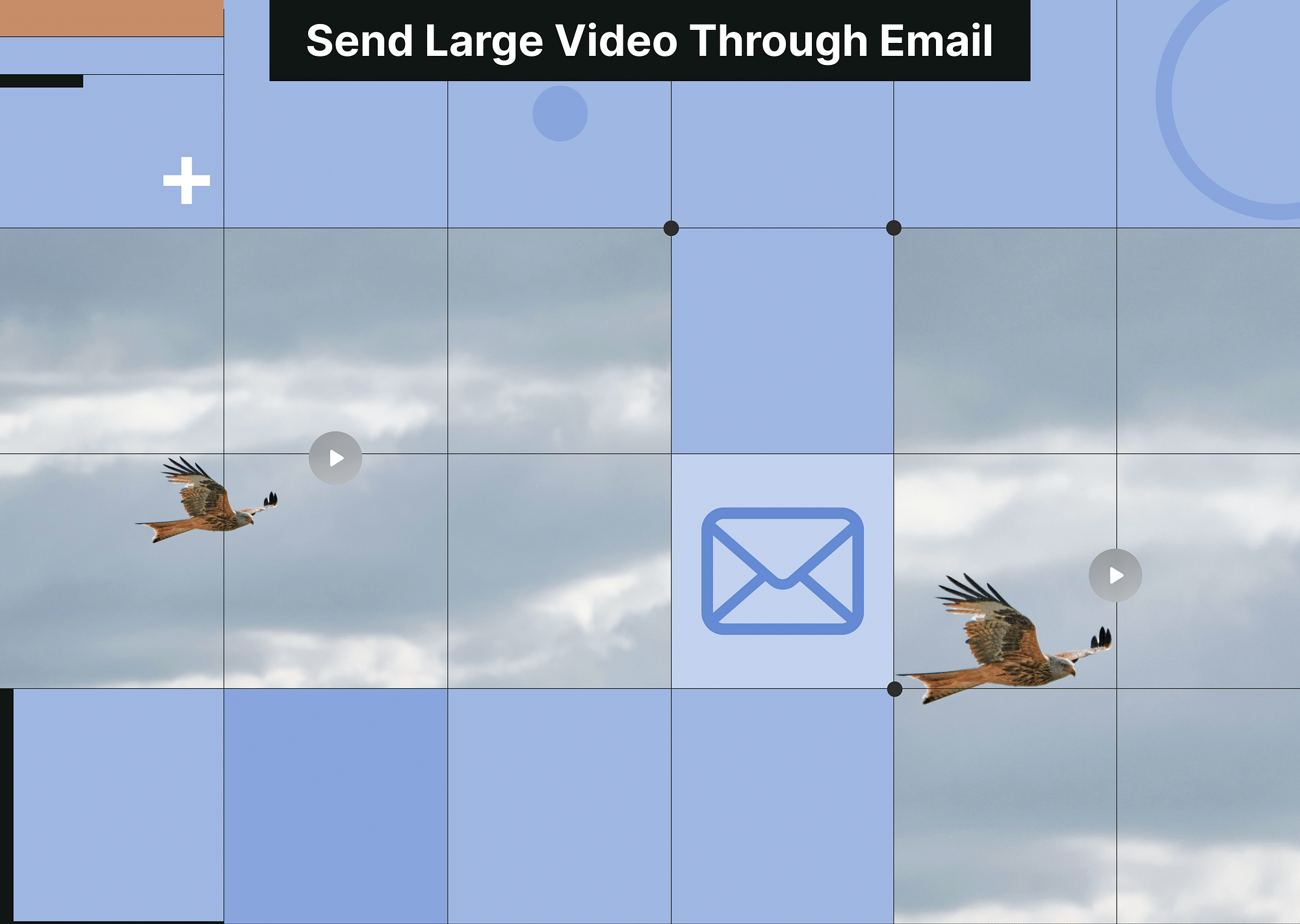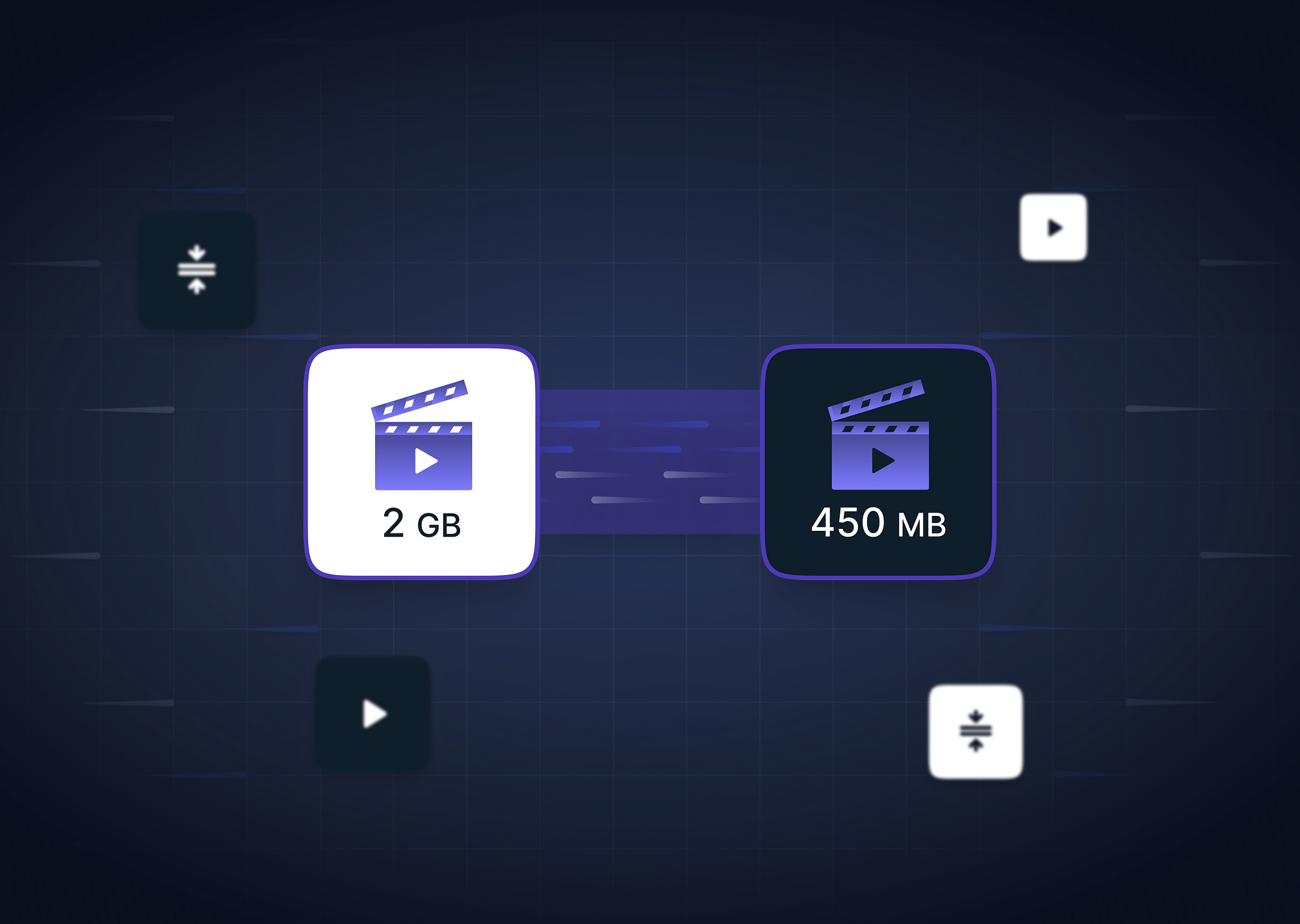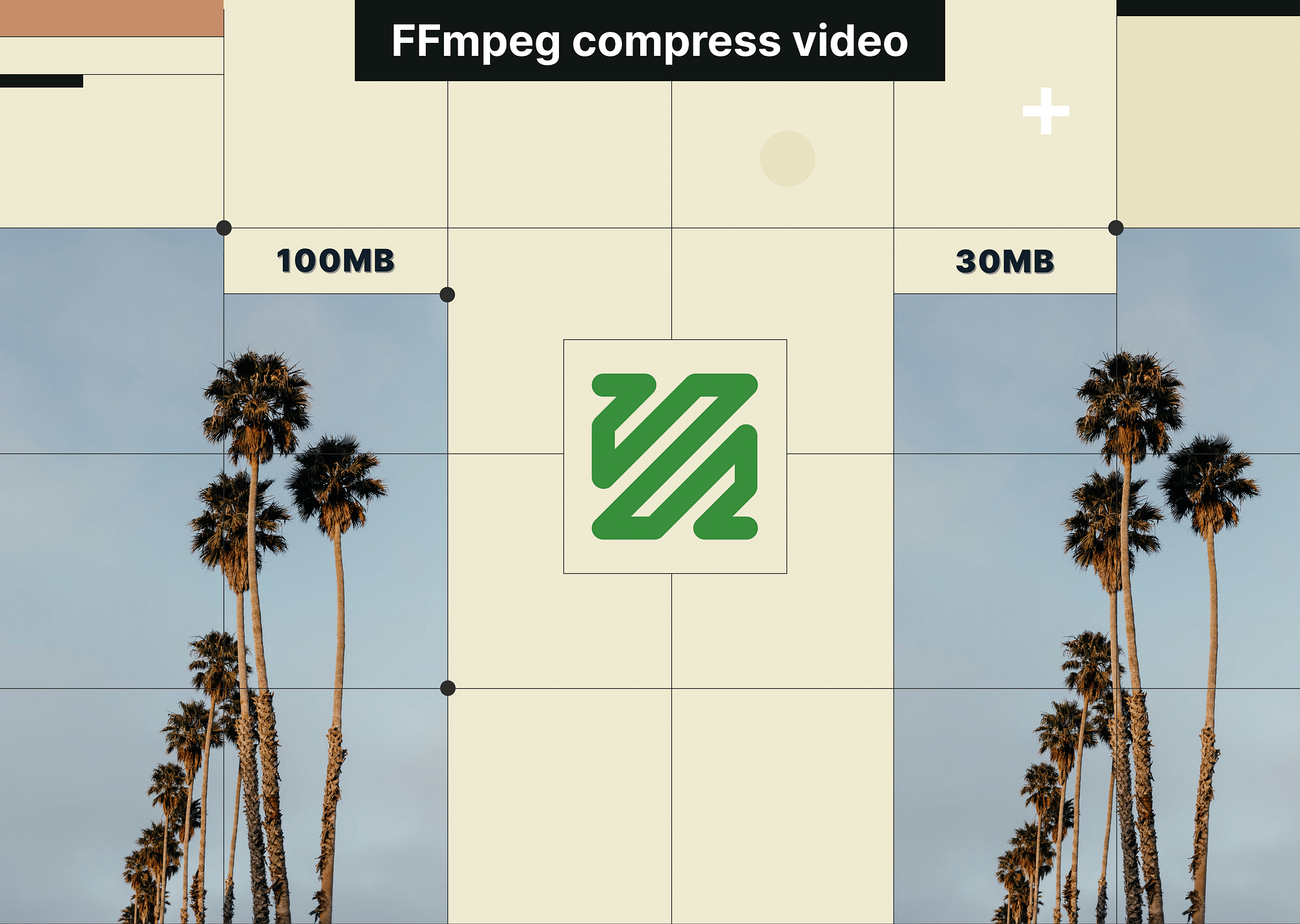Sending large video files via email can be challenging due to size limitations imposed by most email providers. However, there are several methods to overcome these restrictions, ensuring your videos reach the intended recipients without compromising on quality. This article explores different ways to send large video files via email, including the use of video hosting platforms, cloud transfer services, and video compression techniques.
Understanding Email Video Size Limit
Email providers impose various size limits to maintain the stability and performance of their services. Large attachments can slow down email servers, lead to longer loading times, and increase the risk of delivery failures. By limiting the size of attachments, email providers ensure that their services remain fast, reliable, and efficient for all users.
Here's a closer look at the size limits for some of the most popular email services:
Gmail Video Size Limit
Gmail allows attachments up to 25 MB. If your video exceeds this limit, Gmail automatically uploads the file to Google Drive and includes a download link in the email. This way, you can still send large videos, but the recipient will need to download the file from Google Drive rather than directly from the email.
Outlook Video Size Limit
Outlook has a lower attachment limit of 20 MB. Similar to Gmail, if your video file exceeds this size, you can use OneDrive to share it. Outlook will prompt you to upload the video to OneDrive and then send a link to the recipient for downloading the file.
Yahoo Mail Video Size Limit
Yahoo Mail also supports attachments up to 25 MB. For larger files, Yahoo Mail integrates with Dropbox, allowing you to upload your video to Dropbox and send a shareable link via email.
Here's a comparative table to quickly understand the video size limits and the alternative solutions provided by these email services:
| Email Provider | Video Size Limit | Alternative Solution |
|---|---|---|
| Gmail | 25 MB | Upload to Google Drive and share link |
| Outlook | 20 MB | Upload to OneDrive and share link |
| Yahoo Mail | 25 MB | Upload to Dropbox and share link |
Now that we’ve understood email video size limits, it’s time to understand the different ways we can use in order to send large video files via email.
The next few sections will answer your questions on how to send a large video through email, so read carefully!
How to Send Large Video Files via Email?
Sending large video files via email can be a daunting task due to the size limitations imposed by most email providers. However, there are several effective methods to ensure your videos reach the intended recipients without compromising on quality. Below are some ways to send large video files via email, each with its own set of pros and cons.
Best Method: Using a Video Hosting Platform
Using a video hosting platform is often the best method for sharing large video files. These platforms offer numerous advantages that make them ideal for sending large videos.
Advantages:
- Secure Sharing: Video hosting platforms provide secure sharing options, including password protection, ensuring that only intended recipients can access your video.
- Quality Retention: The quality of the video is not degraded during transfer, preserving the original resolution and clarity.
- Flexible Sharing: You can share the video anywhere using a simple link, making it easy to distribute via email or other messaging services.
- Additional Features: Some platforms allow you to add watermarks, set expiration dates for links, and monitor viewership statistics, offering greater control over your content.
Disadvantages:
- Privacy Concerns: Depending on the platform, there might be privacy concerns regarding video content. It’s important to choose a reputable service that ensures the security of your files.
Email Large Video Files Using Cloud Transfer
Cloud transfer services like Google Drive, Dropbox, and OneDrive are popular options for sending large files. Here’s a brief overview of each service and their respective pros and cons.
Google Drive
Google Drive provides 15 GB of free storage, making it a convenient option for sending large video files.
Advantages:
- Convenience: Google Drive is easy to use and integrates well with Gmail, allowing you to share files with a link directly from your email.
- Integration: Seamlessly integrates with other Google services, making it easy to manage and share your files.
Disadvantages:
- Security Issues: Files shared via Google Drive links are not always protected and can be accessed if the link is shared with unauthorized persons.
- Upload Time: Large files may take a long time to upload, depending on your internet connection speed.
Dropbox
Dropbox offers 2 GB of free storage, expandable with referrals, and is known for its user-friendly interface.
Advantages:
- Convenience: Dropbox allows you to easily share files with a link, even with users who do not have a Dropbox account.
- Integration: Integrates well with various email services and other applications.
Disadvantages:
- Security Issues: Similar to Google Drive, files shared via Dropbox links can be accessed by anyone with the link, posing potential security risks.
- Upload Time: Uploading large video files can be time-consuming, particularly for users with slower internet connections.
OneDrive
OneDrive offers 5 GB of free storage with Microsoft accounts and integrates seamlessly with Outlook and other Microsoft services.
Advantages:
- Convenience: OneDrive makes it easy to share files via email by generating shareable links that can be sent directly from Outlook.
- Integration: Well-integrated with Microsoft Office applications, allowing for smooth file management and sharing.
Disadvantages:
- Security Issues: As with other cloud services, files shared via OneDrive links are not always secure and can be accessed if the link is shared.
- Upload Time: Uploading large files may be slow, depending on the size of the video and the speed of your internet connection.
- Quality Degradation: Sometimes, the quality of videos may degrade upon downloading, especially if the file is compressed to save space.
How to Compress a Video to Send via Email?
If you prefer not to use video hosting or cloud services, compressing your video is another viable option to reduce file size and make it suitable for email attachments. Many video hosting platforms already offer built-in compression features, allowing you to share videos efficiently without compromising on quality. However, if you still need additional methods, here are some effective ways to compress a video for email:
Use Online Video Compression Tools
Several online tools can help you compress video files to reduce their size, making them easier to send via email. These tools are typically user-friendly and offer quick results. Some popular online video compression tools include:
- HandBrake: A free, open-source tool that supports a wide range of video formats.
- Clipchamp: An online video editor with a compression feature, suitable for both beginners and professionals.
- Online Video Compressor: A straightforward tool that allows you to compress videos directly in your browser.
Advantages:
- Ease of Use: These tools have simple and user-friendly interfaces, making it easy for anyone to compress videos without prior experience.
- Quick Results: Videos can be compressed quickly, allowing you to attach and send them via email in a short amount of time.
Disadvantages:
- Quality Loss: There is a potential for quality degradation, depending on the level of compression applied.
- Privacy: Uploading videos to online tools may compromise privacy, as the files are processed on external servers.
Use ZIP Files
Compressing a video into a ZIP file can significantly reduce its size, making it easier to send via email. This method is straightforward and maintains the original video quality. Here's how you can do it on different operating systems:
Windows:
- Right-click the video file you want to compress.
- Select "Send to" > "Compressed (zipped) folder".
- A new ZIP file will be created in the same location as the original video file.
Mac:
- Right-click the video file you want to compress.
- Select "Compress [filename]".
- A new ZIP file will be created in the same location as the original video file.
Advantages:
- Simple Process: The steps to compress and decompress files are easy to follow, even for those with limited technical knowledge.
- No Quality Loss: The original video quality is retained, as ZIP compression does not alter the video content.
Disadvantages:
- Limited Compression: This method may not reduce file size significantly for videos that are already compressed, such as those in MP4 format.
These methods allow you to effectively compress video files to fit within email attachment limits, ensuring your videos reach their recipients without any issues. Whether you choose to use online compression tools or ZIP files, these techniques provide practical solutions for sending large videos via email.
Conclusion
Sending large video files via email can be challenging due to the size limitations imposed by most email providers. However, by understanding these limits and exploring various methods, you can find the best solution for you. Using video hosting platforms offers secure and high-quality sharing options, while cloud transfer services provide convenience and easy integration with email providers. If you prefer to send your videos directly via email, compressing them using online tools or ZIP files can help reduce the file size without significantly compromising quality.
By selecting the most appropriate method based on your needs and the specific requirements of your recipients, you can ensure your videos are delivered efficiently and effectively. Whether for personal use, business communication, or professional purposes, the methods discussed in this article provide you with the tools and knowledge to confidently send large video files via email.
FAQs
1. Which video format is best for email?
MP4 is the best format for emailing videos due to its excellent balance of quality and compression efficiency. This format ensures that the video maintains good resolution while keeping the file size manageable, making it easier to send via email.
2. How to send a video through email from an iPhone?
To send a video through email from an iPhone, you can use the Mail app to attach the video directly from your Photos library. For larger files, it is advisable to use a cloud service like iCloud Drive, which allows you to upload the video and share a download link via email.
3. What is the best way to email videos?
The best way to email videos is by using a video hosting platform. These platforms offer secure sharing options, including password protection, and ensure that the video quality is not degraded during transfer. You can share the video anywhere using a simple link, providing flexibility and convenience.
4. Why can't I send a video through email?
You might be unable to send a video through email because the file exceeds the email provider's size limit. Most email services have attachment limits (e.g., 25 MB for Gmail and 20 MB for Outlook), which can prevent you from attaching and sending large video files directly.
5. How to protect my videos while sending on email?
To protect your videos while sending them via email, use a video hosting platform that offers password protection and encryption features. Alternatively, you can encrypt the video file before sending it, ensuring that only authorized recipients can access its content.