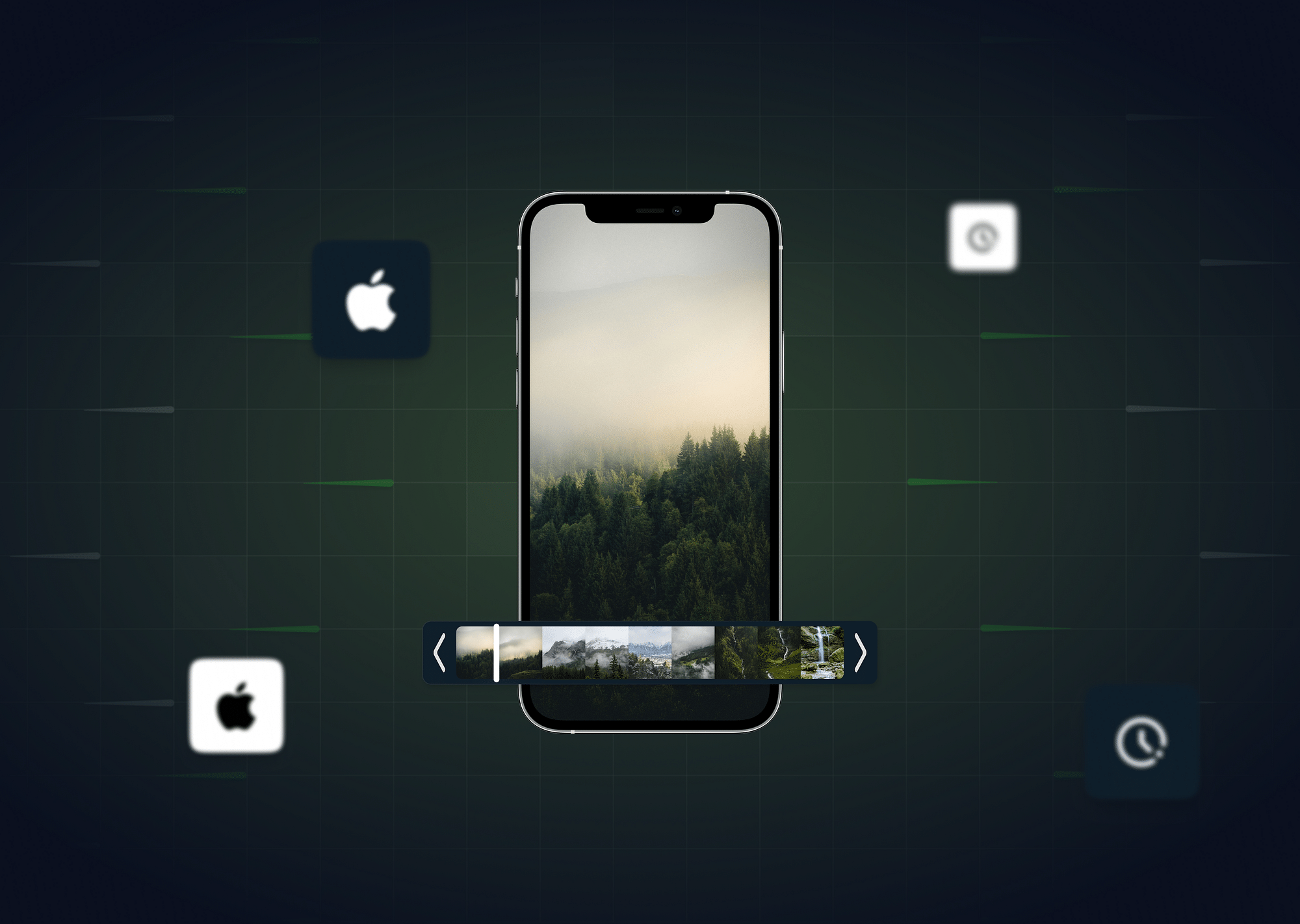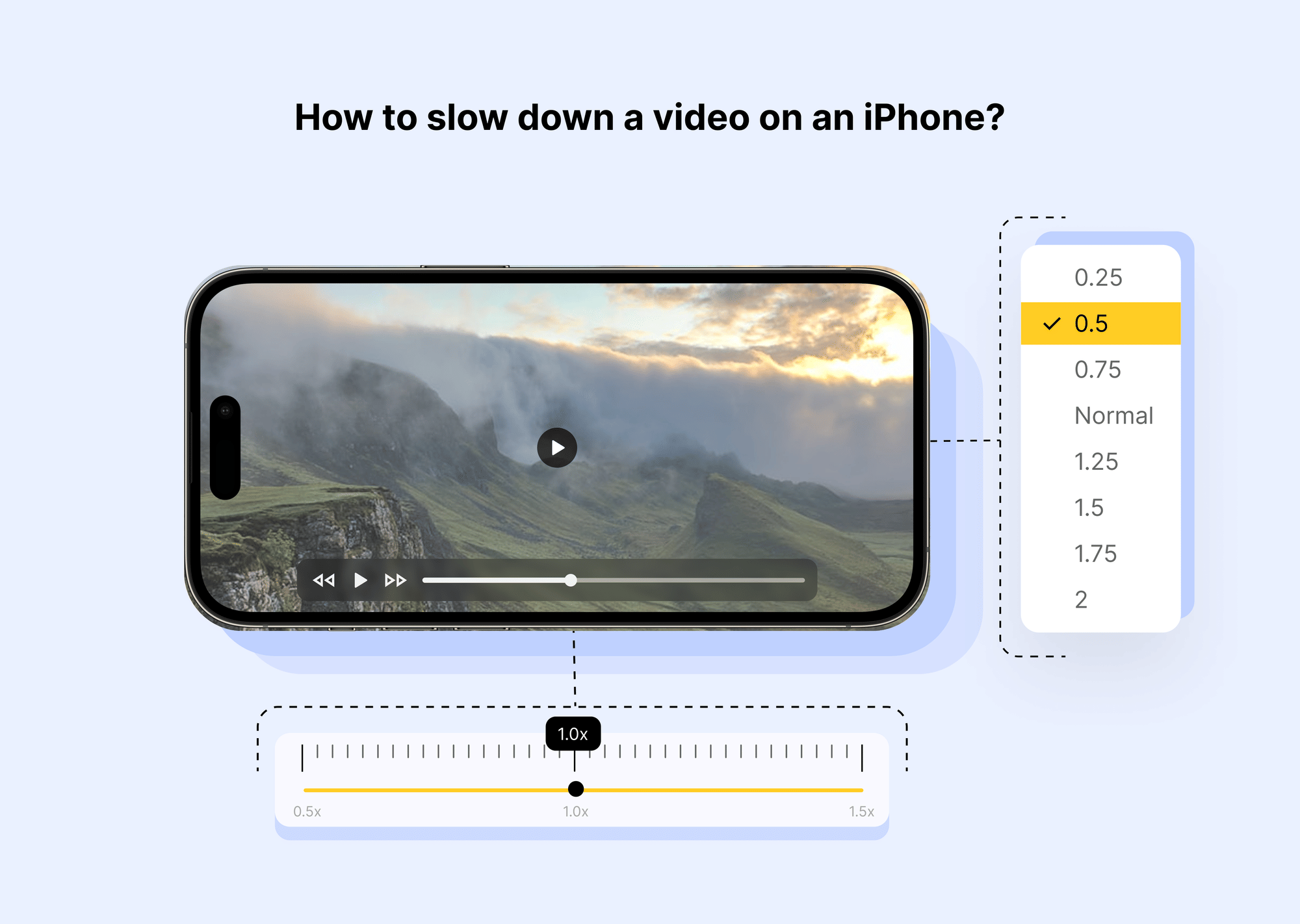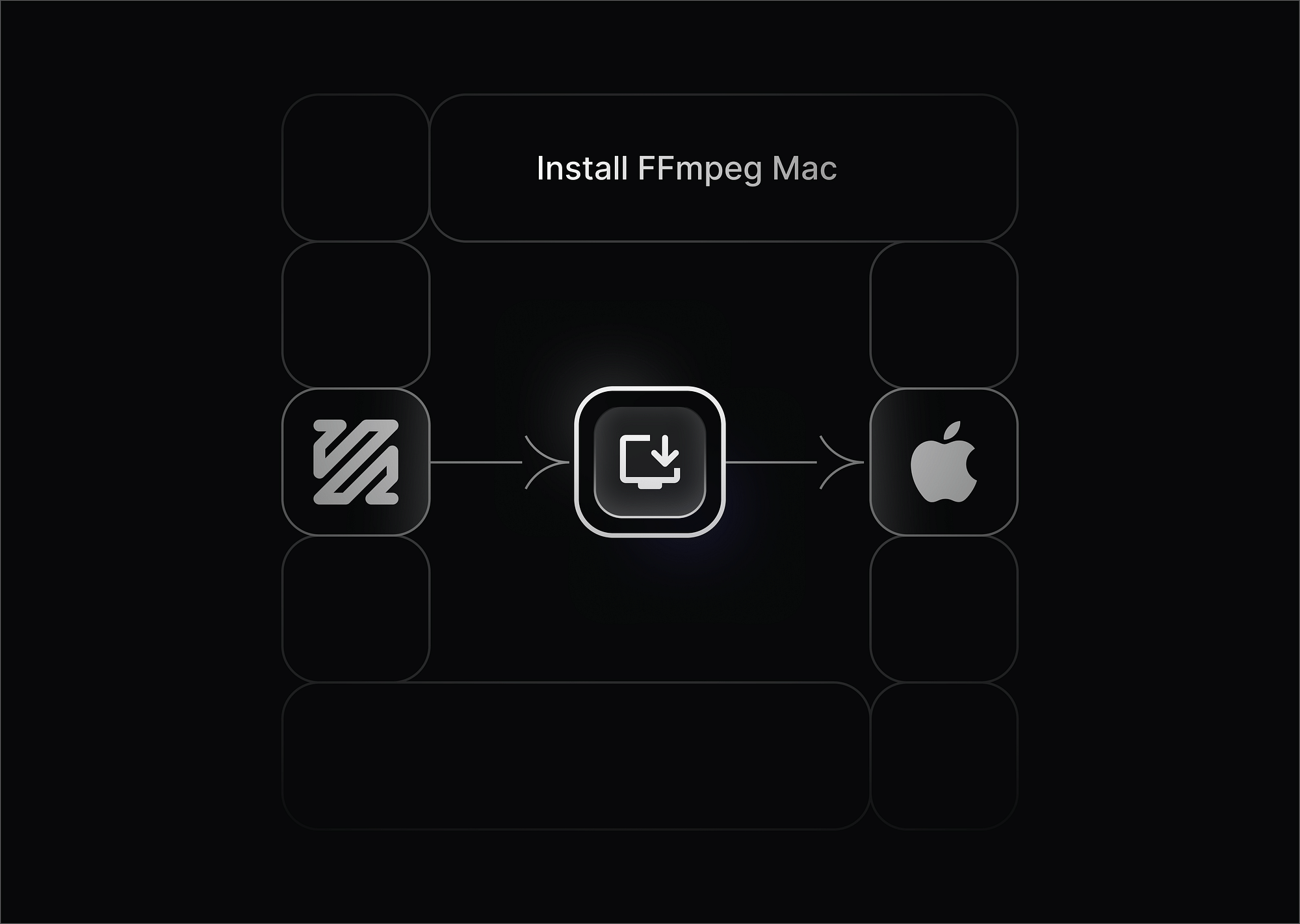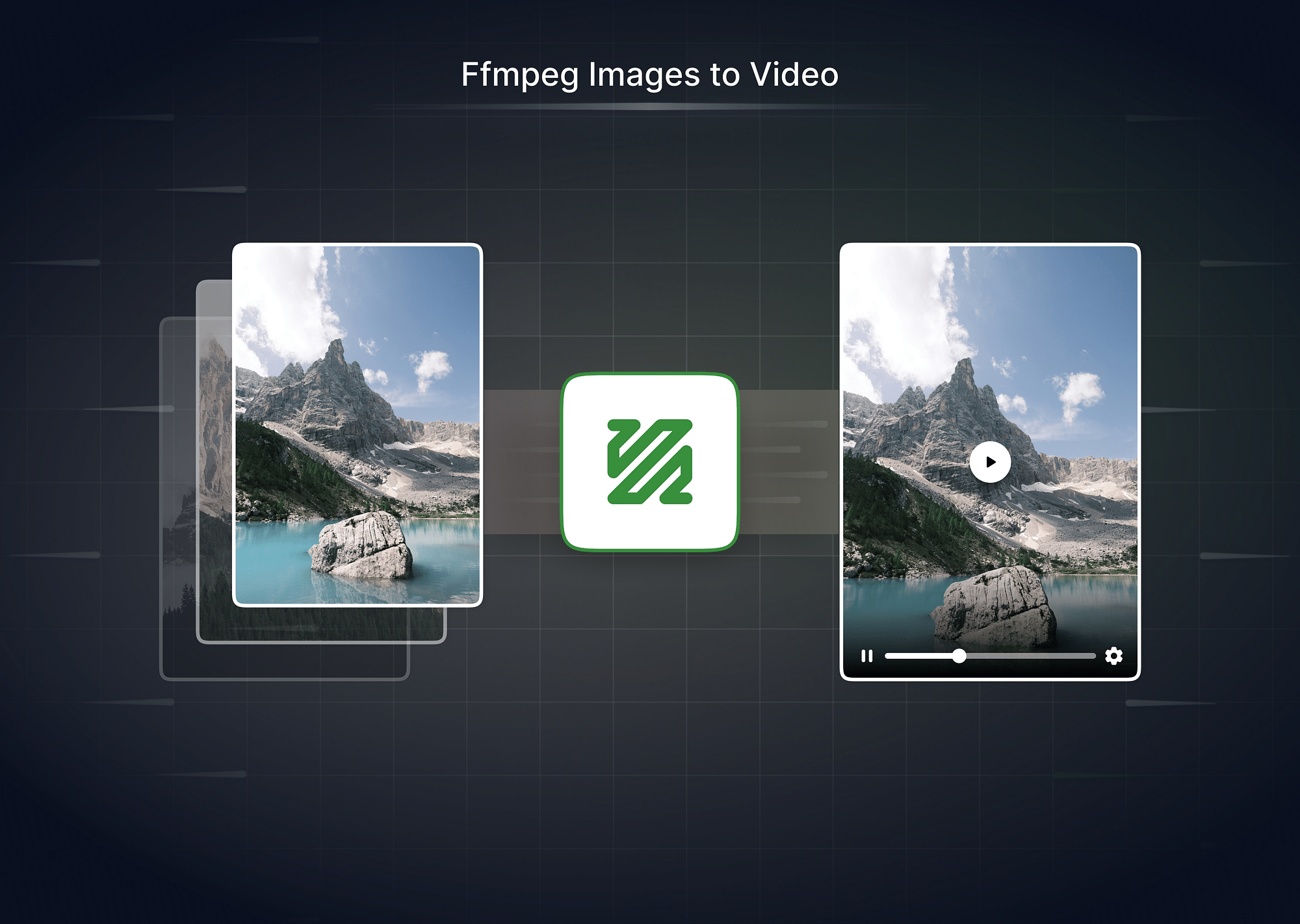Whether you're looking to speed up a tutorial, a time-lapse, or a personal video, adjusting the speed of a video on an iPhone is now easier than ever. With several built-in and third-party apps available, you can speed up or slow down videos to match your creative needs. In this guide, we’ll walk you through step-by-step methods for adjusting video speed on an iPhone and how to speed up a video on iPhone more than 2X, with or without iMovie.
How to Speed Up Video on iPhone?
There are various ways to speed up video on an iPhone. Whether using the Photos app, iMovie, or third-party apps, you can easily change the speed of your videos. Below, we’ll dive into the most popular methods.
Method 1: Using the Photos App
The Photos app is the simplest way to adjust the speed of videos on your iPhone, especially for time-lapse videos. Here’s how you can speed up a video directly from the Photos app:
- Open the Photos app on your iPhone.
- Select the video you want to edit.
- Tap "Edit" in the upper-right corner of the screen.
- In the editing interface, tap the speedometer icon (if applicable) to adjust the playback speed.
- Drag the slider to the right to increase the video speed.
- Once satisfied, tap "Done" to save your changes.
Unfortunately, this method is limited to time-lapse videos. For more flexibility, use iMovie or other apps to speed up videos.
Method 2: Using the iMovie App
iMovie, Apple’s powerful editing tool, is another way to speed up a video. Here's how to speed up a video using iMovie:
- Open iMovie on your iPhone.
- Start a new project and select the video you wish to speed up.
- Once the video is on the timeline, tap on it to reveal editing options.
- Tap the Speed icon (the clock-shaped icon).
- Drag the speed slider to the right to increase the speed of the video (up to 2X).
- Tap "Done" to save the edited video.
iMovie allows you to change the speed of the entire video or just a portion of it, making it versatile but still limited to a maximum of 2X speed. Below, we’ll show you how to go beyond this limit.
Our Opinion
While both Photos and iMovie apps are excellent for basic edits, iMovie offers more flexibility. It allows you to speed up specific portions of a video, which is helpful when you want different speeds in one clip. However, if you're looking to speed up video on iPhone beyond 2X, you may need to save the video multiple times in iMovie or use a third-party app, which we’ll cover next.
Best Tools to Speed Up Videos on iPhone
When basic tools like Photos and iMovie don’t suffice, there are third-party apps designed to handle advanced speed adjustments. Below are three apps that can help you speed up your videos on iPhone more efficiently.
CapCut
CapCut is a popular video editing app known for its user-friendly interface and advanced features. Here's how you can speed up a video in CapCut:
- Download and install CapCut from the App Store.
- Open the app and tap New Project to select a video from your iPhone’s camera roll.
- Once the video is loaded, tap on the video in the timeline.
- Tap Speed at the bottom menu.
- Adjust the speed slider to increase the video speed (up to 100x).
- Once satisfied, tap Export in the top-right corner to save your video.
CapCut allows you to create advanced edits like velocity editing, giving you full control over your video’s speed.
InShot
InShot is another great app for adjusting video speed, along with its other professional video editing features. Here’s how to use InShot:
- Install InShot from the App Store.
- Open the app and tap Video to select the video you want to edit.
- Tap the Speed icon in the toolbar.
- Move the slider to adjust the speed of your video (up to 4X).
- Tap Save to export your video once you're happy with the speed.
InShot also includes features like trimming, cropping, and adding effects, making it an all-in-one video editing app for iPhone users.
Video Candy
Video Candy offers an easy-to-use platform for speeding up videos. Here's how:
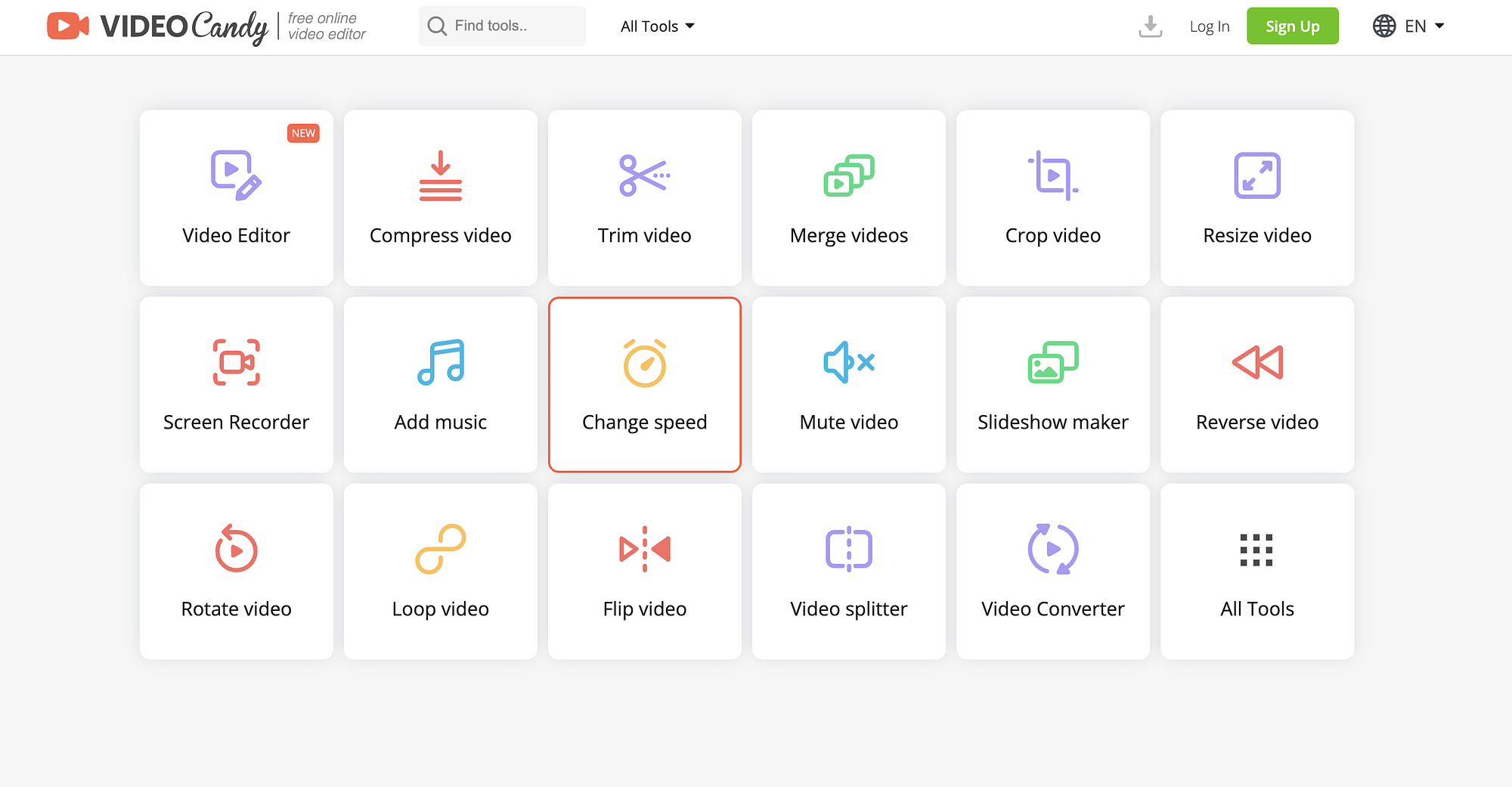
- Open Video Candy and tap Change Speed.
- Upload the video you want to edit.
- Choose your desired speed, anywhere from 1X to 5X.
- Tap Apply and then save the video to your camera roll.
Video Candy is simple and efficient, making it ideal for quick video speed adjustments.
How to Speed Up a Video More Than 2X on iPhone?
While iMovie is great for basic speed adjustments, it has a limitation of only speeding up videos by 2X. However, there are workarounds to speed up video on iPhone more than 2X using iMovie or third-party apps.
Method 1: Speed up More than 2X in iMovie by Saving & Editing Again
One straightforward way to surpass iMovie’s 2X limit is by exporting the video and editing it repeatedly:
- Open iMovie and load your project.
- Speed up the video to 2X using the speed slider.
- Tap Done and export the video.
- Re-import the exported video into iMovie and repeat the process until you've reached your desired speed.
This method is time-consuming but effective for increasing video speed beyond 2X without using third-party apps.
Method 2: Speed up More than 2X in iMovie Without Exporting Repeatedly
To avoid multiple exports, follow this alternative method:
- Split your video into sections using iMovie’s split feature.
- Speed up each section to 2X.
- Use your iPhone’s screen recording feature to record the sped-up sections.
- Re-import the recording and repeat the process for any further speed increases.
This approach minimizes export time but might result in a slightly reduced video quality.
Method 3: Use a Third-Party Video Speed Editor
If you want a simpler solution, third-party apps like FlexClip allow you to speed up videos more than 2X effortlessly:
- Upload your video to FlexClip.
- Use the Speed control to increase the speed up to 8X.
- Export your edited video for use on social media or other platforms.
FlexClip also includes other editing features, making it a powerful alternative to iMovie.
Conclusion
In 2025, speeding up videos on an iPhone has never been easier. From built-in tools like the Photos app and iMovie to third-party apps like CapCut and FlexClip, you have a variety of options to adjust the speed of your videos. For basic needs, iMovie is excellent, but if you're looking for speed adjustments beyond 2X, third-party apps offer a more efficient solution.
FAQs
1. Can you make an existing video in slow motion on an iPhone?
Yes, you can slow down a video on an iPhone using the Photos app or iMovie. Open the video in the editing tool, adjust the speed slider to slow down the video, and save it.
2. How do you convert a video to a time-lapse on iPhone?
You can convert a video to a time-lapse using the Photos app by selecting the time-lapse option and adjusting the speed slider.
3. How to slow down a video on an iPhone?
To slow down a video on iPhone, use iMovie or the Photos app to adjust the speed slider and decrease the speed to your desired level.
4. How to speed up existing videos for Instagram on iPhone?
Use third-party apps like CapCut or InShot to speed up videos and then share them directly to Instagram. You can also use iMovie to speed up a video before uploading.