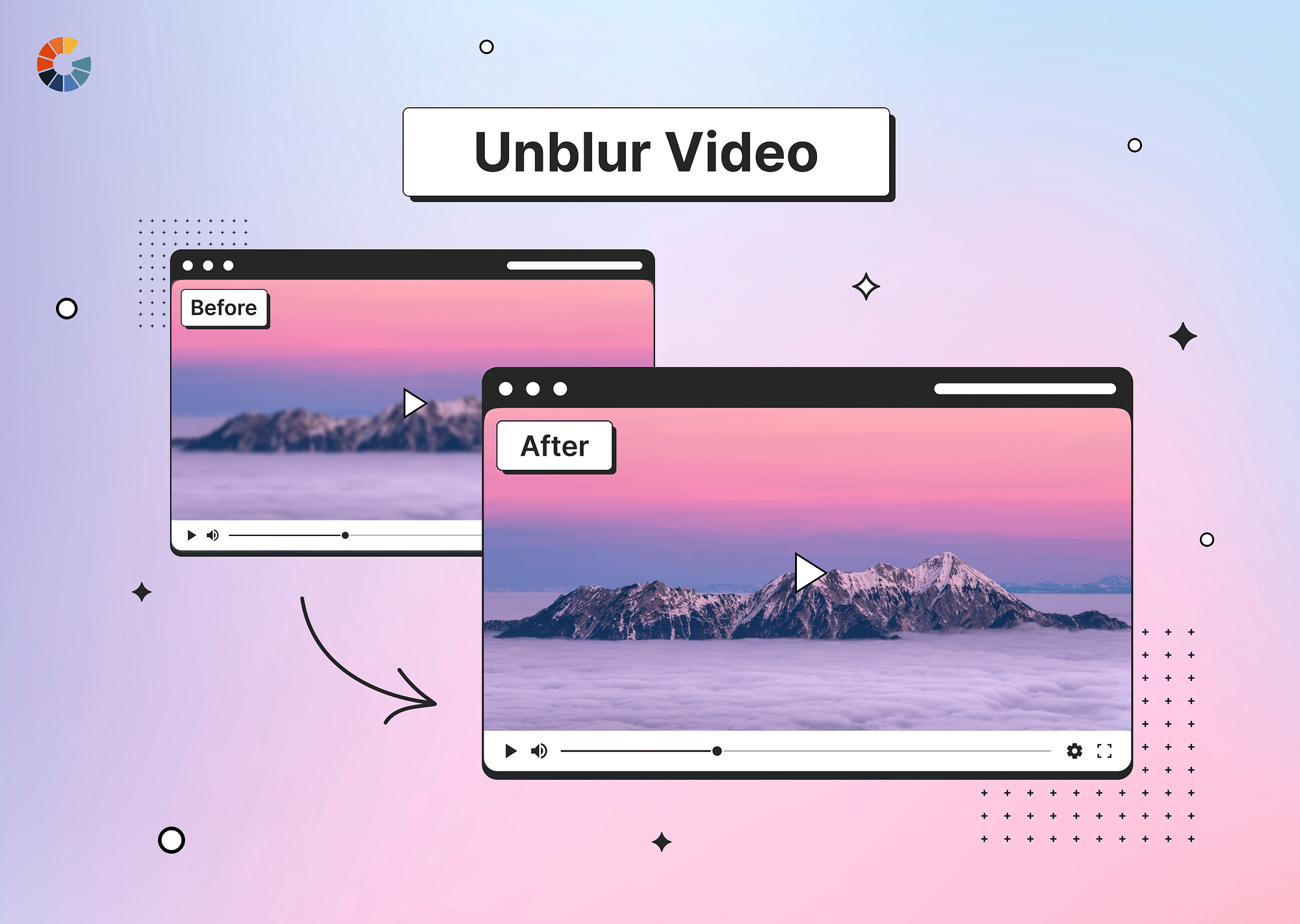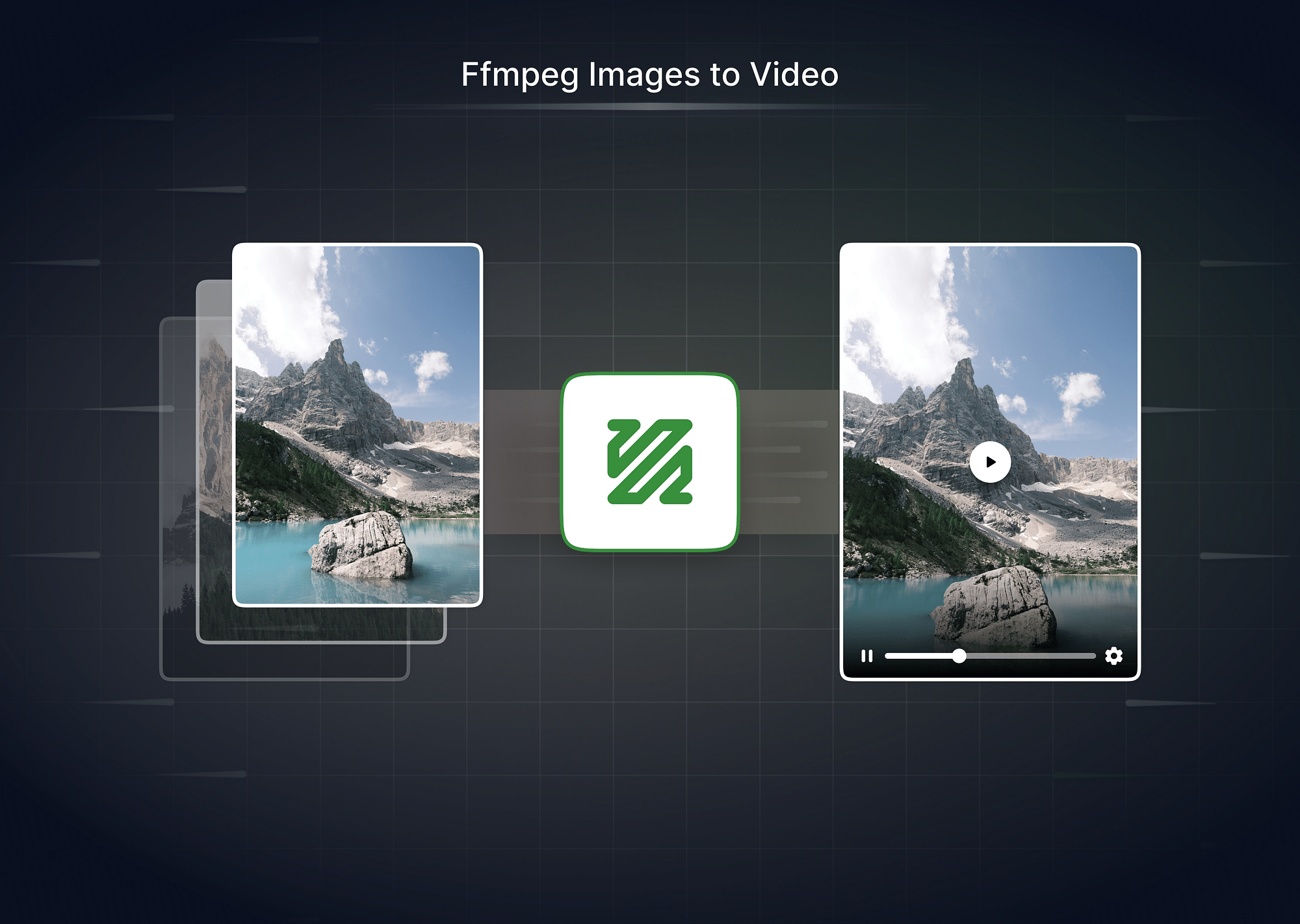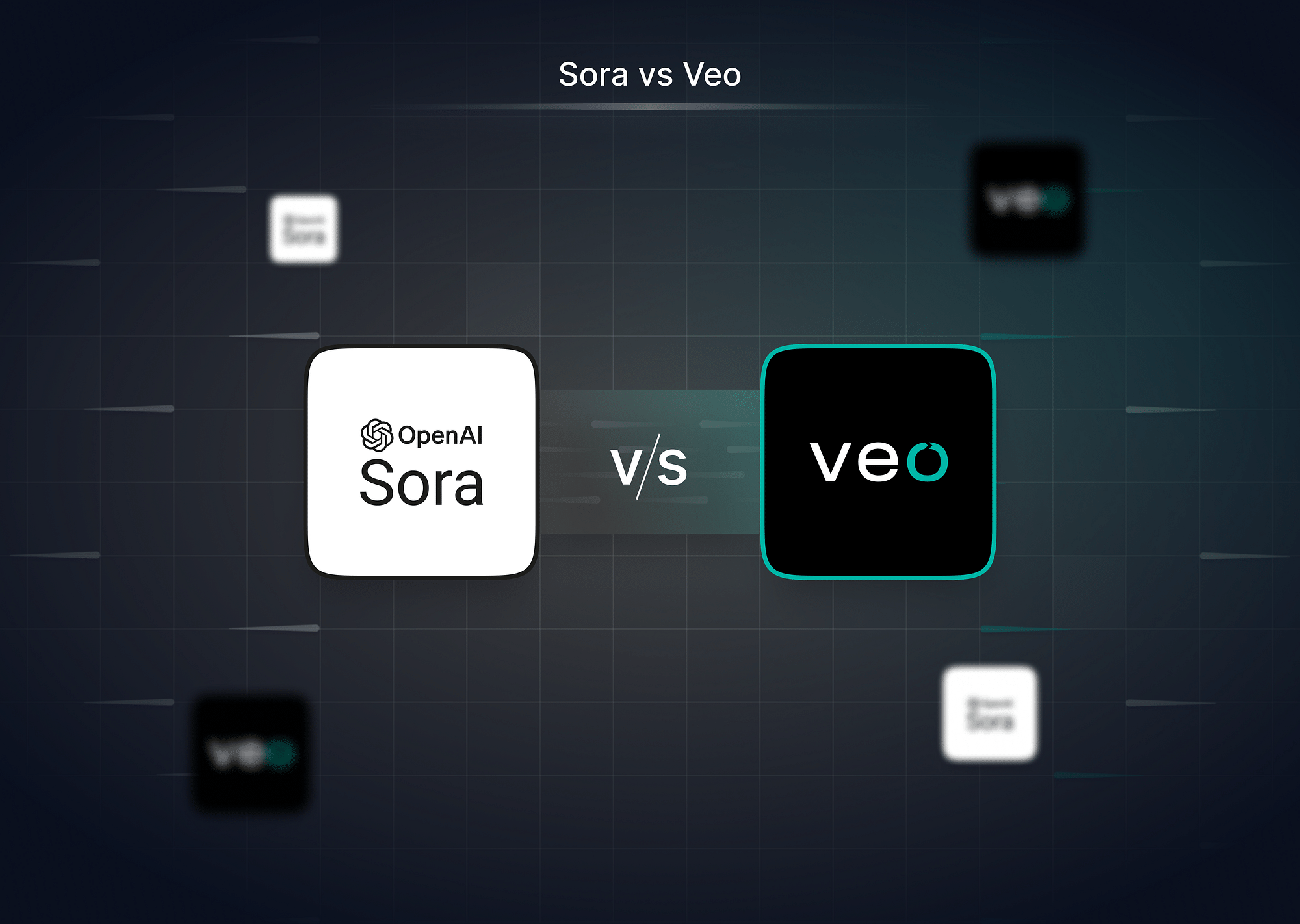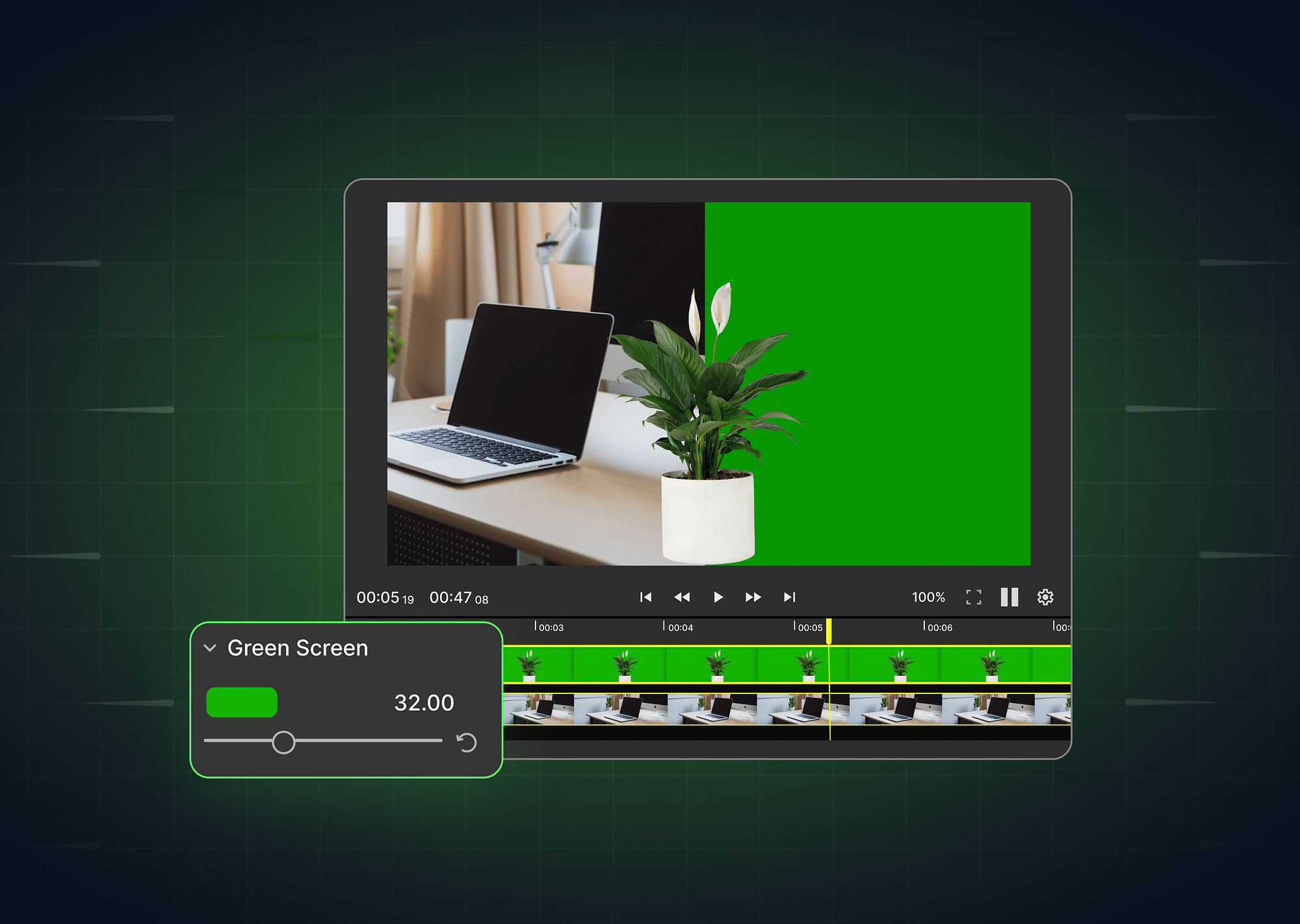In today's digital age, videos play a crucial role in content creation, sharing moments, and storytelling. However, creating crisp, clear videos can sometimes be a challenge, leading to disappointing blurry footage. Understanding the causes of blurry video and how to correct it can transform your content from mediocre to professional. In this article, we explore the best tools and methods for unblurring videos, ensuring your memories and messages are conveyed with clarity.
What Causes Blurry Video?
Here are some important things that lead to your video being blurry:
- Video Compression for Sharing: Platforms like YouTube and Facebook compress videos for faster transmission, often at the cost of quality. This compression can strip away details, resulting in a loss of clarity and noticeable blurriness, a common issue even when videos are shared via email or messaging apps.
- Low Resolution: Many devices, especially older ones, lack high-resolution sensors, which becomes apparent in low-light conditions or fast-paced scenes. This limitation can lead to pixelation and blur, detracting from the overall quality of the video.
How to Unblur a Video? Tools and Methods
Let's look at some of the tools and methods for you to unblur a video, starting with the best free online tools to make your videos clearer!
Best Free Online Tools to Make Video Clearer
Several free online tools stand out for their ease of use, support for a wide range of video formats, and ability to enhance videos with minimal effort. Here's a closer look at these tools and how to use them:
- Flixier: Flixier is a powerful, cloud-based video editing platform known for its speed and simplicity. It supports a broad spectrum of video formats, including MP4, MOV, and AVI, ensuring compatibility with nearly any video you need to unblur. The process is straightforward:
- Steps:
- Upload: Drag and drop your video onto the Flixier platform.
- Enhance: Select the video on the timeline, go to the Properties panel, and adjust the Sharpness slider to improve clarity.
- Export: Once satisfied with the clarity, export the video in your preferred resolution and format.
- Steps:
- Flexclip: Flexclip is an all-in-one web tool for video making and editing, featuring a user-friendly interface that supports common video formats such as MP4, AVI, and MOV. With Flexclip, enhancing video clarity is just a few clicks away:
- Steps:
- Choose Your Video: Upload your video file to the Flexclip editor.
- Sharpen: Navigate to the "Filter" section and apply the sharpen filter, adjusting intensity as needed to clear up the video.
- Download: Preview your video and, if it meets your expectations, download it directly to your device in various resolutions and formats.
- Steps:
- Clideo: Clideo is a versatile online tool designed for simplicity, offering quick fixes to common video issues, including blurriness. It accepts a wide array of formats, such as MP4, AVI, and MPG, making it a go-to tool for rapid enhancements:
- Steps:
- Upload: Get your video onto Clideo's platform using the upload function.
- Adjust Sharpness: Find the sharpness adjustment tool within the editing options and slide it until you achieve the desired clarity.
- Save: Review your video and save it to your device, opting for the best format and resolution for your needs.
- Steps:
- Kapwing: Kapwing is a comprehensive online video editing suite that provides detailed control over video clarity, among many other features. It supports various file types, including MP4, MOV, and WEBM, catering to a broad audience. To use Kapwing for clearing up a video:
- Steps:
- Import: Upload your blurry video to the Kapwing studio.
- Adjust: Locate the "Adjust" tab in the editing section, where you can find sliders for sharpness, contrast, and brightness to enhance your video's clarity.
- Export: After fine-tuning the video to your liking, export it in your chosen format, ready for sharing or further use.
- Steps:
Best AI Tools to Unblur Video
AI tools for video enhancement have revolutionized how we restore and improve video quality. These advanced solutions leverage artificial intelligence to analyze and correct common issues like blurriness, offering a new life to otherwise compromised footage. Below, we delve into some of the best AI tools available for unblurring videos, highlighting their capabilities, supported video formats, and simple steps to achieve clearer videos.
- Media.io: Media.io stands out as a versatile online AI video enhancement tool that supports a wide range of video formats, including MP4, AVI, MOV, and more. It uses sophisticated AI algorithms to automatically enhance video clarity and detail without the need for complex adjustments.
- Supported Formats: MP4, AVI, MOV, WMV, and more.
- Steps:
- Upload Your Video: Navigate to the Media.io website and upload the video you wish to enhance.
- Apply AI Enhancement: Select the video enhancement option powered by AI and let the tool automatically process your video.
- Download the Result: After processing, download your enhanced video directly to your device.
- Cutout.pro: Cutout.pro is an AI-powered tool designed for simplicity and efficiency. It excels in automatically detecting and fixing blurriness in videos, supporting an easy-to-use interface that makes video enhancement accessible to everyone.
- Supported Formats: Major video formats, including MP4, MOV, and more.
- Steps:
- Choose Your Video: Upload the blurry video file to Cutout.
- Enhance with AI: Opt for the AI enhancement feature, which automatically corrects blurriness and improves video clarity.
- Export Your Video: Download the corrected video, which now has significantly improved sharpness and detail.
- AVCLabs: AVCLabs Video Enhancer AI is a powerful tool that provides high-quality video enhancement capabilities. It can upscale resolution, denoise, deblur, and apply color correction using deep learning technology, making it a comprehensive solution for video improvement.
- Supported Formats: Extensive support for various formats, including AVI, MP4, MOV, and MKV.
- Steps:
- Upload the Video: Start by uploading your video file to the AVCLabs Video Enhancer AI.
- Select Enhancement Features: Choose the specific enhancement options, such as deblurring, provided by the AI.
- Process and Download: Let the AI work its magic, then download the enhanced video, which is now clearer and more detailed.
- TensorPix: TensorPix specializes in using AI to unblur videos and enhance overall video quality by improving resolution, correcting colors, and refining details. Its user-friendly interface and powerful AI engine make it a go-to choice for both novice and professional users.
- Supported Formats: Supports a variety of formats, including MP4, MOV, and more.
- Steps:
- Import Your Video: Upload the video you wish to enhance to TensorPix's platform.
- Apply AI Corrections: Select the desired AI-powered corrections to address blurriness and enhance video quality.
- Export the Enhanced Video: After the AI has processed your video, download the enhanced version with improved clarity and resolution.
Other Methods to Clear Video
Here are some other methods to clear your blurry videos:
- Frame Interpolation: A method that increases the frame rate of a video, potentially making it smoother, but may introduce artifacts. Tools like Dain-App employ this technique, though it may not always yield satisfactory results.
- Software Stabilization: Tools like Gyroflow use post-processing algorithms to analyze and smooth out shaky footage, improving clarity but not without potential downsides such as cropping or quality loss in extreme cases.
How to Prevent Blurry Videos?
To ensure your videos maintain the highest possible quality and clarity, adopting best practices during the editing and exporting phases is crucial. Here are detailed strategies to prevent your videos from becoming blurry:
Minimize Export Compression
Choose editing software that allows for high-quality export options to reduce the risk of your videos becoming blurry. Software that offers control over the compression level can significantly decrease the likelihood of compression artifacts. This means selecting settings that prioritize quality over file size when exporting, ensuring that your videos retain as much detail as possible. High-quality export settings are especially important for videos destined for large screens or professional use, where clarity and detail are paramount.
Choose Quality over Resolution
While high resolution is often equated with better quality, the balance between quality and resolution truly matters. A 4K video, for example, requires a high bitrate to maintain clarity, which can result in large file sizes. Conversely, videos at 720p or 1080p can achieve greater clarity with lower bitrates, making them more suitable for general viewing and easier to manage. The key is to prioritize the bitrate and encoding quality over mere pixel count, as this ensures the video maintains its integrity without unnecessary file bloat.
Use Lossless Codecs
For ultimate video clarity, especially after multiple edits or exports, opting for lossless codecs like ProRes or DNxHR is essential. These codecs preserve every bit of information in your footage, avoiding the quality degradation typically associated with compression. Although files encoded with lossless codecs are larger, they ensure that your video remains crisp and clear, even after extensive processing. This approach is ideal for professional videographers and editors who require the highest quality for their projects.
Encode for Specific Platforms
Each social media or video-sharing platform has its own set of recommended bitrates and formats designed to optimize video quality while minimizing file size. By researching and adhering to these recommendations, you can ensure that your videos look their best on platforms like YouTube, Vimeo, or Instagram. Encoding your videos according to these specifications can prevent unnecessary compression by the platform, maintaining the clarity and quality of your footage. This tailored approach helps in achieving the best possible viewer experience, regardless of the platform.
Conclusion
Transforming a blurry video into a clear, visually appealing piece is possible with the right tools and techniques. Whether through free online services, advanced AI technologies, or preventive measures during the creation and editing process, enhancing video quality enhances the impact of your content. As technology advances, the ability to refine and perfect videos becomes increasingly accessible, ensuring that your visuals are as compelling as your stories.
FAQs:
Can I unblur a video after it has been recorded?
Yes, you can enhance the clarity of a previously recorded video using the tools and methods outlined above.
Is it possible to unblur a video without losing quality?
While improvements can be made, some methods may introduce slight changes in quality or artifacts. The key is to use the right tool for the specific issue.
Can unblurring a video improve its resolution?
Unblurring can make a video appear clearer but doesn't technically increase its resolution. However, AI tools can upscale videos, simulating a higher resolution.
Can AI tools completely unblur videos?
AI tools can significantly improve video clarity, but the extent of improvement depends on the original video's quality and the specific blurriness issues.