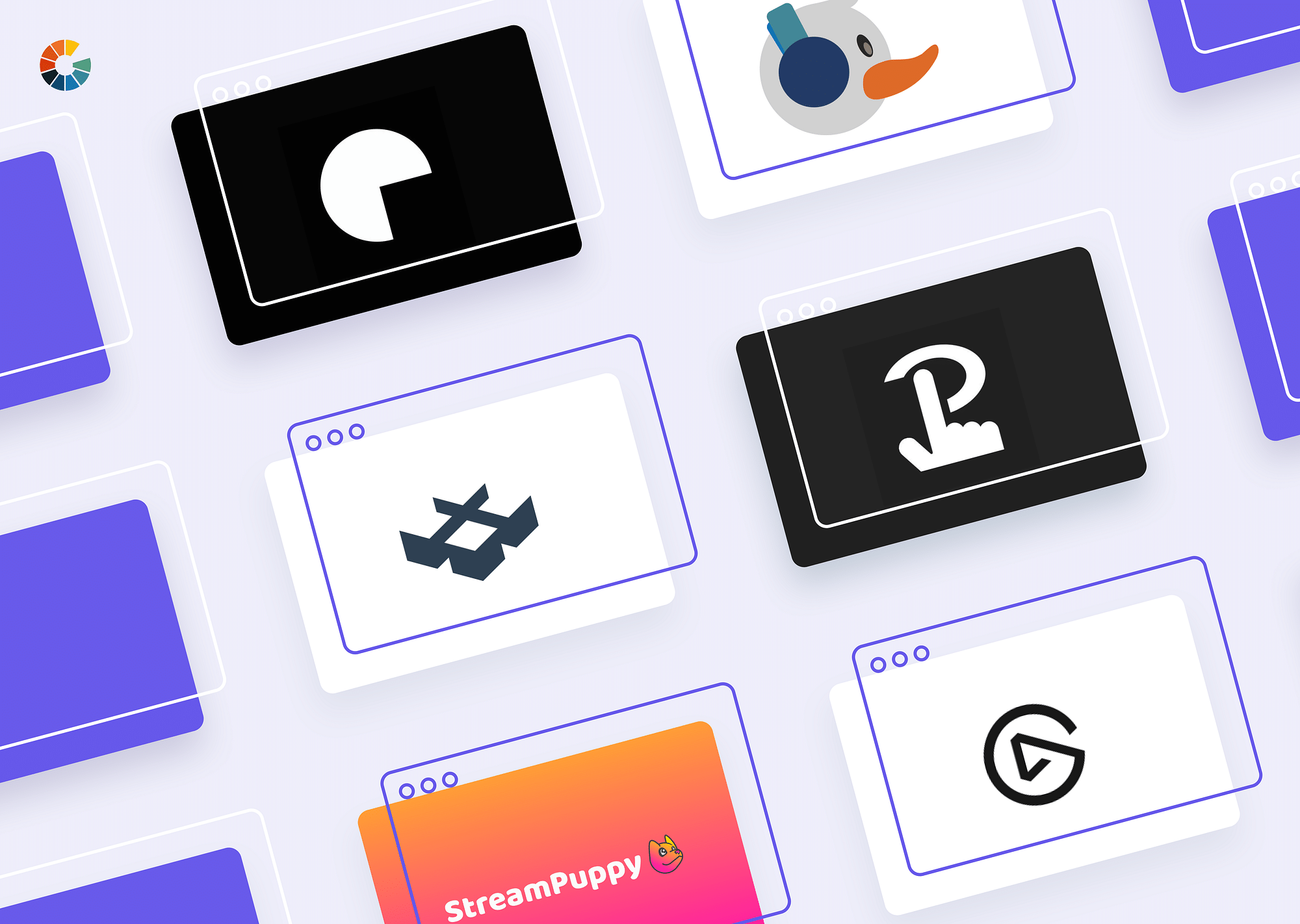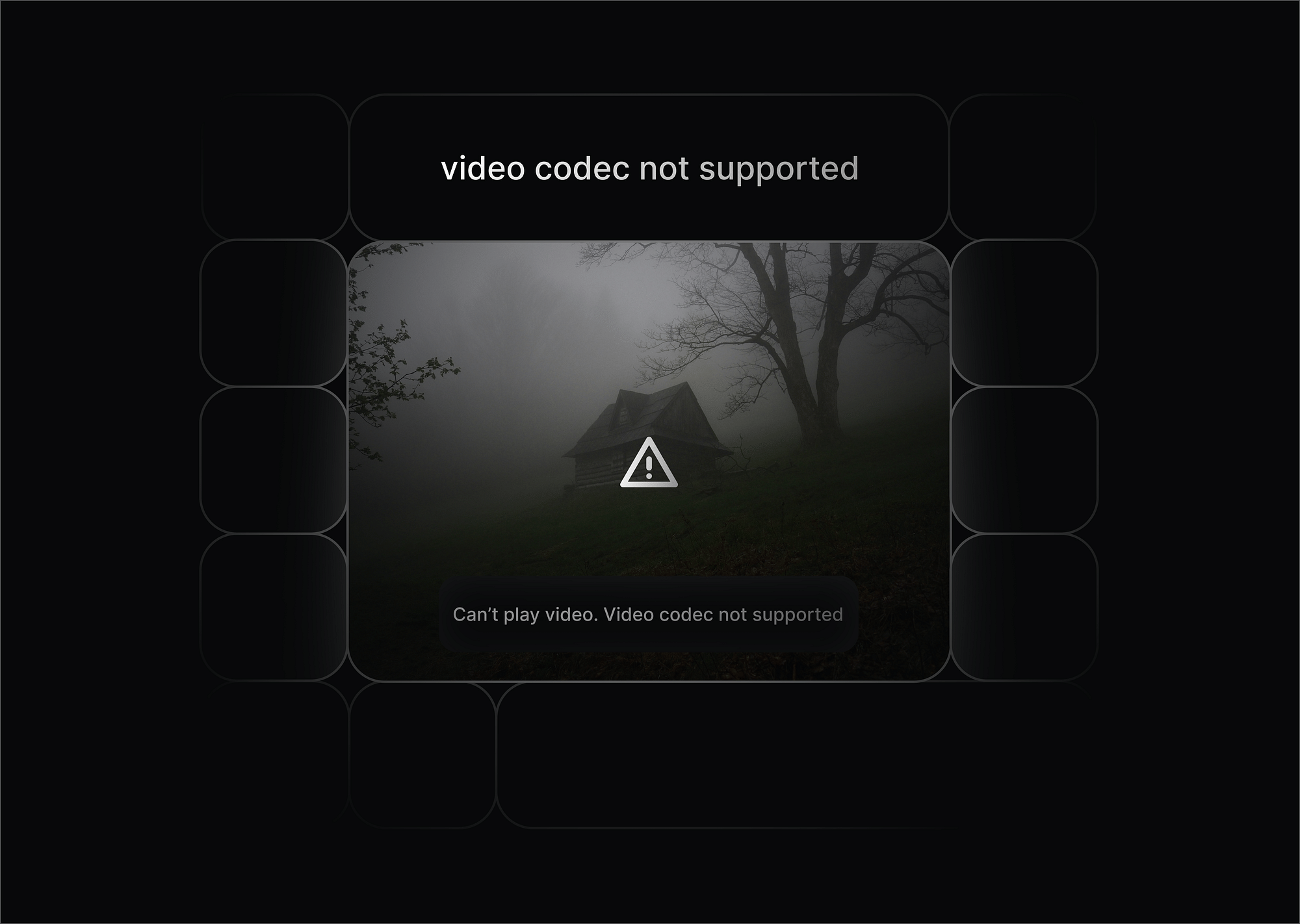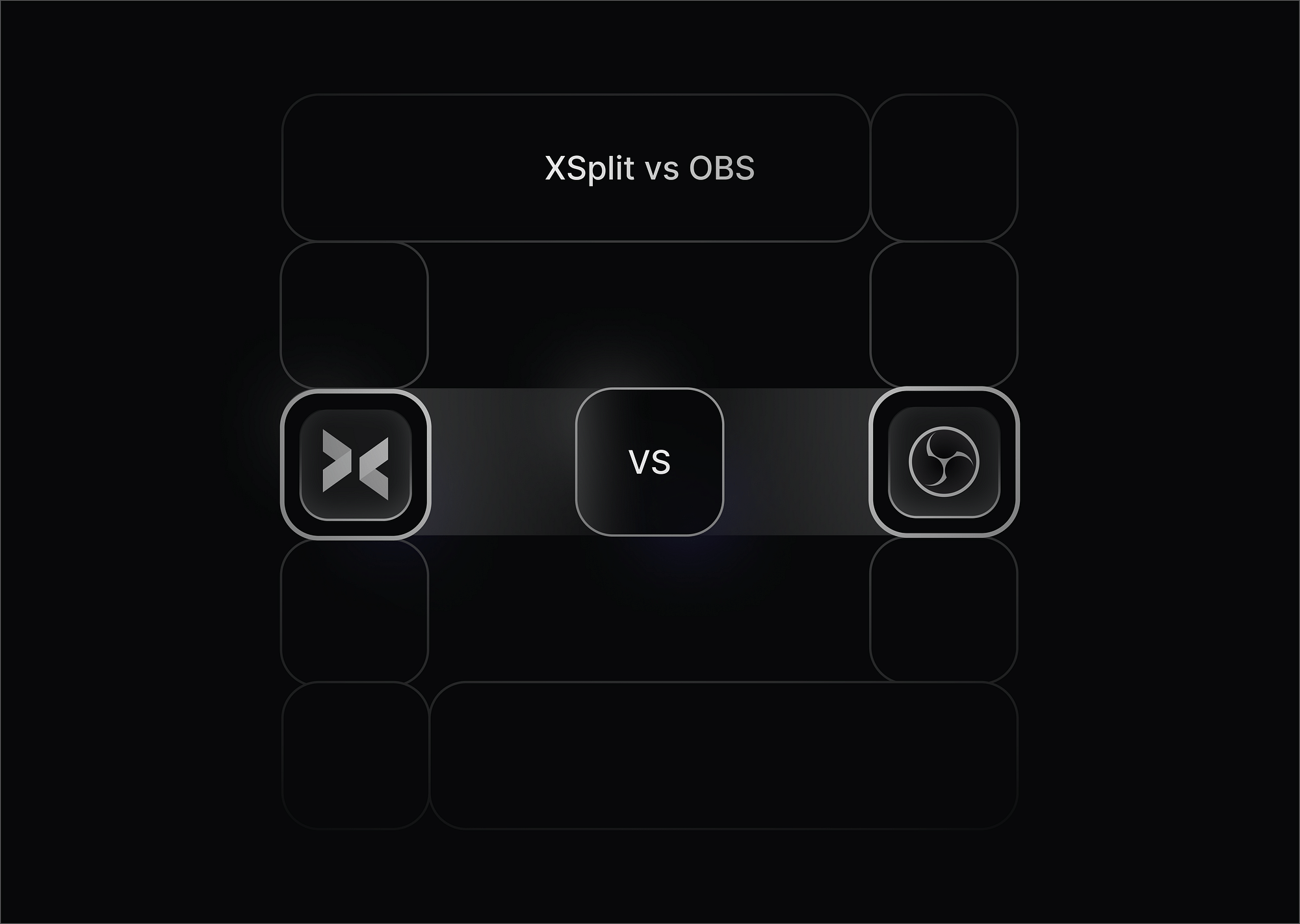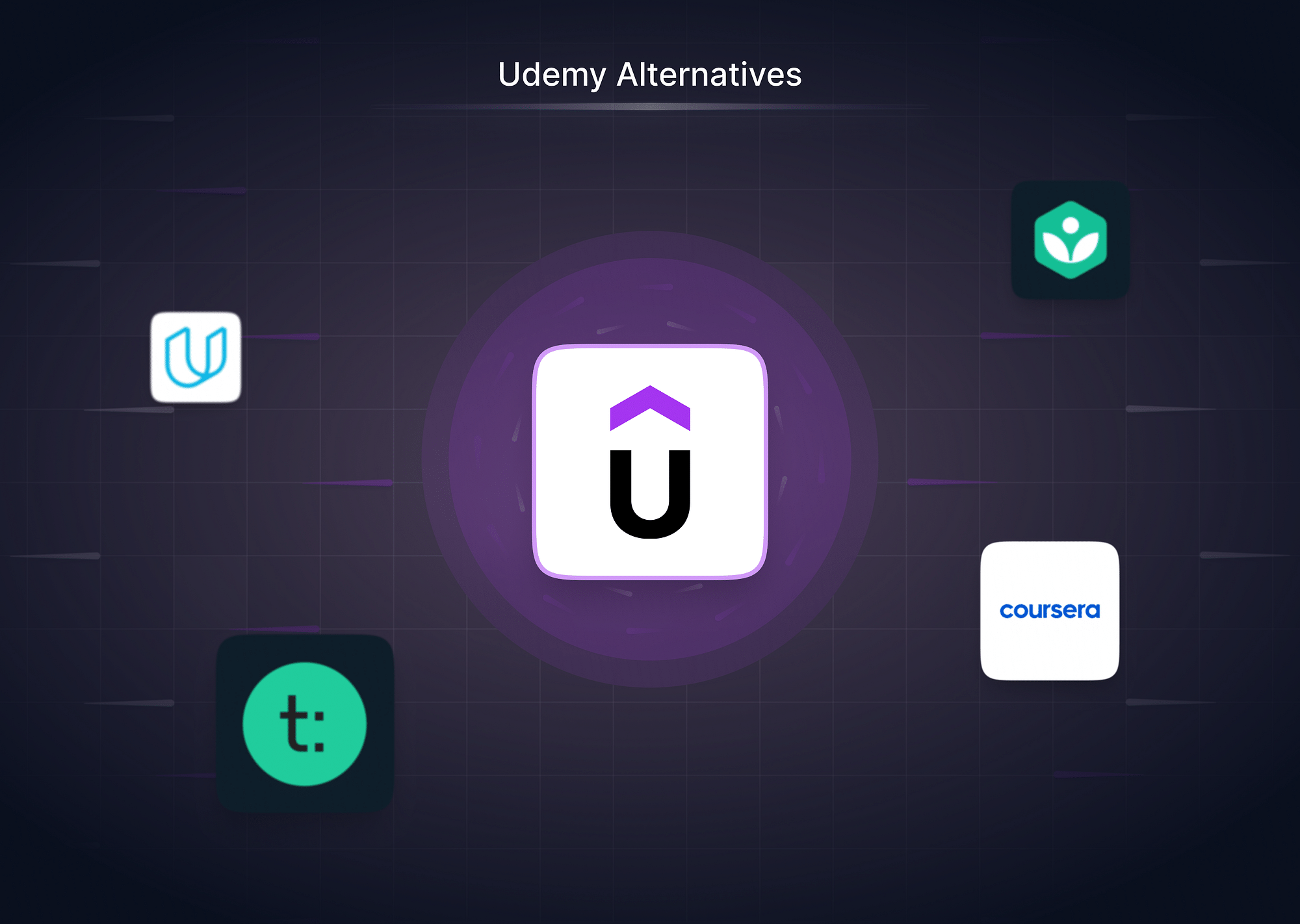The Stream Deck has revolutionized the way we interact with our computers, offering a tactile and efficient way to control various applications and functions. However, its price point and limited availability might deter some users. Fortunately, several Stream Deck alternatives are available in the market. Before we dive into them, let's find out more about Stream Deck.
What is a Stream Deck?
A Stream Deck is a physical hardware device with a grid of customizable LCD buttons. It's designed to streamline workflow by providing quick access to a variety of functions and applications. Each button can be programmed to perform specific actions, such as launching apps, controlling media, activating macros, or triggering complex commands. Originally popular among streamers for controlling their broadcasting software, Stream Decks have found applications in various fields, including content creation, gaming, and productivity.
What is a Stream Deck used for?
Stream Decks are used for a variety of tasks, including:
- Launching scenes: Switch between your intro, gameplay, outro, and other pre-configured scenes in your streaming software.
- Triggering actions: Initiate hotkeys, launch programs, play sound effects, and even control smart home devices (with additional setup).
- Managing chat: Send pre-written messages to your chat, activate text-to-speech functions, and moderate your chat with ease.
- Social media management: Quickly post updates to your social media channels without leaving your streaming software.
What are the issues with Stream Deck?
While a popular choice, Stream Decks have some drawbacks:
- Cost: The initial investment can be significant, especially for models with more keys.
- Limited customization: While customizable, some functions might require additional plugins or workarounds.
- Software reliance: Heavily reliant on the Elgato Stream Deck software for configuration and functionality.
- Power consumption: This can be power-hungry, requiring a reliable power source.
Top Stream Deck Alternatives
While the Elgato Stream Deck reigns supreme for many streamers, there are compelling alternatives offering unique features and functionalities. Here's a closer look at some top contenders:
Touch Portal
Touch Portal is a versatile software that functions as a cost-effective alternative to the Stream Deck. It is a highly customizable touchscreen interface for controlling your stream. By transforming your smartphone or tablet into a customizable control panel, Touch Portal empowers you to streamline your workflow, trigger actions, and manage applications with ease. Whether you're a streamer, content creator, or simply looking to enhance your computer experience, Touch Portal offers a flexible and affordable solution.
- Key Features: Drag-and-drop interface for building custom layouts, extensive integration possibilities with various streaming software and plugins and support for multiple touchscreen devices.
- Pros: Highly versatile, perfect for complex workflows, ideal for advanced users who want granular control.
- Cons: Learning curve due to customization options, requires a touchscreen device (not included).
- Pricing: Free version with limited features; paid plans start at $6.99/month.
- User Experience: Steeper learning curve, powerful for those who embrace customization.
- Software Compatibility: Works with major streaming software (OBS Studio, Streamlabs OBS, XSplit) and various plugins.
Loupedeck Live
Loupedeck Live is a powerful alternative to the Stream Deck, offering a unique blend of physical buttons and touchscreen controls for streamlined workflow management. With its customizable interface and integration with popular software, Loupedeck Live empowers users to automate tasks, control creative applications, and enhance productivity. Whether you're a content creator, streamer, or professional, Loupedeck Live provides a tactile and efficient way to interact with your digital world.
- Key Features: Dedicated dials and knobs for precise audio and lighting control, integration with popular streaming software, physical buttons for quick actions, and intuitive layout.
- Pros: Excellent user experience, well-suited for dedicated streamers, tactile feedback with dials and knobs.
- Cons: Higher price point compared to some alternatives, fewer customization options than Touch Portal.
- Pricing: Starts at around €269.
- User Experience: Excellent, intuitive layout, praised for ease of use and tactile feedback.
- Software Compatibility: Works with major streaming software (OBS Studio, Streamlabs OBS, XSplit).
Elgato Stream Deck Mobile
Elgato Stream Deck Mobile offers a convenient, hardware-free alternative to the physical Stream Deck. While it lacks the tactile experience of physical buttons, the app provides customizable touch buttons for controlling various applications and functions. It's a great option for those who want to test the Stream Deck workflow or prefer a portable solution, but it might not fully replace the dedicated hardware for some users who rely heavily on physical button feedback. A mobile app version of the Stream Deck for iOS and Android devices.
- Key Features: Control your stream remotely from your phone or tablet, customizable buttons with various actions and integrates with Elgato Stream Deck software for configuration.
- Pros: Portable option for on-the-go control, convenient for basic stream actions, familiar interface for Elgato Stream Deck users.
- Cons: Limited number of buttons compared to hardware Stream Decks, smaller screen size might be less convenient for complex setups.
- Pricing: Free app, requires Elgato Stream Deck software (free).
- User Experience: Generally good, familiar for Elgato Stream Deck users, limitations due to smaller screen size.
- Software Compatibility: Requires Elgato Stream Deck software (works with major streaming software).
Bitfocus Companion
Bitfocus Companion is a powerful, open-source alternative to the Stream Deck. It is a powerful option for advanced users, offering complex macro programming and integration with professional streaming software. It offers similar functionality for customizing buttons and actions but provides greater flexibility and customization options. With Companion, you can control various applications and systems, from streaming software to smart home devices, all from a centralized interface.
- Key Features: Advanced scripting and macro creation, powerful integration with professional tools like vMix and NewTek TriCaster, ideal for complex workflows and automation.
- Pros: Highly customizable, perfect for automating repetitive tasks, caters to advanced users with specific needs.
- Cons: Steep learning curve, requires programming knowledge, not ideal for beginners.
- Pricing: Free and paid plans are available; pricing varies depending on features.
- User Experience: Challenging for beginners, powerful for those comfortable with programming.
- Software Compatibility: Designed for professional streaming software like vMix, and NewTek TriCaster, it can work with OBS Studio with additional setup.
Deckboard
Deckboard is an open-source, versatile software alternative to the physical Stream Deck. Transform your smartphone or tablet into a customizable control center for your PC. With Deckboard, you can streamline your workflow, control apps, launch games, adjust settings, and more, all from the convenience of your mobile device. It's a budget-friendly option that offers flexibility and customization.
- Key Features: Free and open-source, customizable interface, works with various devices, integrates with major streaming software.
- Pros: Free and open-source, budget-friendly option, allows using existing devices.
- Cons: Requires technical knowledge to set up, might be less user-friendly compared to pre-built options, potential compatibility issues with some devices.
- Pricing: Free (open-source software).
- User Experience: Variable, depends on technical expertise and chosen device, potential troubleshooting required.
- Software Compatibility: Works with major streaming software (OBS Studio, Streamlabs OBS, XSplit) with some setup.
What is the best Stream Deck alternative, according to us?
Here's a breakdown :
- For extensive customization: Touch Portal
- For a dedicated streaming experience: Loupedeck Live
- For mobile control: Elgato Stream Deck Mobile
- For advanced users: Bitfocus Companion
- For a budget-friendly option: Deckboard
Conclusion
The Stream Deck has undoubtedly set a high standard for customizable hardware control panels, but the market is brimming with capable alternatives. Whether you prefer software-based solutions, physical button controllers, or a hybrid approach, there's an option to suit your needs and budget. By carefully considering factors like cost, features, customization options, and platform compatibility, you can find the perfect Stream Deck alternative to enhance your productivity and workflow.
FAQs
- Is Elgato Stream Deck free?
No, the Elgato Stream Deck itself is not free. There are various models available, ranging in price depending on the number of buttons and features. The software required to configure the Stream Deck, however, is free to download and use.
- Can I use a tablet/iPhone as a Stream Deck?
Yes, there is a free Elgato Stream Deck Mobile app available for iOS and Android devices. This app allows you to use your phone or tablet as a virtual Stream Deck, offering a limited number of customizable buttons for controlling your stream. For more buttons and advanced functionality, you'll need the physical Elgato Stream Deck hardware.
- How to set up a Stream Deck?
- Download and install the Elgato Stream Deck software on your PC or Mac.
- Connect your Elgato Stream Deck hardware to your computer via a USB cable.
- Launch the Elgato Stream Deck software.
- The software will walk you through a guided setup process, allowing you to assign various actions to each button on your Stream Deck. These actions can include launching programs, triggering hotkeys, playing sound effects, and more.
- You can also create custom profiles for different scenarios (e.g., one profile for your main streaming software and another for editing videos).
- Loupedeck vs. Stream Deck: Which is better?
Both Loupedeck and Stream Deck are excellent options for streamers, but they cater to slightly different preferences:
- Stream Deck: More affordable, wider variety of models with different button configurations, highly customizable with a wide range of actions available.
- Loupedeck: Sleeker and more ergonomic design, dedicated dials and knobs for precise control, generally considered more intuitive for dedicated streaming workflows.