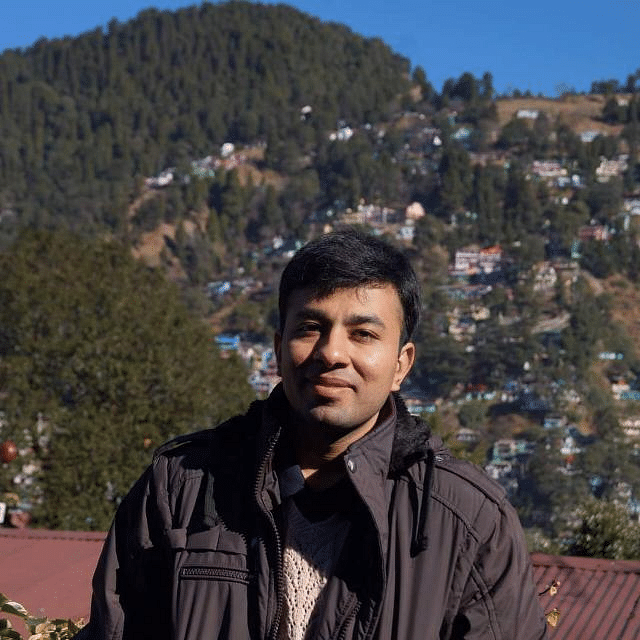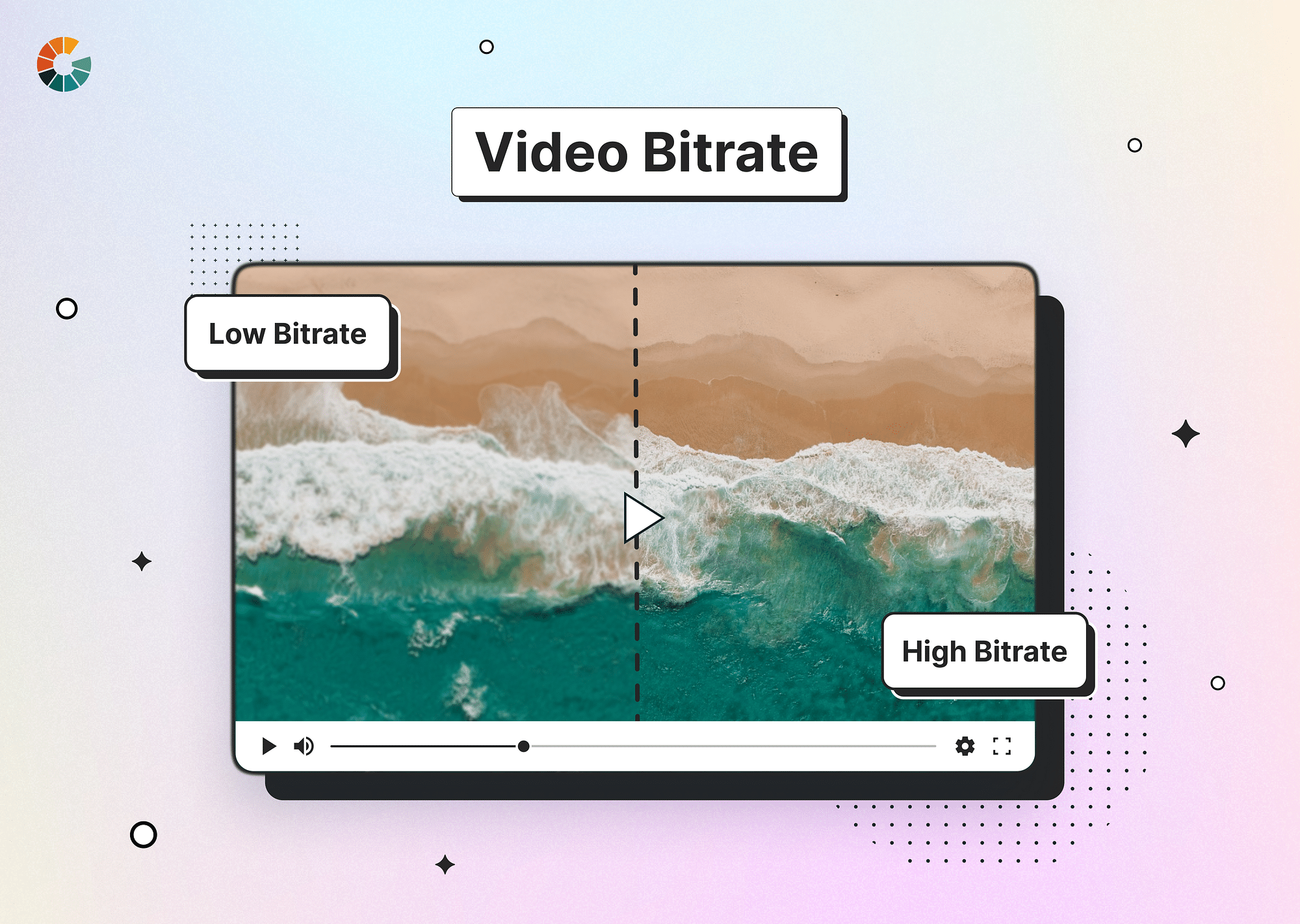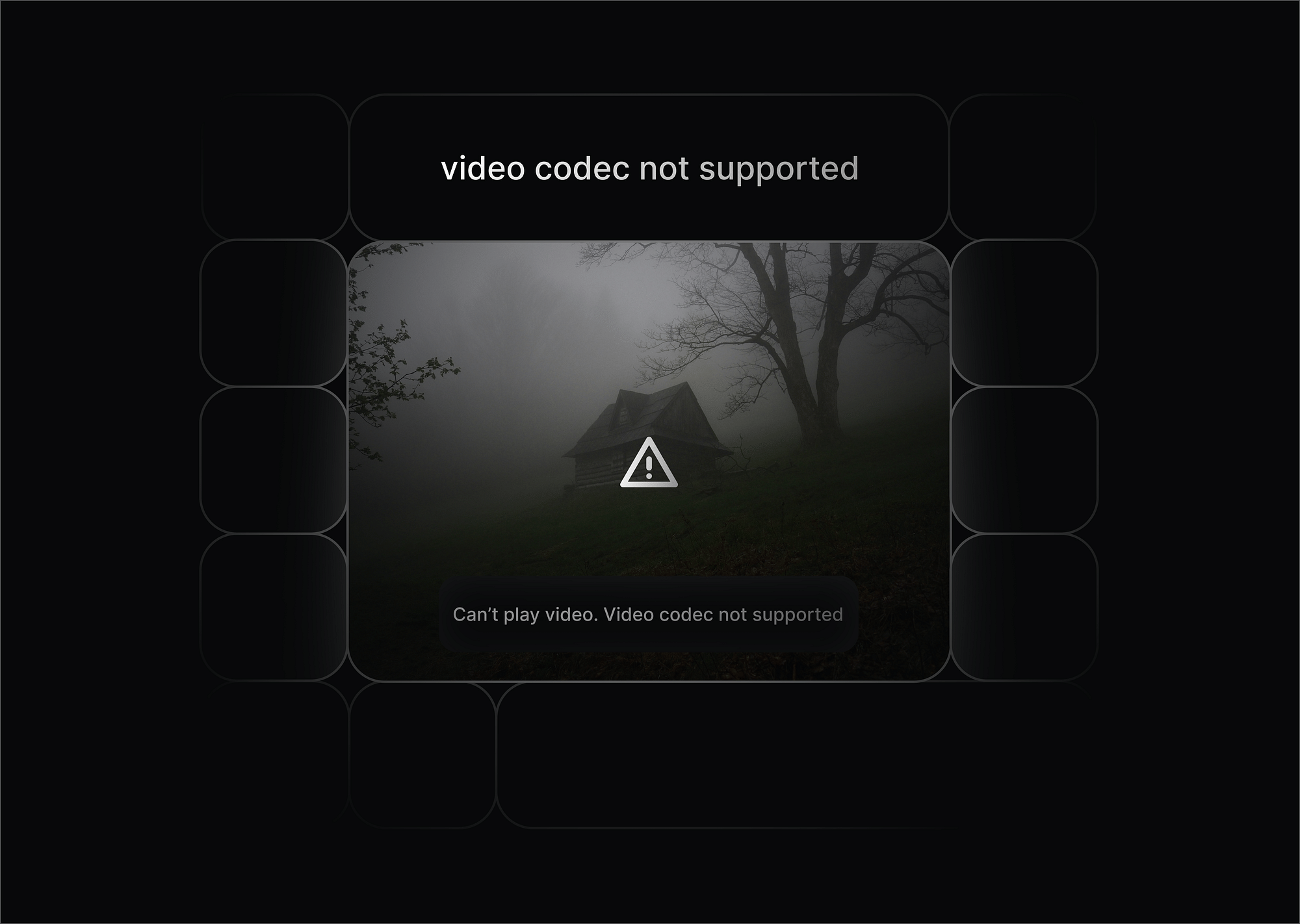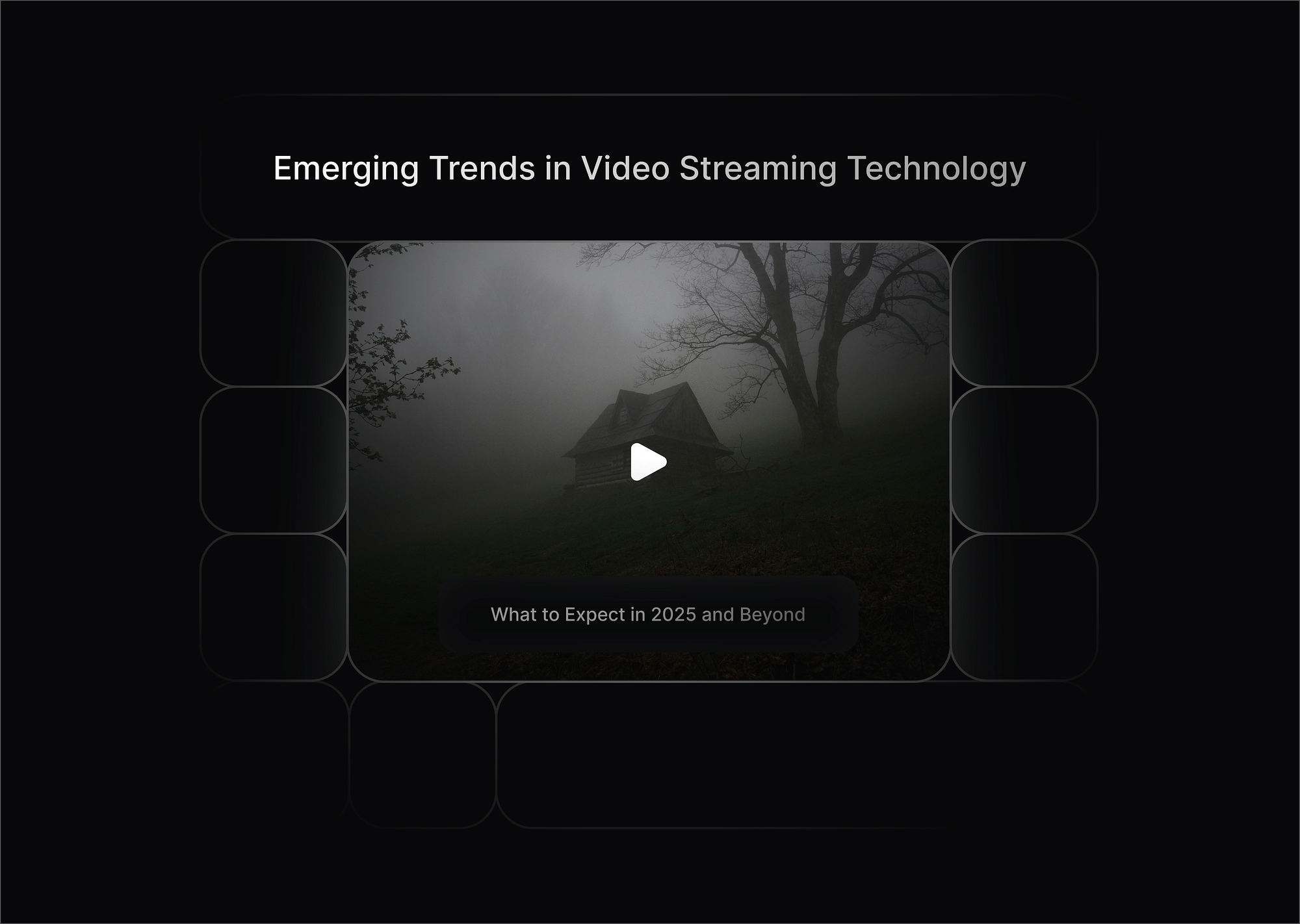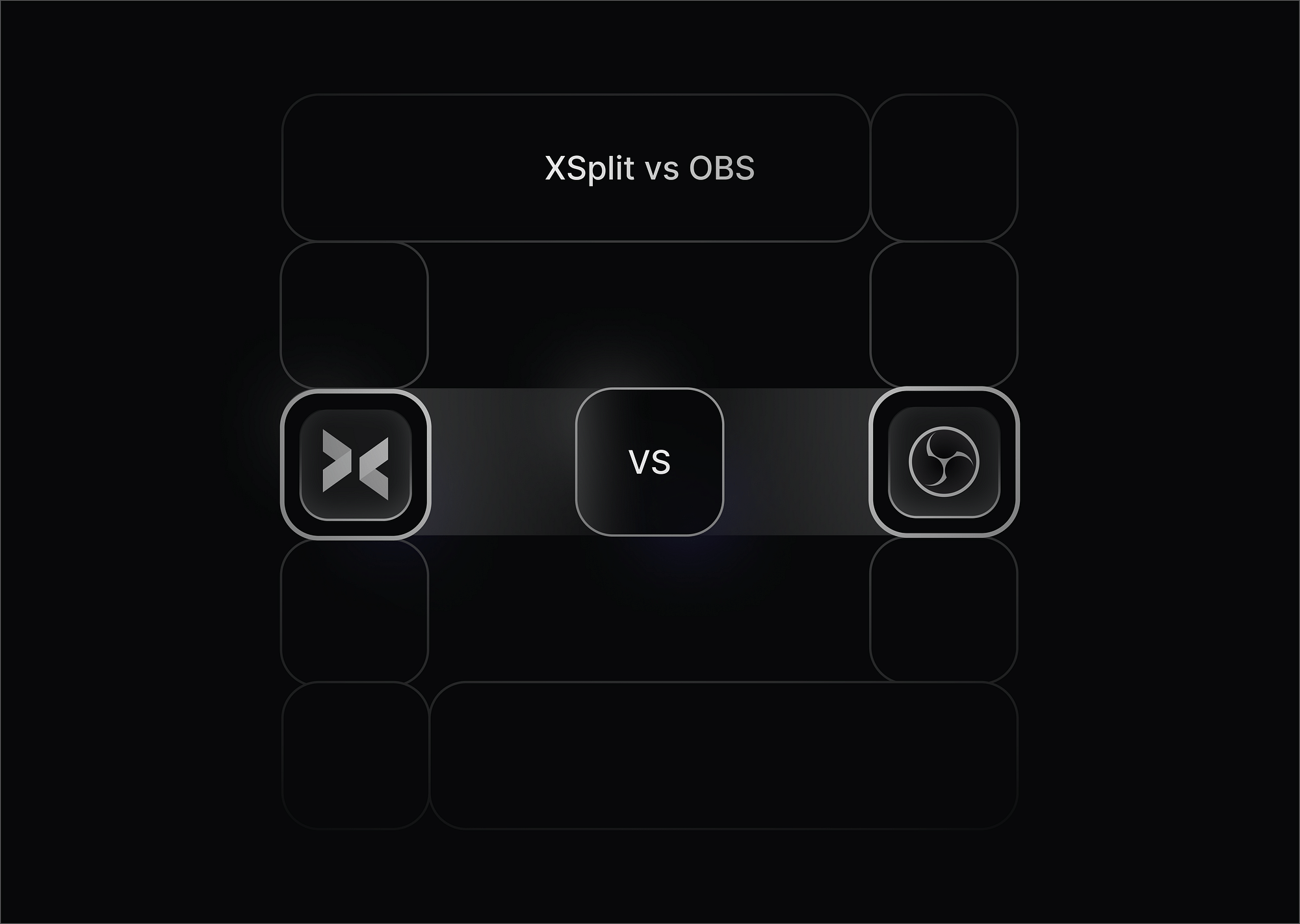The evolution of bitrate in the video industry has been a significant factor in developing higher-quality video content. In the past, bitrate was limited by the technology available at the time. However, as technology has improved over the years, so has the ability to transmit higher bitrates. This has allowed for the production of higher-quality video content. This has allowed the production of 4K video content, which is significantly higher quality than standard HD video.
What is Bitrate?
Bitrate is the rate at which data is transmitted in a given amount of time. It's usually measured in bits per second (bps). Bitrate is used to measure the amount of data transmitted in a given time and is typically used to measure the transmission rate of digital audio, video, and other media.
In audio and video, bitrate is used to measure the amount of data that is needed to produce a given level of quality. The higher the bitrate, the more data is needed to produce the same audio or video quality.
What is Video Bitrate?
Video bitrate refers to the amount of data processed per unit of time when encoding or streaming a video. It is a critical factor that influences video quality and file size. Video bitrate is determined by factors like video resolution, frame rate, and codec used for compression.
How Does Bitrate Affect Video Quality?
- High Bitrate: A high bitrate delivers superior video and audio quality by encoding more data per second. This results in crisp visuals, better color accuracy, and smoother motion, making it ideal for 4K or high-definition video content. However, it also leads to larger file sizes and higher bandwidth requirements, which may be a challenge for storage, streaming, or viewers with slower internet connections. High bitrates are commonly used in professional filmmaking, gaming, or platforms prioritizing quality over efficiency.
- Low Bitrate: A low bitrate reduces the amount of data processed per second, leading to smaller file sizes and lower bandwidth consumption. While this makes low bitrate ideal for streaming over slow or limited connections, it often sacrifices video and audio quality, resulting in pixelation, blurring, or compression artifacts. Low bitrate settings are suitable for scenarios where efficiency, quick transfers, or compatibility with low-end devices take precedence over high-quality visuals.
Does Video Bitrate Affect Video Resolution and FPS?
Video bitrate affects video resolution and FPS, but the effect is less direct than quality. Higher video bitrates require more bandwidth and storage capacity, which can affect the resolution and FPS of the video.
For example, a higher bitrate can require more processing power, reducing the video's resolution and FPS. Considering the available resources when setting the video bitrate is important, as this can impact the video resolution and FPS.
Relation Between Bitrate, Video Quality, and File Size
Bitrate directly influences video quality and file size. Higher bitrates produce better video quality with more detail but result in larger file sizes. Conversely, lower bitrates reduce file size and bandwidth requirements but may compromise video quality with visible compression artifacts.
What is a Good Bitrate for Streaming?
Recommended bitrates for streaming
| Resolution | Frame Rate | Recommended Bitrate | Audio Bitrate |
|---|---|---|---|
| 480p (SD) | 30 fps | 1.5–3 Mbps | 128 kbps |
| 720p (HD) | 30 fps | 3–4 Mbps | 128 kbps |
| 720p (HD) | 60 fps | 4.5–6 Mbps | 128 kbps |
| 1080p (Full HD) | 30 fps | 4–6 Mbps | 192 kbps |
| 1080p (Full HD) | 60 fps | 6–8 Mbps | 192 kbps |
| 1440p (2K) | 30 fps | 8–10 Mbps | 256 kbps |
| 1440p (2K) | 60 fps | 12–15 Mbps | 256 kbps |
| 2160p (4K UHD) | 30 fps | 14–20 Mbps | 320 kbps |
| 2160p (4K UHD) | 60 fps | 20–30 Mbps | 320 kbps |
Factors to Consider When Choosing Bitrate
- Internet Speed of the Audience
- Ensure the bitrate is suitable for viewers' connection speeds. Use adaptive bitrate streaming to adjust quality dynamically based on bandwidth.
- Resolution and Frame Rate
- Higher resolutions (e.g., 1080p, 4K) require higher bitrates for clear and smooth playback. High frame rates (e.g., 60 fps) need more data to handle the additional frames.
- Content Type
- Fast-action content (e.g., sports or gaming) requires higher bitrates to preserve motion clarity. Static content (e.g., slideshows or interviews) can use lower bitrates without noticeable quality loss.
- Platform Requirements
- Different platforms have specific bitrate recommendations. For example:
YouTube Live: 3–6 Mbps for 1080p at 30 fps.
Twitch: 4.5–6 Mbps for 1080p at 60 fps.
Facebook Live: 4 Mbps for 720p at 30 fps.
Video Bitrate Calculator
A video bitrate calculator is a valuable tool for content creators, video editors, and streamers. It helps you calculate the ideal bitrate for your video based on parameters like resolution, frame rate, and file size, ensuring optimal quality while maintaining manageable file sizes.
Here are some popular online video bitrate calculators:
1. Silverjuke
- A straightforward and efficient tool for estimating video and audio bitrates.
- Ideal for quick calculations, especially for audio-video sync projects.
2. 31vx
- Provides detailed bitrate calculations for various resolutions and encoding formats.
- Allows customization based on codec type and desired file size.
3. Dr. Lex's
- Known for its precise and user-friendly interface.
- Enables users to calculate bitrates for DVDs, Blu-rays, and streaming platforms.
Different Types of Rate Control Methods for Video Bitrate
Rate Control Methods in video bitrates are techniques used to ensure that video streams are transmitted at a rate that does not exceed the available bandwidth. The video quality can be maintained at a predetermined level by controlling the bitrate. Rate control methods can also be used to reduce the amount of data that needs to be sent by adjusting the bit rate based on the current network conditions.
There are three main rate control methods for video bitrates: VBR, CBR, and CRF. Let's look at these three rate control methods in detail:
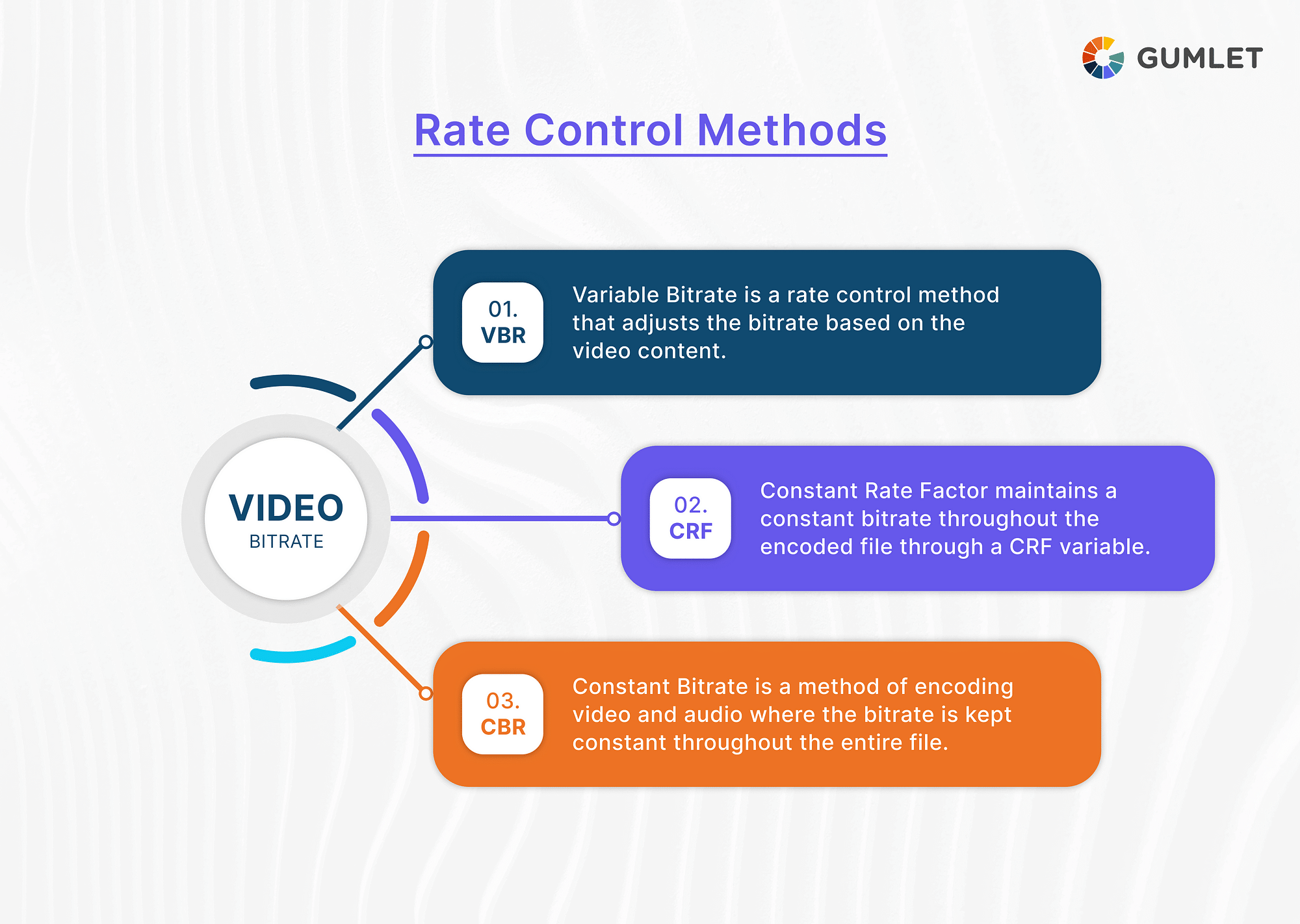
VBR
VBR is a rate control method that adjusts the bitrate of a video based on its content. It is commonly used for streaming services as it allows real-time adjustment of bitrate based on the video's complexity. Complex videos require higher bitrates to prevent distortion, while simple ones conserve bandwidth and storage capacity. VBR is ideal for streaming services to deliver high-quality videos without consuming excessive bandwidth.
CRF
CRF stands for Constant Rate Factor, a rate control method that keeps the bitrate constant throughout the video. CRF is typically used for video files, as it allows the bitrate to remain constant for the duration of the video. CRF is generally used for video files stored locally, such as on a hard drive or USB drive. It is not typically used for streaming services, as it does not allow the bitrate to be adjusted in real time.
CRF is a good choice for video files, as it allows the bitrate to remain constant for the entire video. This ensures that the video does not have any distortion or artifacts.
CBR
CBR (Constant Bitrate) is a method of encoding video and audio with a constant bitrate throughout the file. The encoder sets a specific bitrate, such as 128 kbps for audio or 2 Mbps for video, which remains constant regardless of content complexity. CBR is best used for streaming over low-bandwidth networks, broadcasting, compressing files for compatibility with devices, and streaming platforms for consistent playback.
How Does Video Compression Impact Bitrate?
Video compression reduces video bitrate by reducing file size by removing redundant data, applying algorithms to reduce data requirements, and changing video format. This results in smaller files, less bandwidth for download and streaming, and a lower bitrate.
For example, if a video file has a bitrate of 10Mbps, after applying video compression, the bitrate of the video file could be reduced to 8Mbps or 6Mbps, depending on the level of compression applied.
Video compression algorithms improve, allowing videos to be compressed at the same quality while lowering bitrate. Different compression codecs impact bitrate, with VP9 files being 50% smaller than VP8 and AV1 files 30% smaller. Per-title-encoding can be used to adjust compression and bitrate for optimal video experience.
Per-title-encoding
Per-title encoding analyzes each video to find the ideal bitrate. This "sweet spot" ensures high quality for complex videos (more bitrate) and saves bandwidth for simpler ones (less bitrate), like packing light clothes for a trip. It improves video quality, reduces bandwidth usage, and avoids buffering issues.
Per-title encoding is typically used for streaming services, as it allows them to provide the best quality video for each title without using too much bandwidth or storage capacity. It is also a good choice for video files, as it allows the bitrate to be adjusted for each video file.
Here's an analogy: Imagine packing a suitcase for a trip. Traditional encoding would be like packing the same amount of clothes (fixed bitrate) regardless of the destination (video complexity). Per-title encoding is like packing light clothes for a warm beach trip (lower bitrate for simple videos) and heavier clothes for a snowy mountain adventure (higher bitrate for complex videos). You pack efficiently based on your needs, saving space (bandwidth) without sacrificing quality (good viewing experience).
With Gumlet, you get a chance to work around with per-title-encoding without putting much effort into it. While analyzing the video content, the tool automatically chooses the best possible bitrate for your video, thereby making things a lot more streamlined and automated.
How to check the bitrate of a video?
How to check the bitrate of a video?
The method for checking the bitrate of a video depends on your operating system:
For Online Video
Checking the exact bitrate of an online video stream can be trickier than checking a video file on your computer. Here are a couple of methods with limitations:
Browser Developer Tools:
Most modern web browsers offer developer tools that can provide some insights into a streaming video's bitrate. Here's a general guideline (steps might vary slightly depending on the browser):
- Open the online video you want to analyze.
- Right-click anywhere on the video and select "Inspect" (or a similar option to open developer tools).
- Look for the "Network" tab in the developer tools window.
- Start playing the video. You should see network requests related to the video stream.
- Click on a video segment request in the network tab.
- In the details panel, you might see information like "Size" or "Bitrate" under the "Response Headers" section.
Limitations: This method doesn't always show the exact bitrate. The displayed value might be the size of a video chunk downloaded at a specific moment, not the overall bitrate. Understanding network requests and navigating developer tools can be a bit technical.
On Windows
- Right-click on the video file.
- Select "Properties".
- Click on the "Details" tab.
- Under the "Video" section, look for "Total bitrate". This will show you the overall bitrate of the video file.
On Mac
- Open the video file in QuickTime Player (the default video player on Mac).
- Click on "Window" in the menu bar.
- Select "Show Movie Inspector".
- In the inspector window, look for "Data Rate". This will display the overall video bitrate.
Conclusion
The evolution of bitrate in the video industry will continue to be essential as technology improves. As technology becomes more advanced, higher bitrates will become available, allowing for the production of even higher-quality video content. This will ultimately lead to a more immersive viewing experience for consumers.
FAQs
1. What is the video bitrate for 720p 60fps?
The video bitrate for 720p 60fps is typically around 5-10 Mbps, depending on the codec used to compress the video. It is important to consider the available bandwidth and storage capacity, as higher bitrates require more of both.
2. What is the video bitrate for 1080p?
The video bitrate for 1080p is typically around 5-10 Mbps, depending on the codec used to compress the video. It is important to consider the available bandwidth and storage capacity, as higher bitrates require more of both.
3. What is the encoding/transcoding bitrate ladder?
The encoding/transcoding bitrate ladder is a chart that shows the recommended bitrate for a given resolution, frame rate, and codec. The chart is typically used to determine the optimal bitrate for a given video file or streaming service. The encoding/transcoding bitrate ladder can be used to determine the optimal bitrate for a given resolution, frame rate, and codec. It is also a useful tool for troubleshooting any issues with video quality, as it can be used to calculate the bitrate for a given resolution, frame rate, and codec.
4. What is a good bitrate for a 4K video?
A good bitrate for a 4K video is typically around 10-15 Mbps, depending on the codec used to compress the video. It is important to consider the available bandwidth and storage capacity, as higher bitrates require more of both.
5. Does higher bitrate mean better quality?
Generally, yes, higher bitrate allows for more detail and less compression, resulting in better video quality.
6. What is the best video bitrate for YouTube?
There's no single "best" bitrate for YouTube. It depends on your target resolution (e.g., 1080p: 5-12 Mbps) and audience bandwidth. YouTube offers bitrate recommendations in its encoding guidelines.